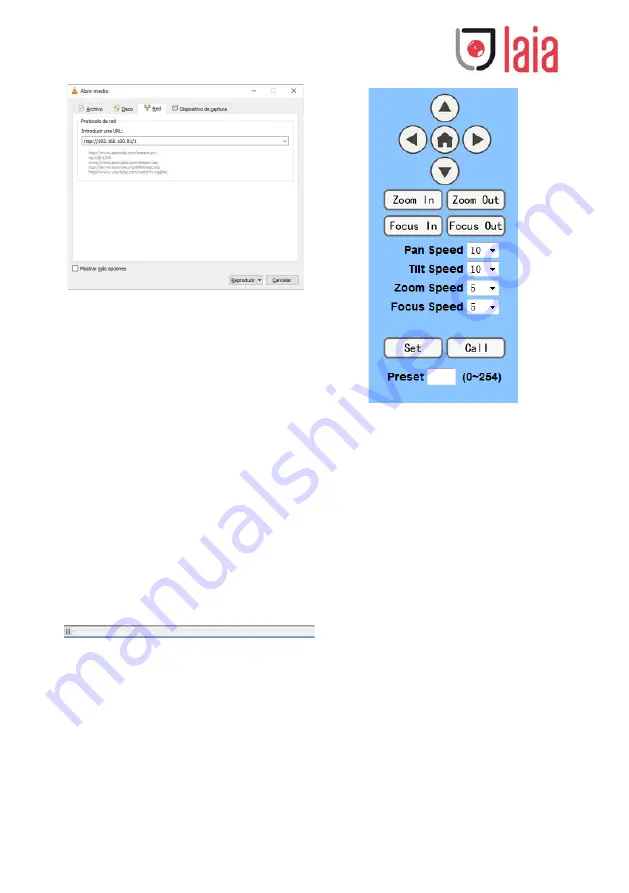
Copyright © 2019 Laia · www.laiatech.com All rights reserved
25
5
IP Camera parameter setup
5.1
Homepage introduction
Menu
All pages include 2 menu bars:
Real time monitoring: displaying video image
Parameter setup: with function buttons
A.
Video viewing window
Video viewing window must be same as video
resolution, the bigger the resolution is, the bigger
the playing area is. Double click viewing window,
will show full-screen, double click again, will return
to initialized size.
Status bar in viewing window shown as
below
1) Video playback pause button: control
real-time video pause, stop the last picture, click
recoverable video again.
2) Audio control buttons: can set slient mode.
3) Full screen switch button.
B.
PTZ Setup
1)
PTZ direction control box: Up, down,
left, right, home oblique button as above
2)
Rate: Vertical speed can be chosen as
1 ~ 24, horizontal direction at the rate of 1 ~ 20.
3)
select corresponding speed and click
direction button to realize PTZ speed up or speed
down.
4)
Zoom In/Zoom out: for zooming in or
zooming
out, Focus In/ Focus Out: Focusing on distant
objects or Focusing on close objects.
5)
192.1Set/Call: When PTZ turn to expected
position, can set up a number of preset that user
want. click "Set" button, when PTZ turn to other
position, click "Call" button, PTZ turn back to
preset position.
C.
Language selection







































