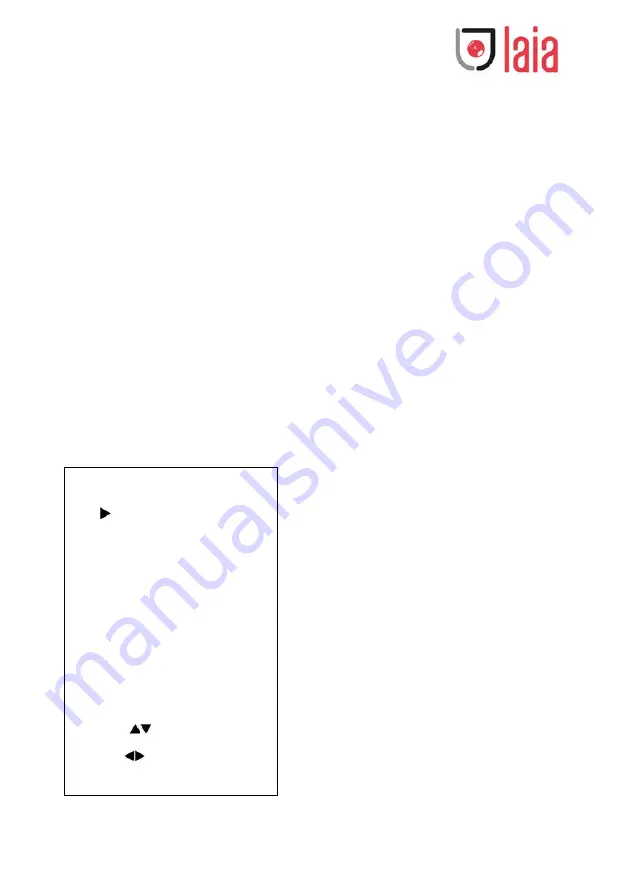
Copyright © 2019 Laia · www.laiatech.com All rights reserved
19
(Effective only in Bright mode)
Anti-Flicker Flicker: Anti-flicker. Optional
items: Off, 50Hz, 60Hz (Effective only in Auto,
Bright mode)
Iris: Aperture value. Optional items: F1.8,
F2.0,F2.4,F2.8,F3.4,F4.0,F4.8,F5.6,F6.8,F8.0,F9.6,F
11.0,Close
(
Effective only in Manual, AAE mode
)
Shutt: Shutter value. Optional items: 1/30,1/60,
1/90,1/100,1/125,1/180,1/250,1/350,1/500,1/72
5,1/1000,1/1500,1/2000,1/3000,1/4000,1/6000,1
/10000 (Effective only in Manual, SAE mode)
3. COLOR
Move the cursor to the Color item in the main
menu and press [home] button, COLOR menu
appears, as shown in the following figure.
WB-Mode: White balance mode. Optional
items: Auto, 3000K/Indoor, 4000K,5000K/
Outdoor,6500K-1,6500K-2,6500K-3,One Push,
Manual
RG: Red gain. Optional items: 0~255
(
Effective
only in Manual mode
)
BG: Blue gain. Optional items: 0~255(Effective
only in Manual mode
)
RG Tuning: Red gain fine-tuning, Optional items:
-10 ~ +10
(
Effective only in AWB sens is Low
)
BG Tuning: Blue gain fine-tuning, Optional items:
-10 ~ +10
(
Effective only in AWB sens is Low
)
Sat.: Saturation. Optional items: 60% ~ 200%.
Hue: Chroma adjustment, Optional items:0 ~ 14
AWB sens: The white balance sensitivity,
Optional items: Normal, High, Low.
4. IMAGE
Move the cursor to the Image item in the main
menu and press [home] button, IMAGE menu
appears, as shown in the following figure.
COLOR
WB Mode
Auto
RG Tuning
0
BG Tuning
0
Saturation
90%
Hue
7
AWB sens
Low
Select Item
Change Value
[Menu] Back













































