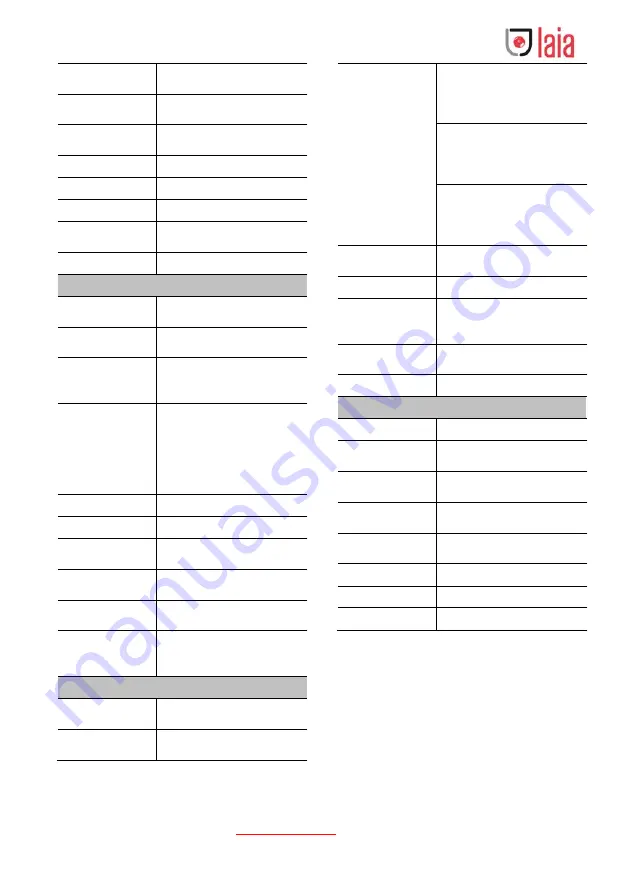
Copyright © 2019 Laia · www.laiatech.com All rights reserved
4
Vertical Rotation
Range
-30° ~ +90°
Pan Speed
Range
1.7° ~ 100°/s
Tilt Speed
Range
1.7° ~ 69.9°/s
H & V Flip
Support
Image Freeze
Support
Local Storage
Support
Number of
Preset
255
Preset Accuracy
0.1°
IPC Features
Video
Compression
H.264/H.265/MJPEG
Video Stream
First Stream,
Second Stream
First Stream
Resolution
1920x1080, 1280x720,
1024x576, 960x540,
640x480, 640x360
Second Stream
Resolution
1280x720, 1024x576,
720x576 (50Hz support),
720x480 (60Hz support),
720x408, 640x360,
480x270, 320x240,
320x180
Video Bit Rate
32Kbps ~ 20480Kbps
Bit Rate Type
Variable Rate, Fixed Rate
Frame Rate
50Hz: 1fps ~ 50fps,
60Hz: 1fps ~ 60fps
Audio
Compression
AAC
Audio Bit Rate
96Kbps, 128Kbps,
256Kbps
Protocols
TCP/IP, HTTP, RTSP,
RTMP, ONVIF, DHCP,
Multicast, etc.
Input/Output Interface
Audio Interface
1 x LINE IN: 3.5mm Audio
Interface
CVBS Interface
1 x CVBS: 3.5mm RCA
jack, 1Vp-p,
75Ω
Communication
Interface
1 x RS-485: 2pin phoenix
port, Max Distance:
1200m, Protocol: VISCA /
Pelco-D / Pelco-P
1 x RS232 IN: 8pin Min
DIN, Max Distance: 30m,
Protocol: VISCA / Pelco-D /
Pelco-P
1 x RS-232 OUT: 8pin Min
DIN, Max Distance: 30m,
Protocol: VISCA network
use only
Network
Interface
1 x RJ45: 10/100M
Adaptive Ethernet Ports
HDMI Interface
1 x HDMI: Version 1.3
3G-SDI
Interface
1 x 3G-SDI: BNC type,
800mVp-p,
75Ω
. Along to
SMPTE 424M standard
USB Interface
1 x USB2.0: Type A female
jack
Power Jack
JEITA type (DC IN 12V)
Physical Parameter
Input Voltage
DC 12V
Current
Consumption
1.0A (Max)
Operating
Temperature
-10°C ~ 40°C
Storage
Temperature
-40°C ~ 60°C
Power
Consumption
12W (Max)
MTBF
>
30000h
Size
145.2 x 150.9 x 161.8mm
Net Weight
1.52Kg
4.3 Interfaces and Buttons








































