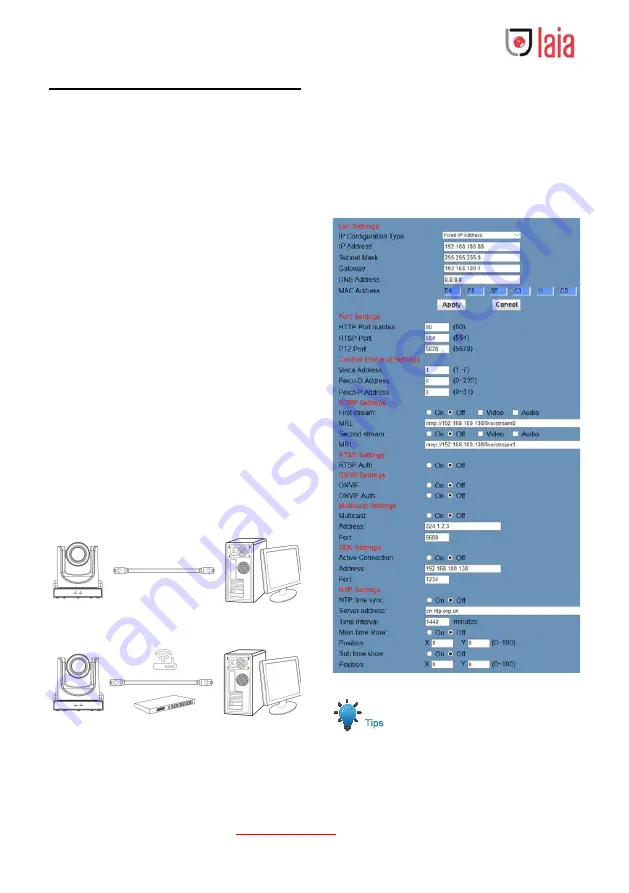
Copyright © 2019 Laia · www.laiatech.com All rights reserved
12
5
Network Function
5.1 Operating Environment
Operating System: Windows 2000/2003/XP/
vista/7/8/10
Network Protocol: TCP/IP
Client PC: P4/128M RAM/40G HDD/ support
scaled graphics card, support DirectX 8.0 or
more advanced version.
5.2 Equipment Installation
1) Connect internet camera to your internet
or to your PC directly via internet cable.
2) Turn on DC 12V power.
3) If the network connection is normal, the
connection light (green) at the network
interface will light up within 5 seconds,
and the data indicator (orange) will flash,
indicating that the physical connection of
the camera has been completed.
5.3 Internet Connection
There are two main ways to connect network
camera.
Connect by Network Cable
Connect by Switch/Router
5.4 IP camera controlled by LAN
5.4.1 Setup IP address
If you don't know the camera IP, view as below:
Method 1: Press * and # and 4 on remote
controller one by one, the camera IP address
will be shown on screen.
Change IP address
:
Login the web page, select “Network > Lan
Settings”, change IP address, subnet mask and
gateway. Click “Apply” and restart the camera.
IP camera default IP address “192.168.100.88”,
the username is “admin”, password is “admin”.
5.4.2 Visit/Access IP Camera
























