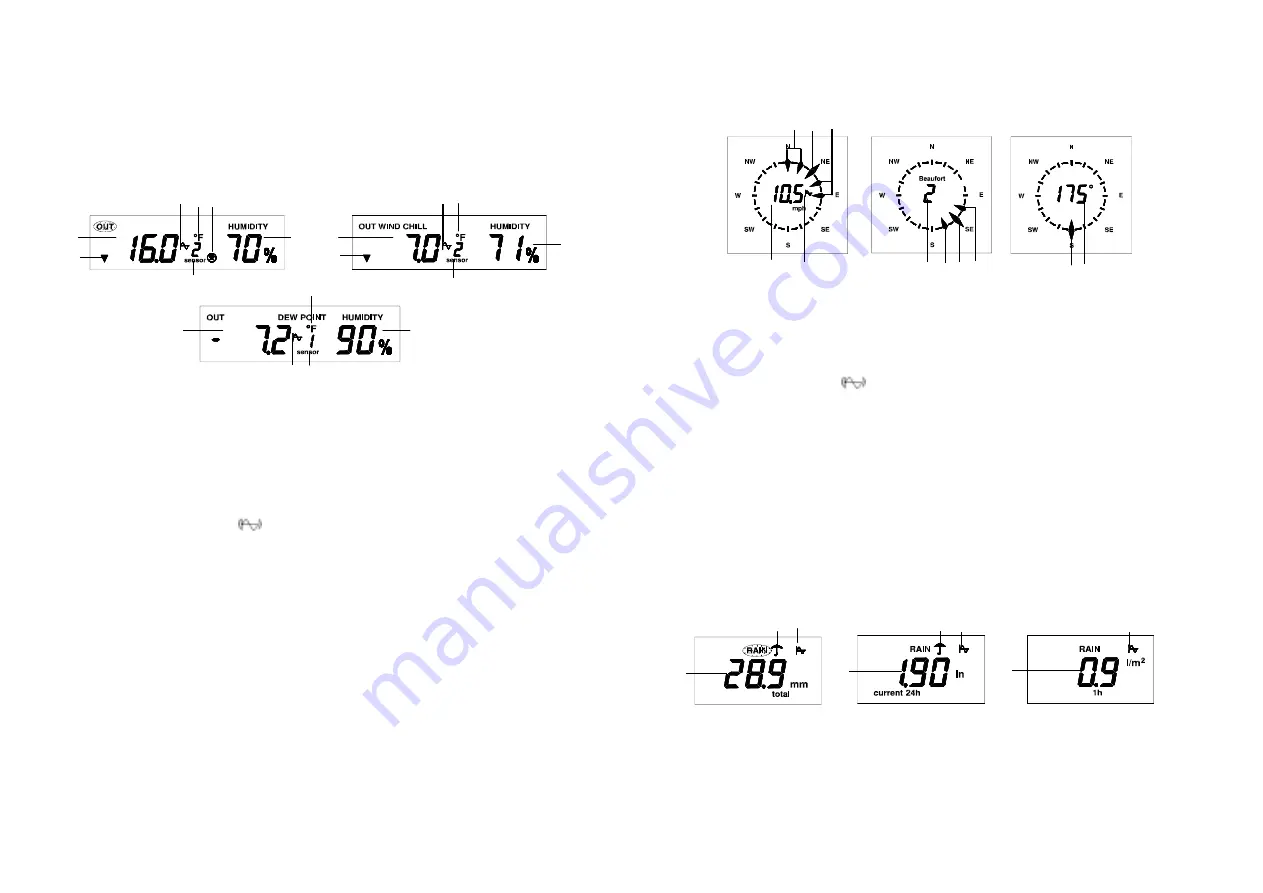
2
4
6
7
3
5.
Comfort indicator:
Display of the climatic conditions by means of three face symbols. You
will find the appropriate data for interpreting these symbols in the section “Explanation of
terms”. The comfort indicator is only displayed when the temperature is displayed.
6.
Relative humidity
at the location of the weather station in percent.
Key functions (Allocation of touch screen fields, see page 11)
Pressing touch screen field 1 switches over between the temperature and the dew point display.
3.2.1.2. Outdoor sensors (fields 3 to 6)
The top right hand field of the display is associated with the outdoor wireless sensors for
temperature/humidity. It displays the following information from left to right:
1.
Tendency arrow symbols:
Indication of the tendency of the temperature at the location of
the selected outdoor sensor compared with the last value received: rising (arrow pointing
upwards) or falling (arrow pointing downwards).
2.
Alternative display of the
current temperature
(see example left),
perceived temperature
(“Wind chill”, see example right) or
dew point
(“Dew point”, see example bottom center) for
the currently selected sensor.
3. Here,
the
“Graph” symbol
shows that the trend display for the currently displayed
outdoor temperature has been selected in the history field. It only appears if it has previously
been selected (see 3.2.6.:“History ”). The trend can also be displayed for the humidity.
4.
Temperature display units
. ºC or ºF depending on selection in configuration mode.
5.
Comfort indicator:
Display of the ambient climatic conditions at the selected sensor by
means of three face symbols. You will find the appropriate data for interpreting these
symbols in the section “Explanation of terms”. The comfort indicator is only displayed when
the temperature is displayed.
6.
Relative humidity
at the location of the currently selected sensor in percent.
7.
Indication of the
current outdoor sensor selected
. If there is only one outdoor sensor
available, this display field is not used.
Please note:
If a sensor does not support humidity monitoring, the text “Humidity”, the percent sign and the
comfort indicator will not be displayed.
Key functions (Allocation of touch screen fields, see page 11)
-
Touch screen field 3 switches over between the display of temperature, perceived
temperature and dew point.
-
Touch screen field 4 selects the next sensor if available (1 …8)
-
Touch screen field 5 selects the previous sensor if available (8 …1)
3.2.2.
Wind measurement (field 7)
The display field for the wind measurement is situated in the middle on the left.
Here the main wind direction, the range of variation of wind direction and the wind speed are
displayed.
1. The
main wind direction
is shown by the double-headed arrow on the wind compass rose.
2.
If there is a
variation in wind direction
this is shown by means of several single-headed
arrows to the left and right of the main wind direction (max.3 in each direction).
3.
Depending on the selection, the
wind speed
in km/h, m/s, mph, knots or Beaufort or the
numerical value of the wind direction in degrees of a full circle is shown in the center of the
wind compass rose.
4. Here,
the
“Graph” symbol
shows that the trend display for the wind direction has been
selected in the history field. It only appears if it has previously been selected (see
3.2.6.:“History”). The trend can be displayed in km/h, m/s, mph or knots. However, if
Beaufort or degrees have been chosen for the main display, any trend available will be
shown in km/h.
Key functions (Allocation of touch screen fields, see page 11)
-
Touch screen field 7 switches over between the units for wind speed and the display of
numerical wind direction.
The switching sequence is: km/h, m/s, mph, knots, Beaufort, numerical value of wind
direction in degrees.
3.2.3.
Rainfall measurement (fields 8/9)
The display field for the rainfall measurement is situated in the middle at the top.
Here, the amount of rain collected in the rainfall sensor and the current rainfall (rainfall in the last
quarter of an hour) are displayed.
1. The
rainfall
is either displayed as a total (“total”; since the last deletion), the last hour
(“1h”), the last day (“24h”), the current day (“current 24h”), or the current hour (“current 1h”).
The following particular features should be noted:
The rainfall for the “last hour” is always calculated on the half hour, e.g. between 14:30 and
15:30.
The rainfall for the “last day” is always calculated at 7:30.
The rainfall for the “current hour/day” is calculated from the accumulated stored values for
the “last hour/day”.
2
1
3 4 5
6
7
1
3 4
6
7
2
2
2
4
3
1
3 2 1 2
1 3
2 3
1
1
2
3
1
3




































