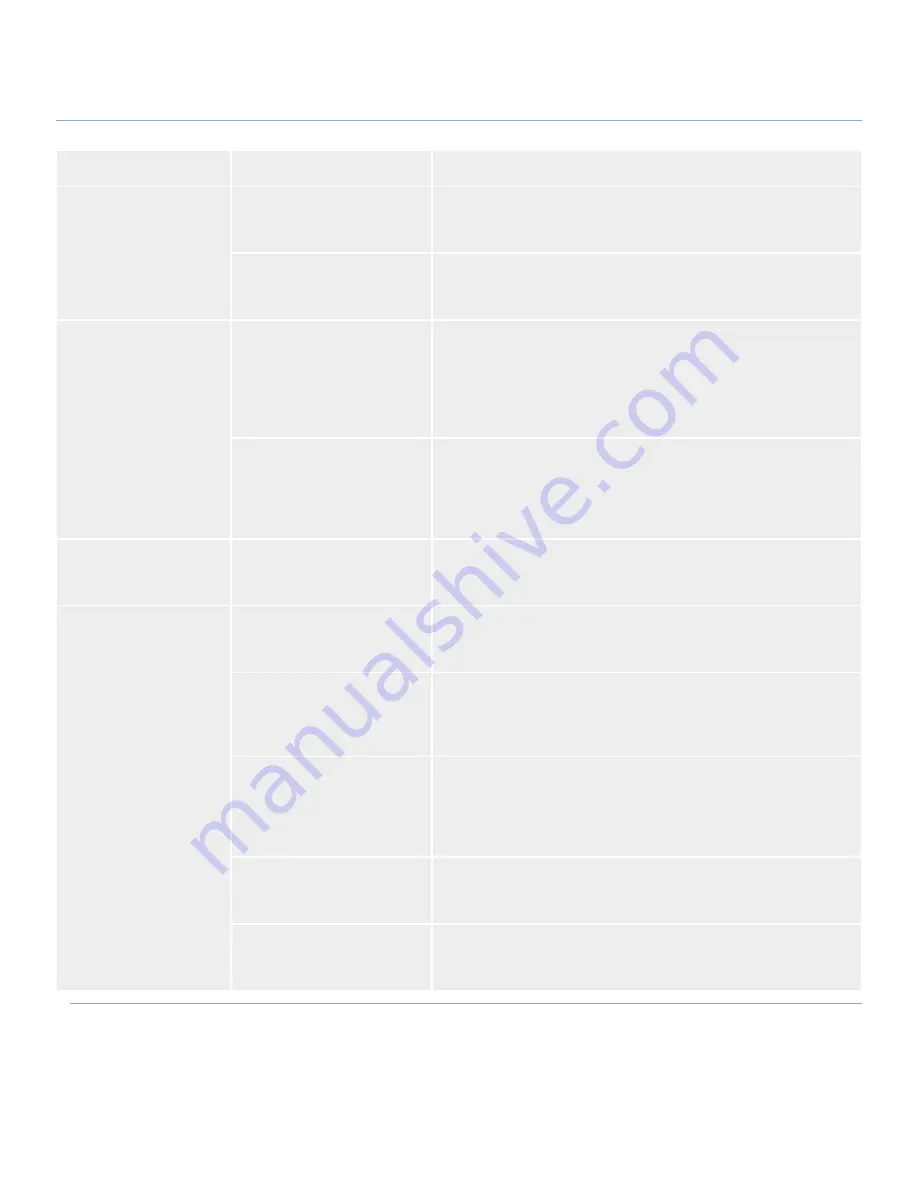
LaCie
rugged
XL
• D
esign
by
n
eil
P
oulton
Troubleshooting
User Manual
page 23
Problem
Question
Solution
The drive is not recog-
nized by the computer.
Has the drive been formatted?
Make sure that the drive has been formatted properly. Please see sec-
tions
3. Optional Formatting And Partitioning
and
section
3.1. Finding
the File System Format.
Does your computer’s operat-
ing system support the file
system?
Check your computer’s documentation and see sections
3.1. Finding
the File System Format
and
3. Optional Formatting And Partitioning
Error messages under
Mac OS 10.x.
Did you get an “Error –50”
message while copying to a
FAT 32 volume?
When copying files or folders from Mac OS 10.x to a FAT 32 volume,
certain characters cannot be copied. These characters include, but are
not limited to:
? < > / \ :
Check your files and folders to ensure that these types of characters
are not being used.
Did you get an error message
telling you that the drive has
been disconnected when
coming out of sleep mode?
Simply ignore this message. The drive will remount to the desktop.
LaCie drives conserve power by spinning down when you set your
computer to sleep mode, and when the computer is “woken” from
sleep, it does not give the drive enough time to spin-up from its sleep
mode.
The drive is working
slowly.
Are there other USB or eSATA
devices connected to the same
port or hub?
Disconnect any other USB or eSATA devices and see if the drive’s
performance increases.
The drive is not running
noticeably faster when
connected via Hi-Speed
USB 2.0.
Are you operating in Mac OS
9.x?
Apple does not support the Hi-Speed USB 2.0 standard under Mac
OS 9.x. You will be limited to the slower transfer rates of the original
USB standard.
Are you operating in Mac OS
10.x?
Apple has only recently begun incorporating native Hi-Speed USB 2.0
ports in their computers. To achieve Hi-Speed USB 2.0 transfer rates,
you will need to add a Hi-Speed USB 2.0 PCI or PC card to your
computer.
Is the drive connected to a
USB port on your computer, or
to a USB hub?
If your drive is connected to a USB port or hub, this is normal. A
Hi-Speed USB 2.0 device can only operate at Hi-Speed USB 2.0
performance levels when it is connected directly to a Hi-Speed USB
2.0 port or hub. Otherwise, the Hi-Speed USB 2.0 device will operate
at the slower USB transfer rates.
Is the drive connected to a Hi-
Speed USB 2.0 port on your
computer?
Check to see that the Hi-Speed USB 2.0 drivers for both your host bus
adapter and device have been installed correctly. If in doubt, un-install
the drivers and re-install them.
Does your computer or oper-
ating system support Hi-Speed
USB 2.0?
See section
1.2. Minimum System Requirements
.






































