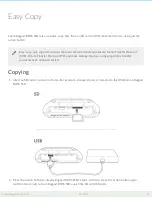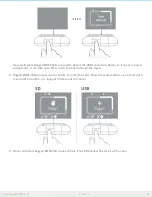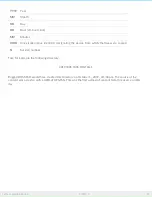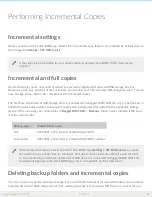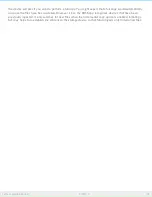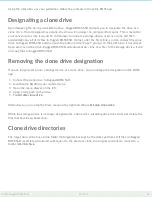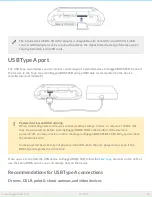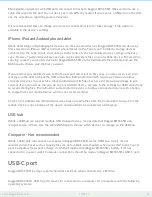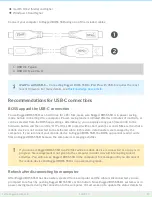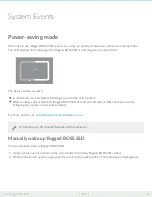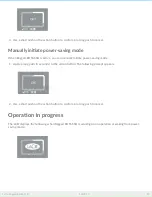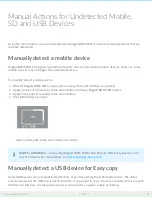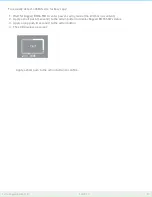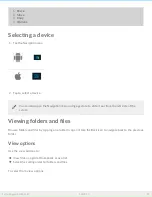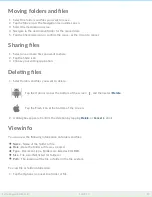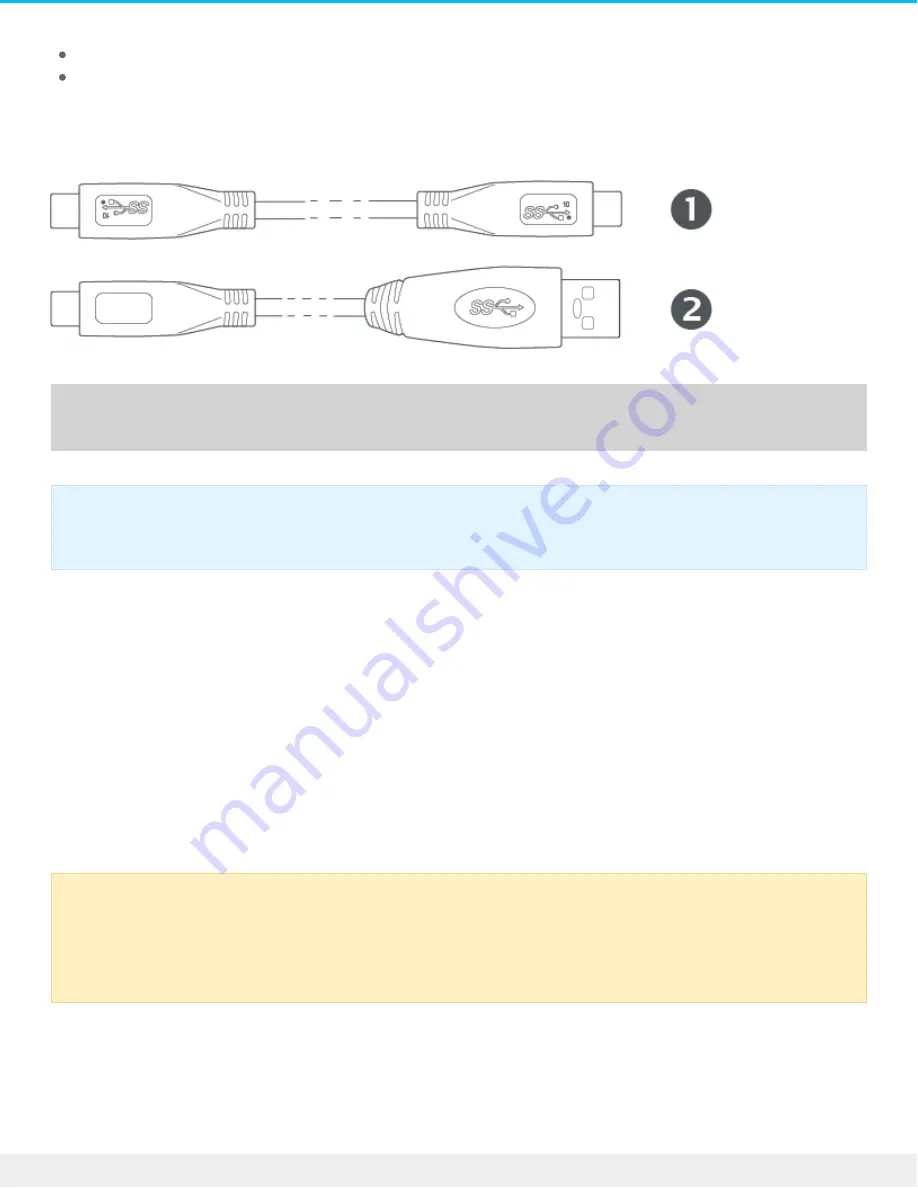
macOS 10.12 (Sierra) and higher
Windows 10 and higher
Connect your computer to Rugged BOSS SSD using one of the included cables:
1. USB 3.1 Type C
2. USB 3.0 Type C to A
Recommenda ons for USB-C connec ons
BOSS app and the USB-C connec on
To use Rugged BOSS SSD as a hard drive for a PC/Mac, make sure Rugged BOSS SSD is in power saving
mode before connecting it to a computer. Power-saving mode is initiated after two minutes of inactivity, or
can be selected from the BOSS app settings. Alternatively, you can apply a long push (3 seconds) to the
hardware button and then confirm "Off" at the LCD prompt with a short push (1 second). Make certain that a
mobile device is not connected to the tethered cable. In this state, data transfers are managed by the
computer—if you reconnect your mobile device to Rugged BOSS SSD, the BOSS app cannot read or write
files on Rugged BOSS SSD because the computer is managing activities.
Refresh a er disconnec ng from computer
After Rugged BOSS SSD has been safely ejected from a computer and the cable is disconnected, you are
prompted to refresh by pushing Rugged BOSS SSD’s action button. Since Rugged BOSS SSD’s system was in
power-saving mode during the connection to the computer, it must wake up to update the status details for
iPad Pro with USB-C — Connecting Rugged BOSS SSD to iPad Pro with USB-C requires the most
recent firmware. For more details, see
.
If you connect Rugged BOSS SSD to a PC/Mac while a mobile device is connected or a copy is in
progress, file management is not given to the computer in order to avoid interrupting current
activities. You will not see Rugged BOSS SSD in the computer’s file manager until you disconnect
the mobile device and Rugged BOSS SSD is in power saving mode.
40
LaCie Rugged BOSS SSD
10/29/19