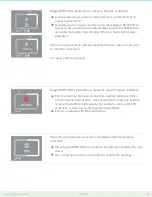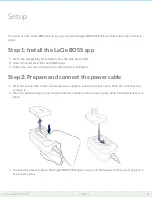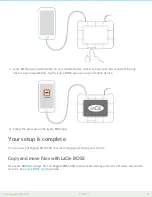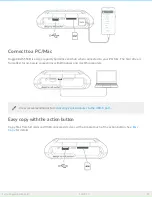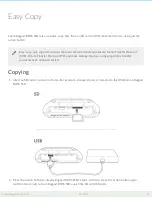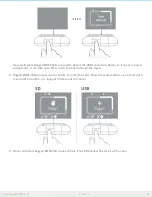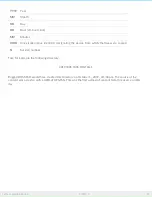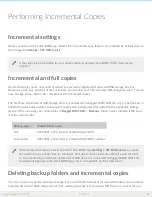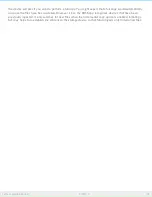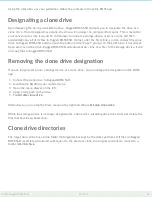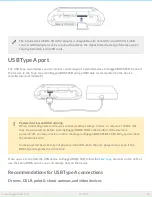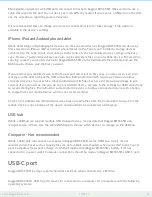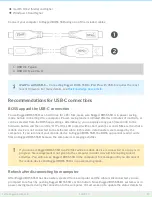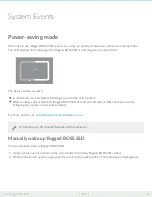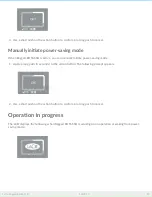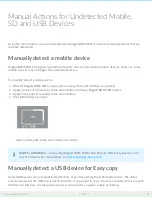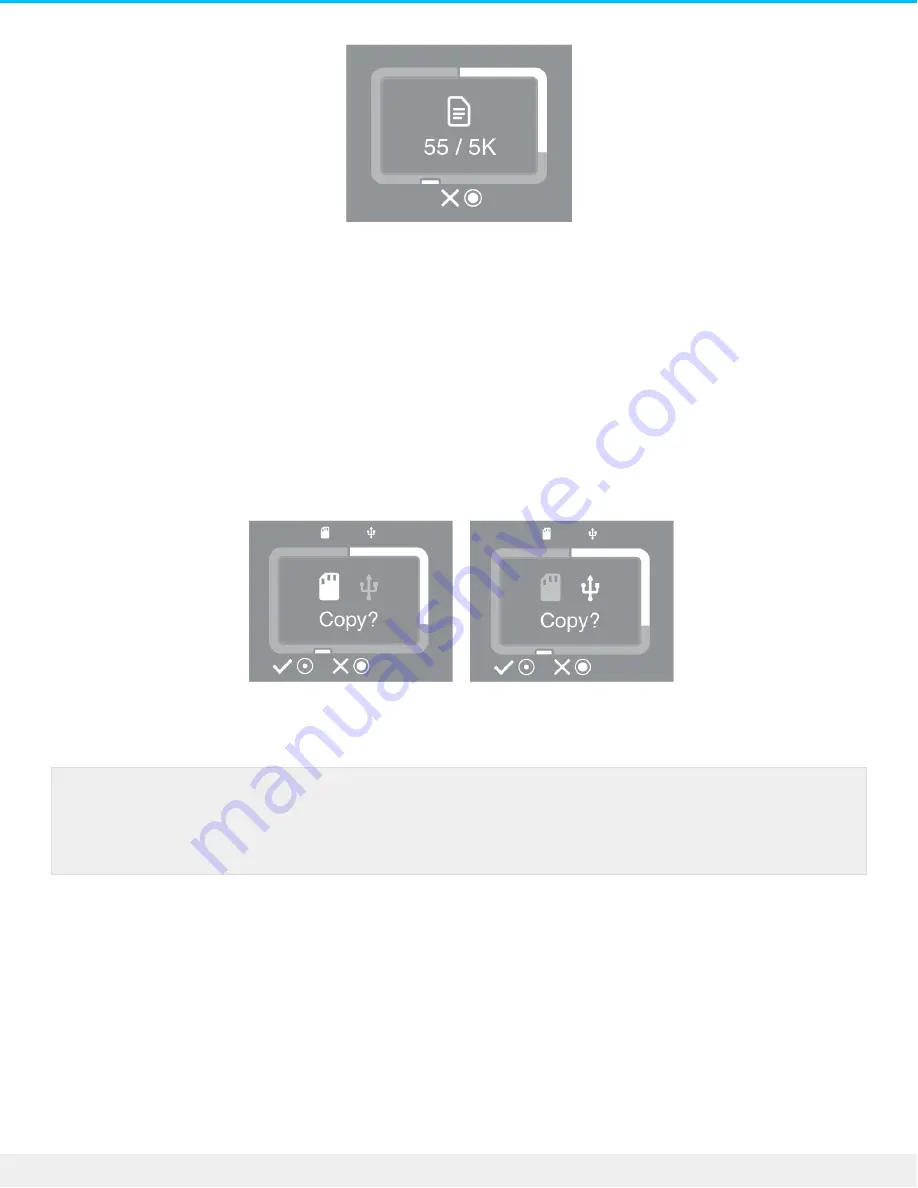
Press and hold the action button on Rugged BOSS SSD for 3 seconds to cancel a copy.
Queuing ports for Easy copy
If Rugged BOSS SSD scans the ports and detects both an SD card and a USB-connected device at the same
time, you can queue both ports for Easy copy.
1. Press the action button to confirm or cancel the Easy copy for the highlighted port. Use a short push (1
second) to confirm, or a long push (3 seconds) to cancel.
2. Confirm or cancel the Easy copy from the second port.
Easy copy data naming conven ons
During an Easy copy, Rugged BOSS SSD creates folders using the following naming convention:
YYYYMMDD.HHMM.UUID.N
These folders are stored in the Backups folder on the root of the Rugged BOSS SSD.
Ports can be queued when both an SD card and a USB-connected device are detected at the
same time. However, if Rugged BOSS SSD is currently performing an Easy copy and then
discovers a new card or device, it can’t create a queue.
31
LaCie Rugged BOSS SSD
10/29/19