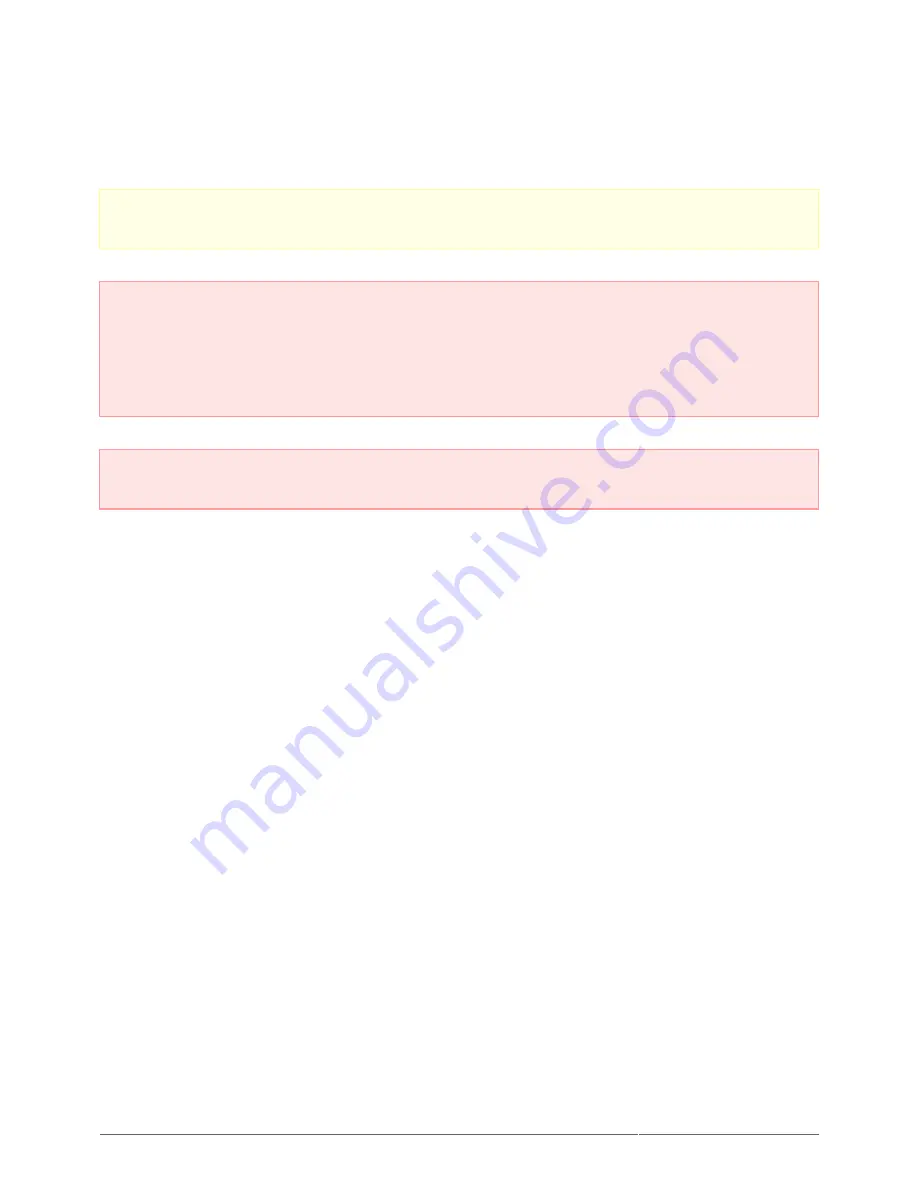
Rikiki USB 2.0 Hard Drive User Manual
18
PRECAUTIONS
Caution: Modifications not authorized by the manufacturer may void the user's authority to operate this
device.
Important info: Any loss, corruption or destruction of data while using a LaCie drive is the sole
responsibility of the user, and under no circumstances will LaCie be held liable for the recovery or
restoration of this data. To help prevent the loss of your data, LaCie highly recommends that you keep TWO
copies of your data; one copy on your external hard disk, for instance, and a second copy either on your
internal hard disk, another external hard disk or some other form of removable storage media. If you would
like more information on backup, please refer to our website.
Important info: 1TB (Terabyte) = 1,000GB. 1GB = 1000MB. 1MB = 1,000,000 Bytes. Total accessible
capacity varies depending upon operating environment (typically up to 10% less per TB).
HEALTH AND SAFETY PRECAUTIONS
Only qualified persons are authorized to carry out maintenance on this device.
■
Read this User Manual carefully and follow the correct procedure when setting up the device.
■
Do not open a disk drive or attempt to disassemble or modify it. Never insert any metallic object into the drive
■
to avoid any risk of electrical shock, fire, short-circuiting or dangerous emissions. The disk drive shipped with
your LaCie hard drive contains no user-serviceable parts. If it appears to be malfunctioning, have it inspected
by a qualified LaCie Technical Support representative.
Never expose your device to rain, or use it near water, or in damp or wet conditions. Never place objects
■
containing liquids on the LaCie hard drive, as they may spill into its openings. Doing so increases the risk of
electrical shock, short-circuiting, fire or personal injury.







































