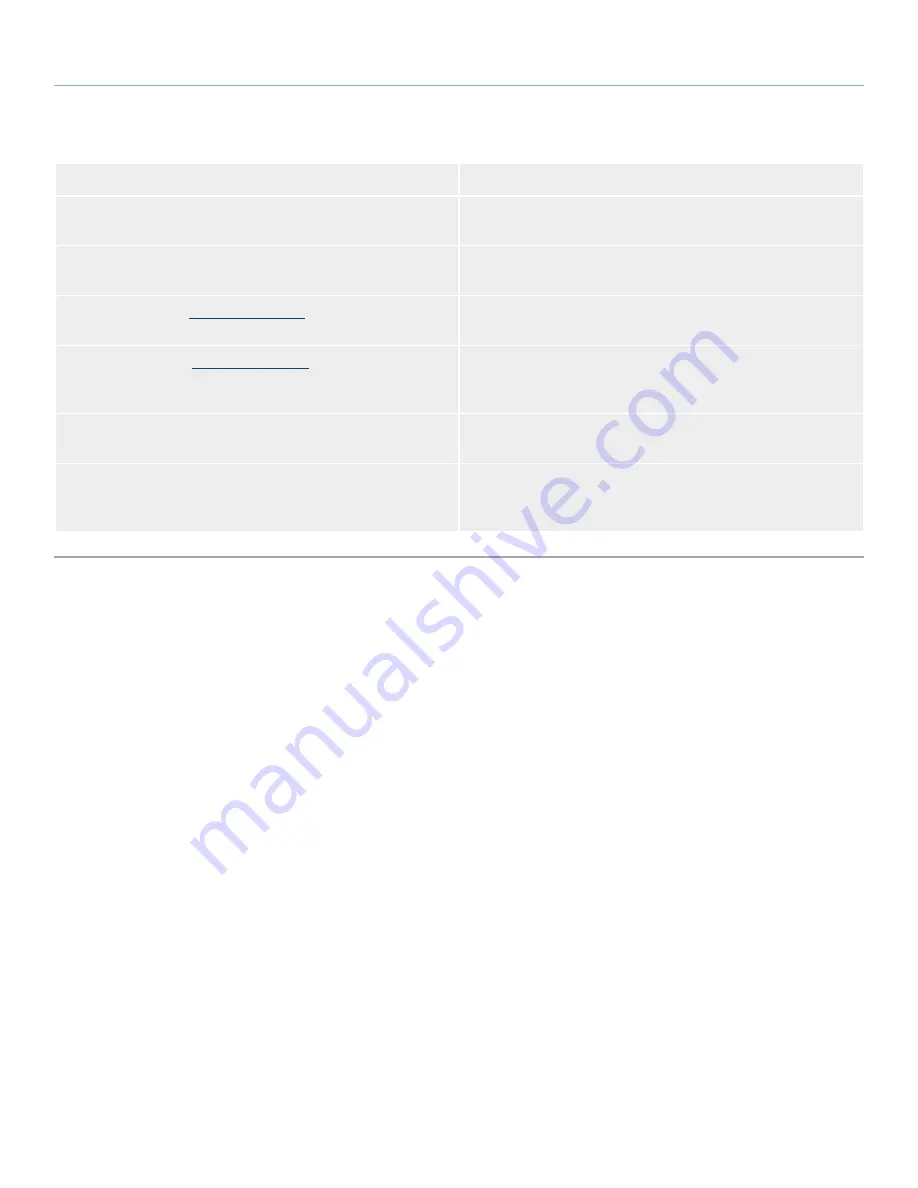
LaCie Internet Space 2
Troubleshooting
User Manual
page 73
Problem
Solution
My ports 80, 22 are not opened and I cannot set up the Internet
Space 2.
Refer to your router’s documentation and unblock these ports.
My ports 1194 and 443 are not opened and I cannot access my
Internet Space 2 remotely.
Refer to your router’s documentation and unblock these ports.
I’m trying to sign in to
www.homelacie.com
and I am getting an error
message.
Make sure the Internet Space 2 is switched on and connected to the
internet.
I’m trying to sign in to
www.homelacie.com
and my username/pass-
word is rejected.
Make sure your are typing your username and password correctly:
both are case-sensitive. (I.e. “MichaelScott” is different than “mi-
chaelscott”)
I am not able to set up my Internet Space 2 even though all the re-
quired ports are unblocked.
Make sure the computer you used for setup is correctly connected to
the internet. An internet connection is required for setup.
I cannot access my Internet Space 2 via the web portal while it is con-
nected to the internet and is turned on.
Reboot your Internet Space 2. Press the power button on the back to
turn it off, and once the blue light has stopped blinking, restart it by
pushing the power button.




































