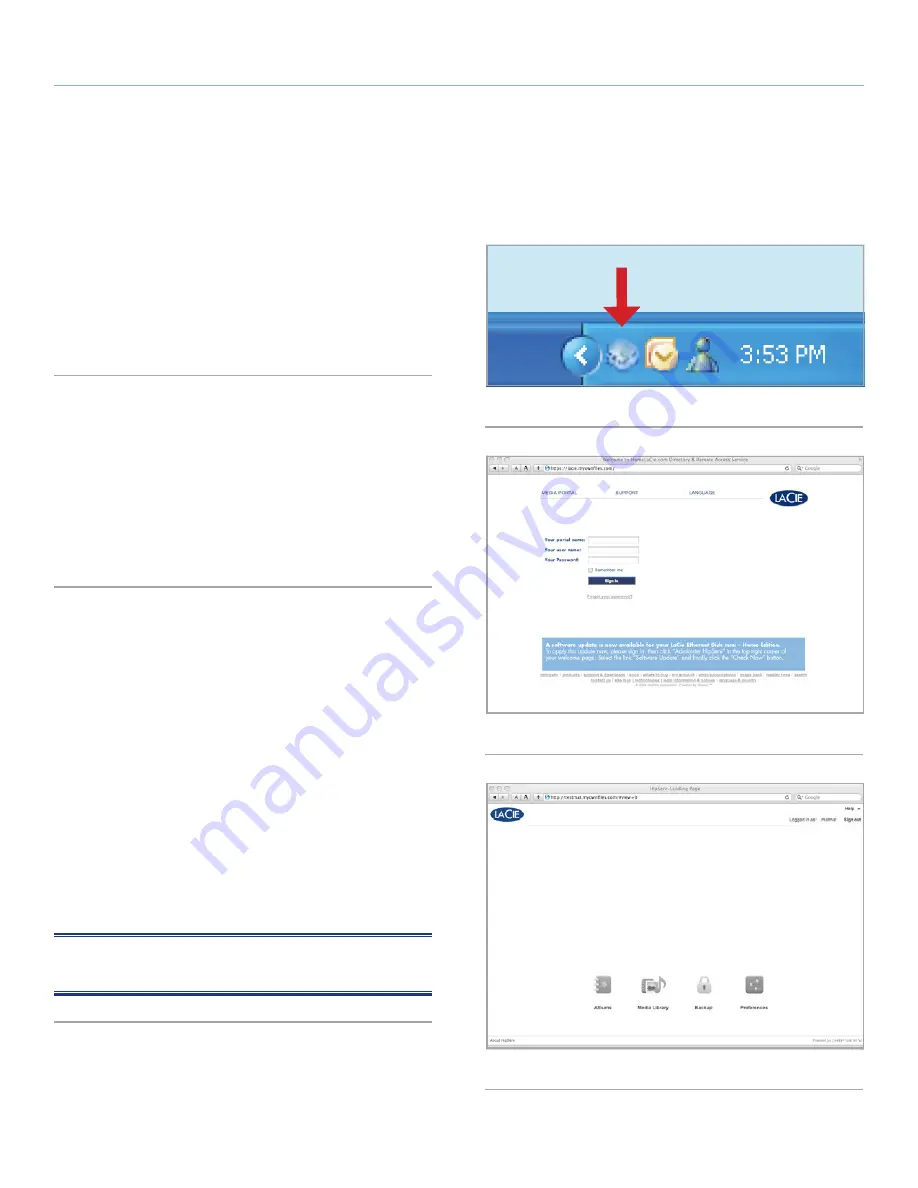
LaCie Internet Space 2
About HipServ Web Portal Interface
User Manual
page 24
The HipServ Application runs in your browser. It allows you to access
your folders and albums within the
Media Library
, view albums, and
set preferences. Because the HipServ Application uses a web-based
interface, it works the same with different computers and browsers.
The HipServ Application is available if the LaCie Internet Space 2 is
located locally on the home network, or remotely across the Internet.
6.1. Starting the HipServ Application
You can launch the HipServ application either through the HipServ
Agent or by typing homelacie.com into your browser. After you
launch the HipServ Application (Web Portal), you must log in (unless
you logged in previously) (
Fig. 29
). Enter
Your Home Server Name
,
Your User name
, and
Your Password
. Optionally select
Remember
me
, so you don’t have to re-enter your password next time you log
in. Click
Sign In
.
6.2. Landing Page and Main Menu
Landing Page
After you start the HipServ Application and log in, the Landing page
appears. It allows you to select
Albums
,
Media Library
or
Prefer-
ences
. You can set a background image for the Landing page. See
section
6.6.18. Working with Images
. You can also clear the back-
ground image. See section
6.8.3. User
.
Main menu
The Main menu appears at the top of the
Albums
page,
Media Li-
brary
page, and
Preferences
page. It shows your display name, and
allows you to sign out. The
Main
menu contains the
Home
menu
and the
Help
menu. The
Home
menu lets you switch to one of the
other pages. The
Help
menu shows the user manual, connects to
HipServ support or starts a Quick Tour.
NOTE:
The Quick Tour is an excellent introduction to using the
HipServ Application (Web Portal).
6. About HipServ Web Portal Interface
Fig. 28
Fig. 29
Fig. 30






























