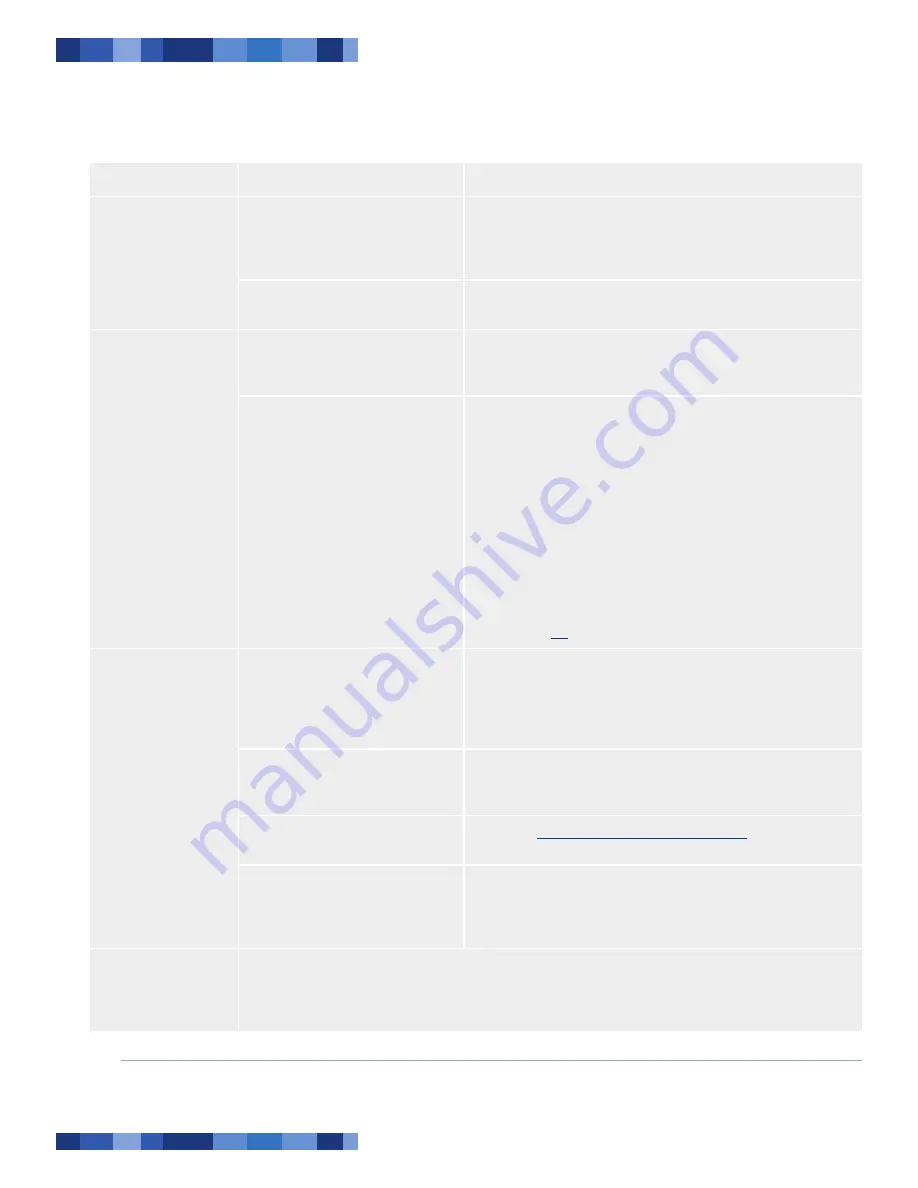
LaCie Desktop Hard Drive
User Manual
Page
Troubleshooting
Problem
Question
Answer
The drive is not recog-
nized by the computer.
Are both ends of the USB or
FireWire cable securely attached?
Check both ends of the USB or FireWire cable to make sure they
are fully seated in their respective ports. Try disconnecting the
cable, waiting 10 seconds, and then reconnecting it. If the drive is
still not recognized, restart your computer and try again.
Is there a conflict with other device
drivers or extensions?
Contact LaCie Technical Support for help.
The drive is working
slowly.
Are there other USB or FireWire
devices connected to the same port
or hub?
Disconnect any other USB or FireWire devices and see if the
drive’s performance improves.
Is the drive connected via FireWire
to a computer running Windows
Vista?
Windows Vista includes a feature that allows you to disconnect
your LaCie hard drive from your computer without using the
“Safely Remove Hardware” icon in the task bar. This feature works
by disabling write caching on the disk, which can reduce the per-
formance of your drive.
Right-click on your LaCie hard drive in
My Computer
and se-
lect
Properties
.
Select the
Policies
tab.
Select
Optimize for performance
. You should notice an im-
provement in your drive’s performance. Follow the instructions
in section
2.4
to disconnect your drive from your computer.
1.
2.
3.
The drive is not run-
ning noticeably faster
when connected via
Hi-Speed USB 2.0.
Is the drive connected to a USB 1.1
port on your computer, or to a USB
1.1 hub?
If your drive is connected to a USB 1.1 port or hub, this is normal.
A Hi-Speed USB 2.0 device can only operate at Hi-Speed USB
2.0 performance levels when it is connected directly to a Hi-Speed
USB 2.0 port or hub. Otherwise, the Hi-Speed USB 2.0 device will
operate at the slower USB 1.1 transfer rates.
Is the drive connected to a Hi-
Speed USB 2.0 port on your
computer?
Check to see that the Hi-Speed USB 2.0 drivers for both your host
bus adapter and device have been installed correctly. If in doubt,
uninstall the drivers and re-install them.
Does your computer or operating
system support Hi-Speed USB 2.0?
See section
1.2, Minimum System Requirements
.
Are you using a certified Hi-Speed
USB 2.0 cable to connect your
drive?
Ensure that the cable you are using has been properly certified.
The Hi-Speed USB 2.0 cable that was shipped with your LaCie
drive has been properly certified and tested to comply with USB
standards.
System fan is not
running
Not all models include a system fan. To determine if your drive has a system fan, please see the data sheet
for your product at www.lacie.com. If your drive has a fan, confirm the outlet is powered, verify power con-
nections, and try an alternate power cable. The fan on the LaCie hard drive does not run continuously; it is
activated at certain temperatures.






































