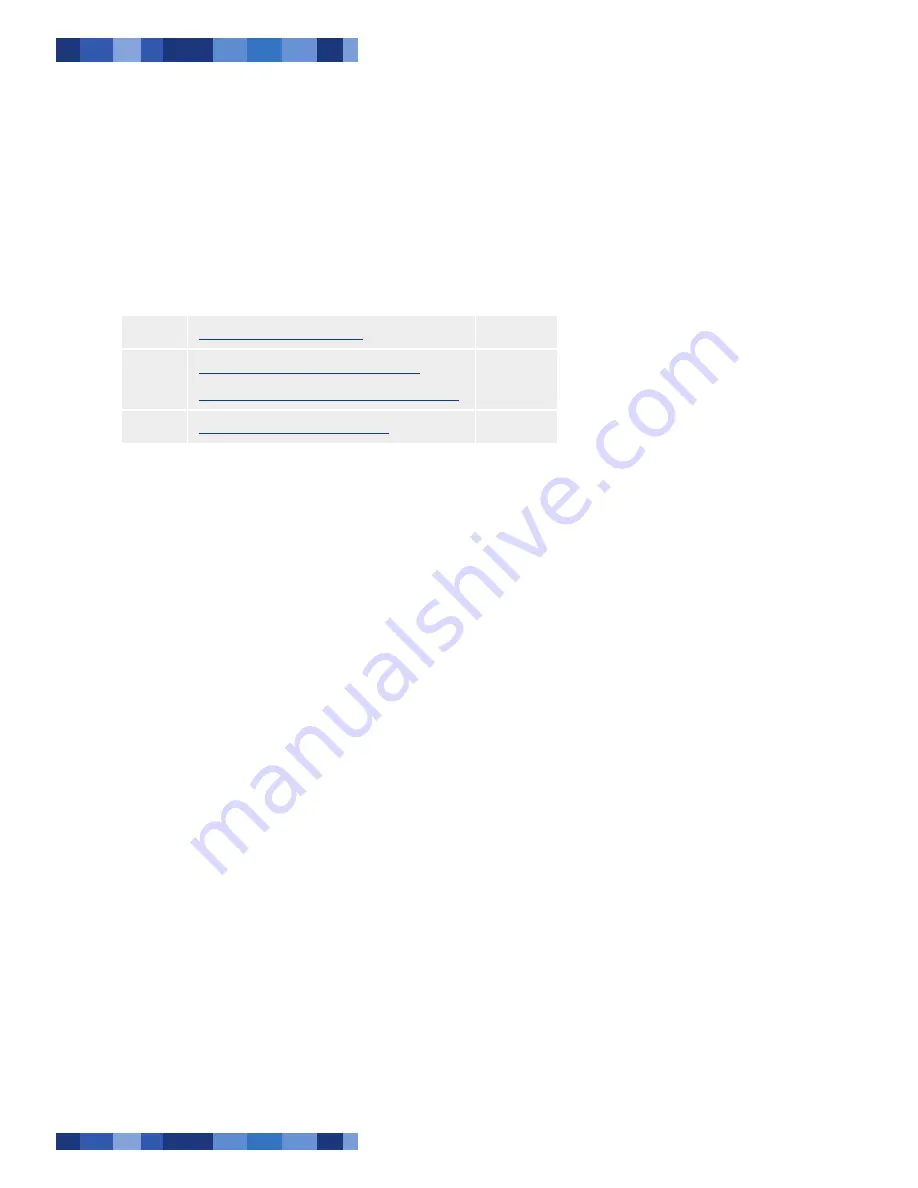
LaCie Desktop Hard Drive
User Manual
Page
Getting Connected
Follow these steps to quickly get your LaCie hard
drive powered on and connected to your computer.
2. Getting Connected
Step 1
2.1, Turning the Drive On
Page 9
Step 2
2.2, Connecting the USB 2.0 Cable
or
2.3, Connnecting the FireWire 400 Cable
Page 10
Page 11
Step 3
3, Formatting and Partitioning
Page 13










































