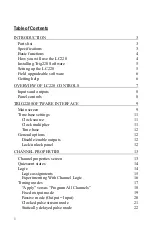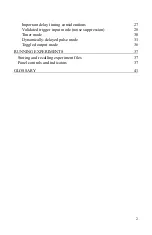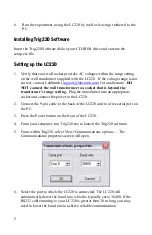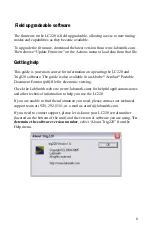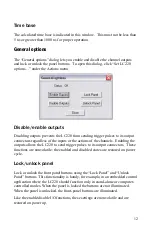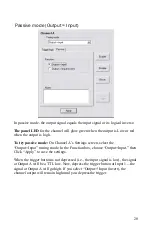5
6.
Run the experiment, using the LC220 by itself or leaving it tethered to the
PC.
Installing Trig220 Software
Insert the Trig220 Software disk in your CD-ROM drive and execute the
setup.exe file.
Setting up the LC220
1.
Verify that your wall socket provides AC voltages within the range setting
on the wall transformer supplied with the LC220. If the voltage range is not
correct, contact LabSmith (
) for an alternate.
DO
NOT connect the wall transformer to a socket that is beyond the
transformer’s range setting.
Plug the transformer into an appropriate
socket and connect the power to the LC220.
2.
Connect the 9-pin cable to the back of the LC220 and to a free serial port on
the PC.
3.
Press the Power button on the front of the LC220.
4.
From your computer, run Trig220.exe to launch the Trig220 software.
5.
From within Trig220, select View>Communications options…. The
Communications properties screen will open.
6.
Select the port to which the LC220 is connected. The LC220 will
automatically detect the baud rate, which is typically set to 38400. If the
RS232 cable running to your LC220 is greater than 30 m long, you may
need to lower the baud rate to achieve reliable communication.