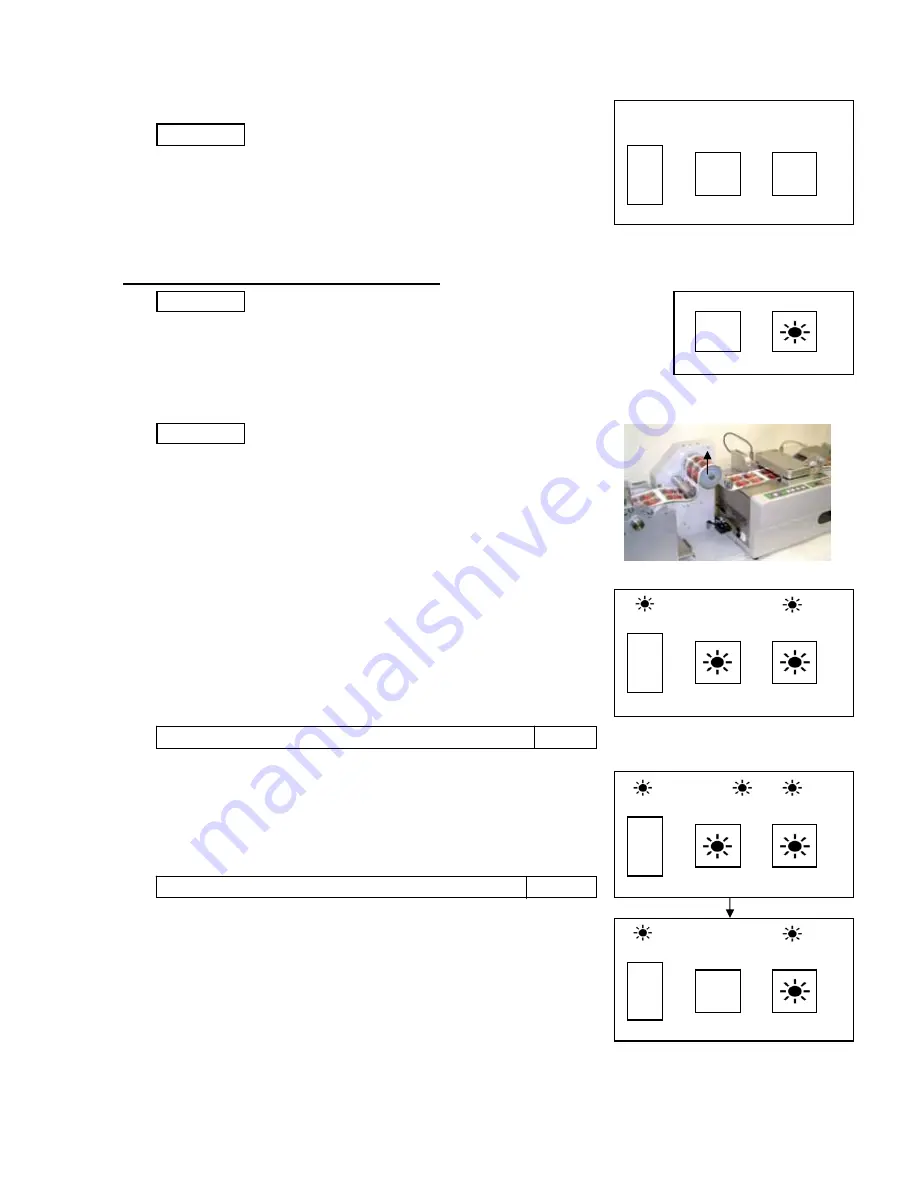
〇
Depress the “O” end of [POWER] switch to turn off the unit.
[POWER] LED turns off.
5-3-2 WARNING OF ERRORS OPERATION .
With the following operations when L8101SL stops, L8100 will also stop.
LED of [AUTO] switch goes on-and-off, and buzzer gives warning.
STICKER
LED of [AUTO} switch turns off, and stops the buzzer.
After correcting the errors, depress [AUTO] switch again.
For any abnormal operations, the buzzer gives warning.
Depress [START/STOP] switch, silence the buzzer.
After resolve the errors, depress [START/STOP] switch again.
For restarting operation, feed the paper by turning [Paper Feed Roller
Knob], making [Accumu-Roller] to stay at the highest position.
Then, start the L8100 operation.
When depressing [START/STOP] switch, if the LED of the switch
correctly set. You cannot start laminating operation.
Buzzer sound indicating the error in setting Paper Holder ‐‐‐‐‐‐
When the space between laminated prints exceeds 1mm, Space
[SPACE] LED lights and the buzzer starts buzzing.
and silence the buzzer.
[SPACE] LED turns off as the space between papers is out of the
detecting range of the sensor. It keeps turned on when the space
- 15 -
AUTO
START/STOP
〇
L8101SL
〇
SEN.ON
P.END
SPACE
〇
POWER
〇
is large enough.
START/STOP
SPACE
P.END
―
〇
Depress [START/STOP] switch again to turn off [SPACE] LED
―
〇
Depress [START/STOP] switch once more to silence the buzzer
Error in setting Paper Holder:
lights and the buzzer keeps on buzzing, Paper Holder is not
L8100
Depress [AUTO] switch..
L8101SL
Unplug the AC Adapter from an outlet.
1.
4. Power “OFF”
POWER
START/STOP
―
〇
〇
2.
〇
START/STOP
―
〇
and reset Paper Holder correctly.
Detection of error by Space Sensor:
SEN.ON
POWER
P.END
SPACE
P.END
SPACE
AUTO
AUTO
SEN.ON
SEN.ON
AUTO
Sensor will detect it and stop the operation.
Buzzer sound indicating the detection by Space Sensor −−−
POWER
MANUAL
〇
〇
AUTO





















