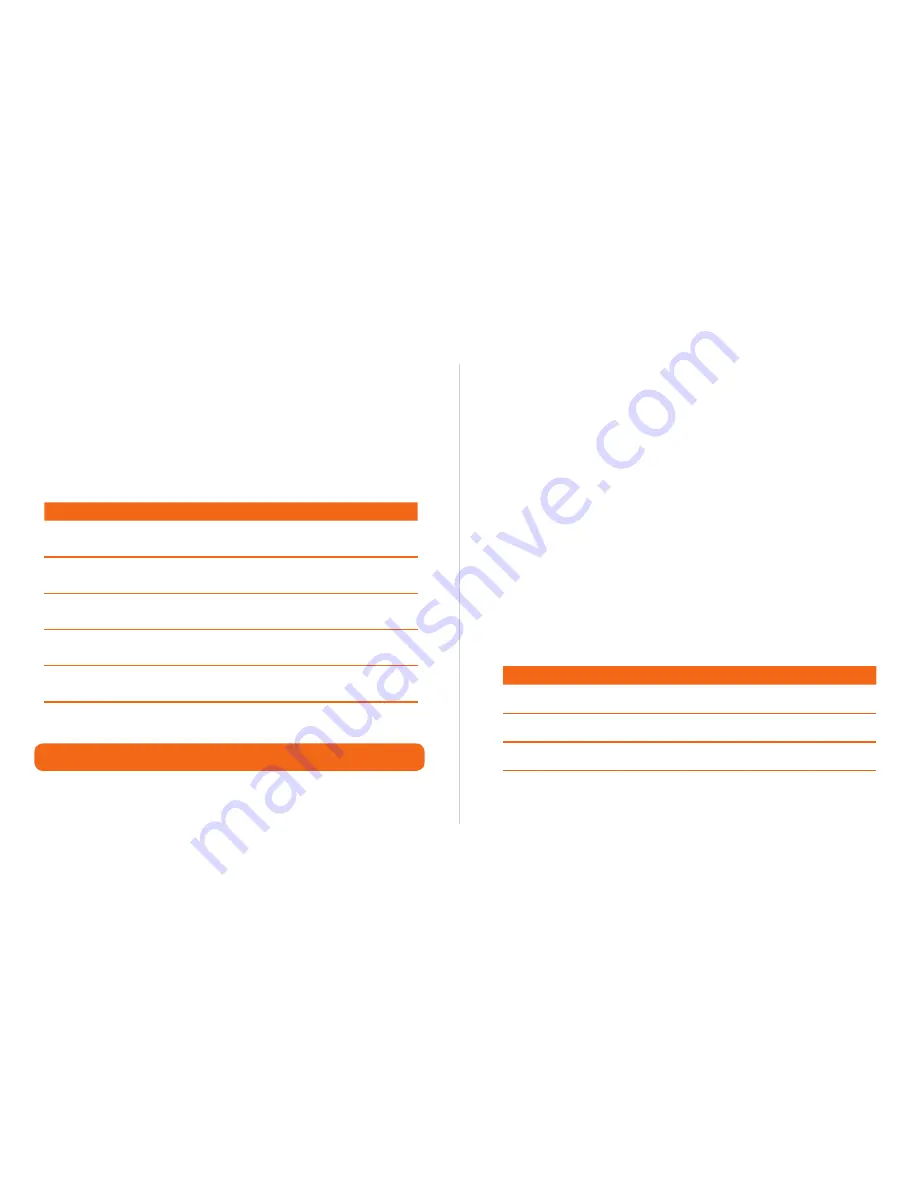
23
Using LabelTac
LED & button functions
Using LabelTac
LED & button functions
22
LED & button functions
The LabelTac 4 has one button and one 3-color LED indicator.
LED indicator
Action button functions
Action button: Power-on printer utility functions
LED Color
Description
Green (solid)
Power is on and the device is ready to use
Green (blinking)
System is downloading data from the PC to
memory, or the printer is paused
Amber
System is clearing data from the printer
Red (solid)
Printer head is open or printer has a cutter error
Red (blinking)
Printing error- e.g. head open, paper jam, ribbon
empty, or memory error
Release during
Description
Red blinking
Ribbon sensor & gap/mark sensor calibration
Amber blinking
Gap/black mark sensor calib Dump Mode
Green blinking
Printer initialization
LED & button functions
(cont’d)
While powered on (not printing): Feed material
While powered on (printing): Pause or resume printing
If you turn off the printer, hold down the action button, and
turn on the printer while still holding the button, the LED
indicator will quickly light up amber once, then green, and
then flash through a series of colors (each blinking 5 times).
Depending on the color that is flashing when you release the
button, a printer utility function will happen.
Additional support & troubleshooting help available at www.labeltac.com/support.
Summary of Contents for 4
Page 1: ...LabelTac 4 Setup Guide...

















