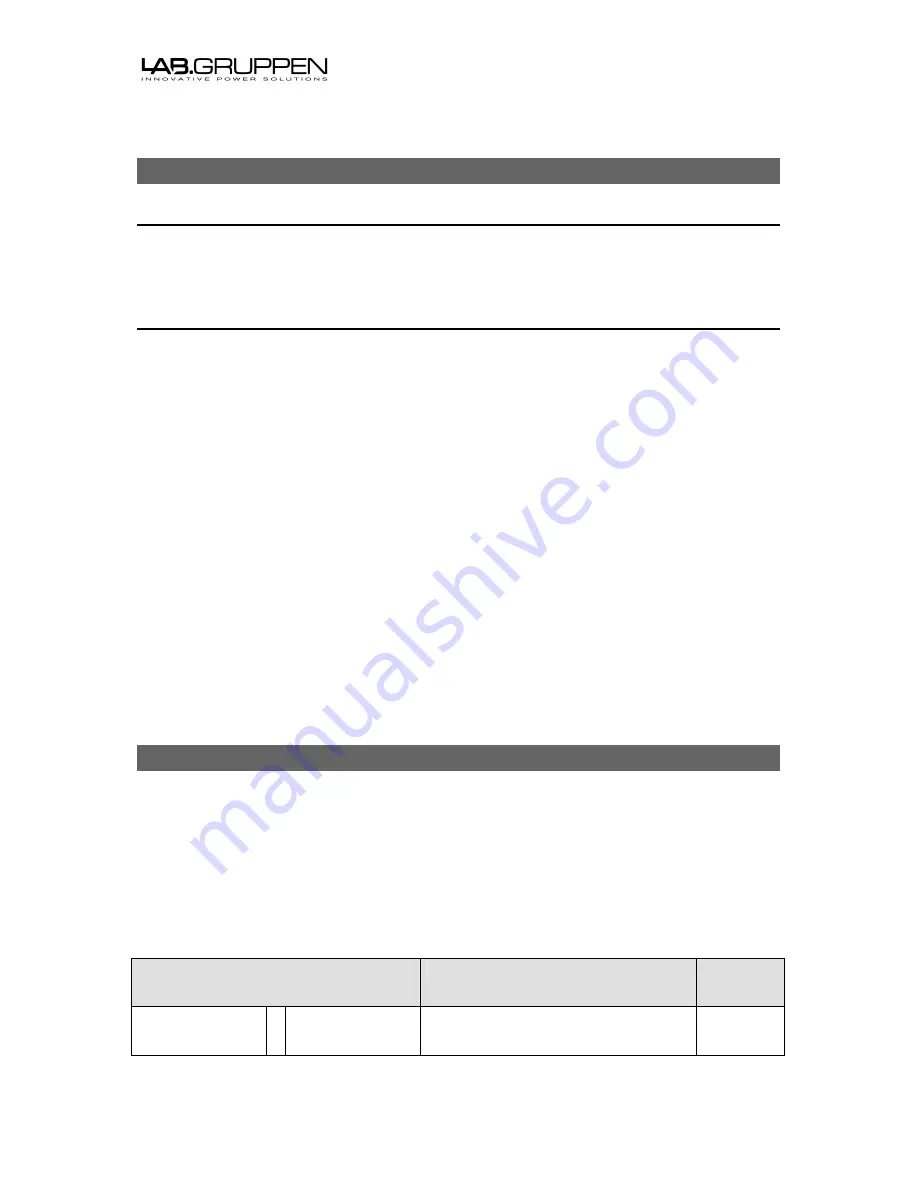
Document type:
Last modified:
Page:
Based on template: ‘
Technical Documentation.dot
’
Technical Documentation 09-01-16
Page 7 of 21
File: ‘
NLB-60E communication protocol - Revision 2 DRFT 2A.doc
3 Addressing
3.1 Addressing a bridge
The bridge is addressed using its IP-number. For fixed installations relying on static IP
addresses it is highly recommended that bridges have fixed IP addresses instead of using
DHCP.
3.2 Addressing an amplifier
An individual amplifier is addressed using its ‘Virtual Device Name’ (VDN). This is a user
configurable name that is being held by the bridge (see Virtual Device Name Management in
chapter 6) that corresponds to a specific amplifiers’ serial number. Thus, if an amplifier is
replaced only the VDN table needs to be altered in order to make the system work properly
again for that particular device. The bridge can contain up to 60 ‘virtual device names’.
Observe that a serial number should only be associated with
one
VDN and all VDNs should
be unique.
A ‘virtual device name’ can contain up to 10 alphanumerical characters and special characters
where the allowed characters are:
•
A..Z, 0..9, ‘@’, and ‘-‘
Please observe that whitespaces, and the string ‘Subnet’ is not allowed in VDNs.
Example of valid names are:
“B1-zone2-1”
“B01-Z-2-1”
“B1@Zone2-1”
“Bldg1Zone1”
Where as the following is not allowed:
“Building 1-zone 2-1”
(contains a whitespace and too many characters)
4 Message overview
The commands are divided into two main categories: device messages and subnet messages.
As the names indicate they addresses either a single amplifier or all amplifiers in the subnet.
To address the connected subnet, the address context should be “subnet” and to address a
specific amplifier within that subnet the amplifiers’ VDN is used as context.
The reply to any “set” message (=) is the same as the reply for the “get” operation (?)
hence status is always returned in the same format as if the parameter’s value was
queried.
All 3
rd
party messages follow the same layout, requests as well as replies. They are all
alphanumerical
case insensitive
strings which are terminated with a newline (CR+LF).
Address
Context.Parameter
Operation
Value(s)
[Subnet/VDN]
.
[Parameter]
=
To set a value
?
To get a value
[Value]
Table 1 - Message format






































