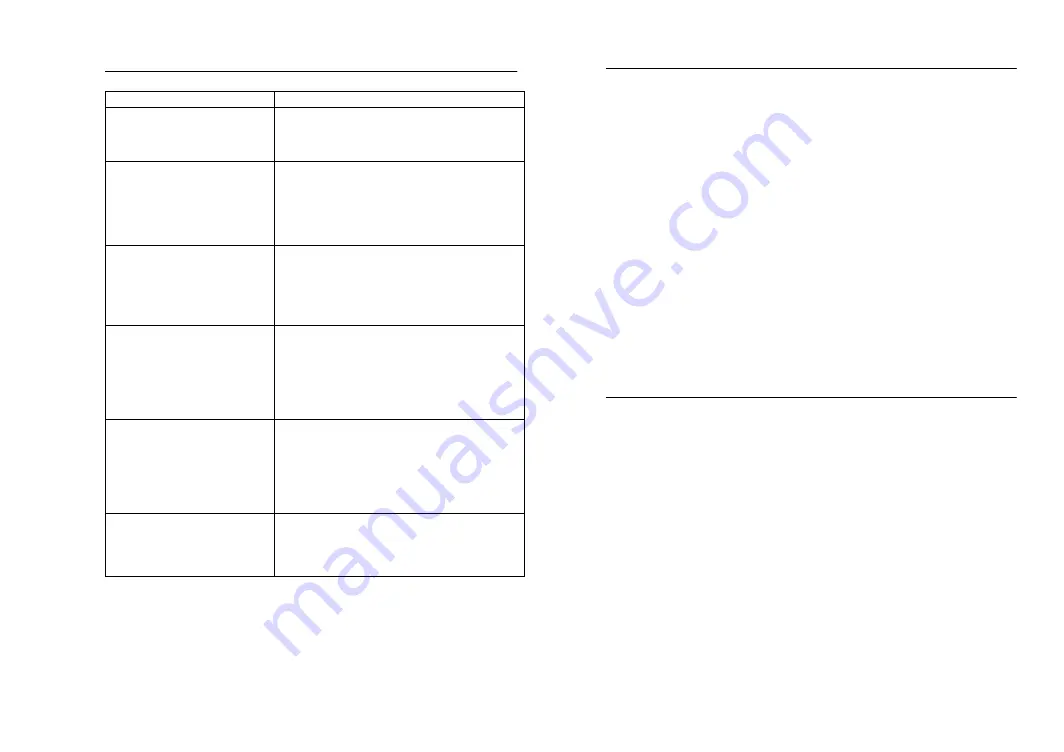
19. Interferences and problems with operation
Problem & cause
Remedy
Distance between
transmitters and re-
ceiver too long.
Reduce distance between transmitters
and receiver to receive signal
High shielding materi-
als between the units
(thick walls, steel, con-
crete, isolating alumi-
num foil and etc.)
Find a different location for sensors
and/or receiver. See also Item ‘Trans-
mission Range’ below.
Interference from other
sources (e.g. wireless
radio, headset,
speaker, etc. operating
on the same frequency)
Find a different location for the sensors
and/or base station. Neighbors using
electrical devices operating on the
433MHz signal frequency can also
cause interference with reception
No Reception after
adding extension ca-
bles
Find a new location for the sensors
and/or base station. Recommend not
adding more than 10 meter extension
cables between units to the existing
cable lengths as this will increase the
chance data reception problems.
Reception then no
reception - loss of
transmission signal
from the sensor to the
base station
Press and hold the PLUS(+) key for 2
seconds to synchronize the base sta-
tion to the sensors for weather data
reception. If still no signal, then
change the sensor batteries and syn-
chronize the units again.
Poor contrast LCD or
no reception or low
batteries in sensors or
receiver.
Check the LCD contrast setting or
change batteries (check low battery
indicator on the LCD)
Quite frequently interferences are only of a temporary nature and may
be easily overcome. If there are wireless headsets, remote babysit-
ters or other devices working on 433MHz in your house or in the vicin-
ity, their switch-on time is mostly limited. Furthermore most of these
devices allow the change to an interference-free frequency. Such
measures will effectively overcome interferences.
20. Transmission Range
The transmission distance from the thermo-hygro sensor to the base
station in open space under optimum conditions is 25 meters. Al-
though the signal transmission may travel though solid surfaces or
objects, the following points should be avoided if possible:
- High frequency interferences of any kind.
- Constructions of any kind or trees.
- The distance of transmitter and receiver to conducting planes or
object (including the human body or the ground) does influence
the transmission characteristics and thus the transmission dis-
tance.
- Broadband interferences in municipal areas can reach levels
reducing the signal/noise ratio over the entire frequency band,
thus also reducing the transmission distance.
- Devices working close by (example a neighbor’s house) may
also influence reception.
- Poorly shielded PCs can cause interferences that will reduce or
in some cases stop reception
21. Cleaning and Maintenance
- Clean the housing and screen of the base station only with a soft
damp cloth. Do not use abrasives or solvents.
- Ensure that the rain sensor does not collect leaves or other dirt
by checking the funnel for blockages every now and then. Also
clean the seesaw of the sensor with a damp cloth and check by
lightly tapping with your finger that it can move freely from side
to side.
- Do not clean the funnel with the bottom half of the rain sensor
attached nor the bottom part itself under running water. This
may bear the danger of water entering the unit’s inner parts and
cause damages.
- Do not immerse the base station in water.
- Should there be damage to this product, please do not attempt
to make any repairs. Please take this unit to a qualified techni-
cian. Opening or improper handling of the units will invalidate
any guarantee.



































