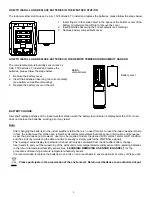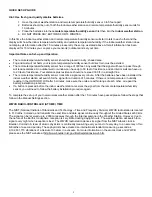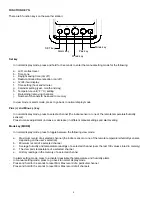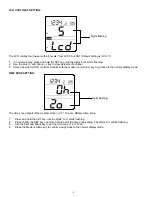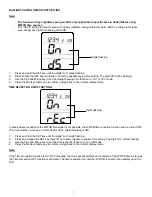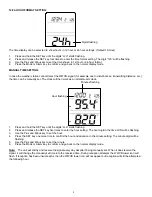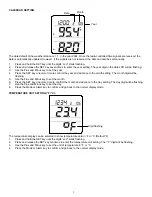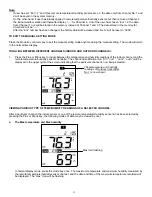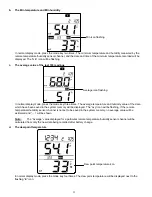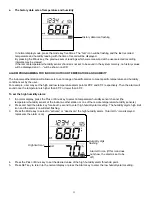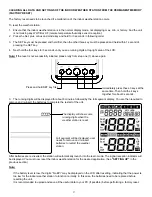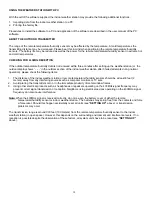3
QUICK SET-UP GUIDE
Hint: Use fresh good quality alkaline batteries.
1. Have the indoor weather station and remote temperature/humidity sensor 3 to 5 feet apart.
2. Batteries should be out of both the indoor weather station and remote temperature/humidity sensor units for
10 minutes.
3. Place the batteries into the
remote temperature/humidity sensor
first then into the
indoor weather station
.
4. DO NOT PRESS ANY BUTTONS FOR 15 MINUTES.
In this time the indoor weather station and remote temperature/humidity sensor will start to talk to each other and the
display will show the indoor temperature/humidity and outdoor temperature/humidity. If the indoor weather station does
not display all information after the 15 minutes please retry the set up as stated above. After all information has been
displayed for 15 minutes you can place your sensor(s) outdoors and set your time.
Important Notes on Set-up and Operation
•
The remote temperature/humidity sensor should be placed in a dry, shaded area.
•
Fog and mist will not harm your remote temperature/humidity sensor but direct rain must be avoided.
•
The remote temperature/humidity sensor has a range of 330 feet. Any walls that the signal will have to pass through
will reduce distance. An outdoor wall or window can have up to 30 feet of resistance and an interior wall can have up
to 20 feet of resistance. Your distance plus resistance should not exceed 330 ft. in a straight line.
•
The remote temperature/humidity sensor transmits a signal every minute. After the batteries have been installed, the
indoor weather station will search for the signal for a duration of 5 minutes. If there is no temperature or humidity
reading in the OUTDOOR LCD after 5 minutes, make sure the units are within range of each other, or repeat the
battery installation procedure.
•
If a button is pressed before the indoor weather station receives the signal from the remote temperature/humidity
sensor, you will need to follow the battery installation procedure again.
To complete the set up of your new wireless weather station after the 15 minutes have passed please follow the steps that
follow in the Manual Settings section.
WWVB RADIO-CONTROLLED (ATOMIC) TIME
The NIST (National Institute of Standards and Technology—Time and Frequency Division) WWVB radio station is located
in Ft. Collins, Colorado, and transmits the exact time and date signal continuously throughout the United States at 60 kHz.
The signal can be received up to 2,000 miles away through the internal antenna in the Weather Station. However, due to
the nature of the Earth’s Ionosphere, reception is very limited during daylight hours. The weather station will search for a
signal every night when reception is best. The WWVB radio station derives its signal from the NIST Atomic clock in
Boulder, Colorado. A team of atomic physicists is continually measuring every second, of every day, to an accuracy of ten
billionths of a second per day. These physicists have created an international standard, measuring a second as
9,192,631,770 vibrations of a Cesium-133 atom in a vacuum. For more information on the atomic clock and WWVB
please see the NIST website at http://www.boulder.nist.gov/timefreq/stations/wwvb.htm.