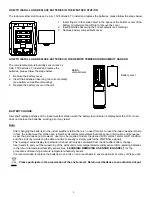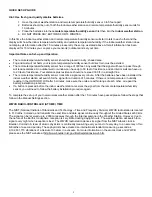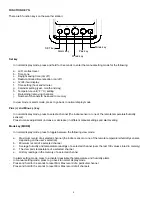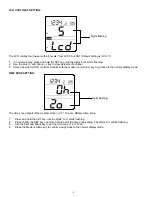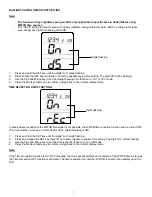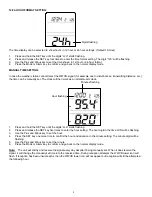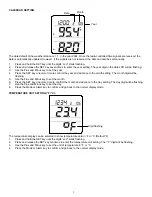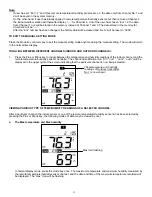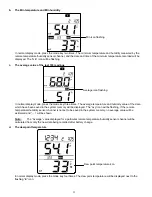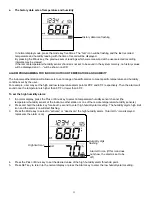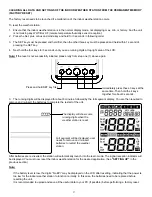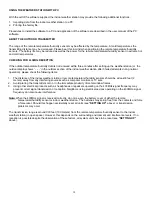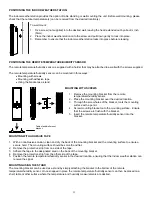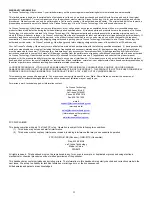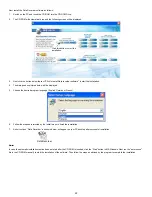13
e.
The history data sets of temperature and humidity
In normal display mode, press the mode key five times. The “hist” icon will be flashing and the last recorded
temperature and humidity reading with the time of record will be displayed.
By pressing the Minus key, the previous sets of readings which were measured at the user-selected recording
intervals may be viewed.
If the remote temperature/humidity sensor channel is not set to be saved in the system memory, no history values
will be displayed and “--.-“ will be shown on LCD.
ALARM PROGRAMMING FOR INDOOR/ OUTDOOR TEMPERATURE AND HUMIDITY
The indoor weather station will allow users to set a range of specific alarms to meet specific temperature and humidity
conditions set by the user.
For example, user may set the high and low temperature alarm point at 85°F and 65°F respectively. Then the alarm will
sound once the temperature is higher than 85°F or lower than 65°F.
To set the high humidity alarm:
1.
In normal display, press the Plus or Minus key to select a temperature/humidity sensor channel (the
temperature/humidity sensor at the indoor weather station or one of the remote temperature/humidity sensors).
2.
Press and hold the Alarm key for about 3 second to enter high humidity alarm setting. The humidity digits, high limit
icon and the alarm icon will start flashing.
3.
Press the Mode key to select to “activate” or “deactivate” the high humidity alarm. (“Alarm On” icon displayed
represents the alarm is on).
4.
Press the Plus or Minus key to set the desired value of the high humidity alarm threshold point.
5.
Press SET key to return to the normal display or press the Alarm key to enter the low humidity alarm setting.
History data icon flashing
Alarm On icon (If this icon does
not show, the alarm is set to be
off)
High limit icon
Humidity digit
flashing