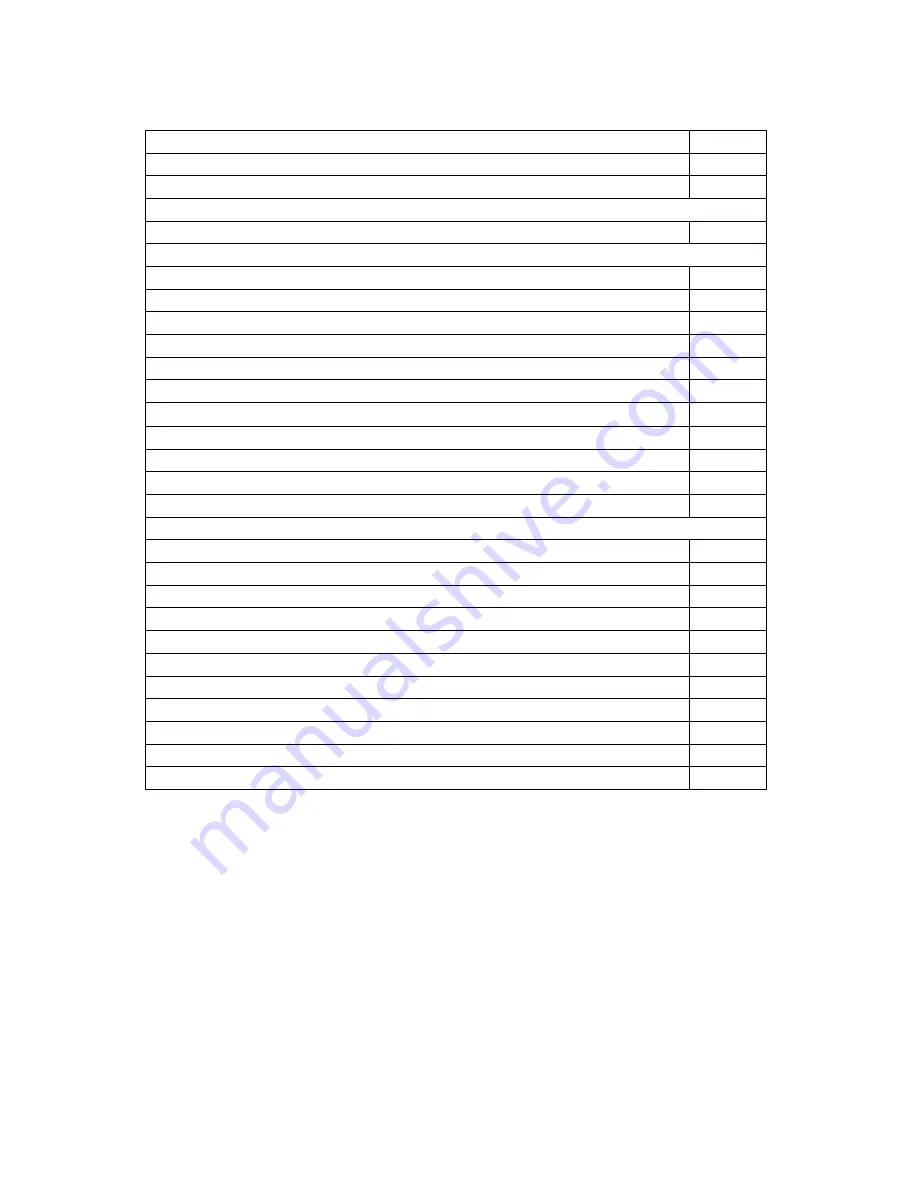
2
TABLE OF CONTENTS
Topic Page
Inventory of Contents/ Additional Equipment
3
Quick Set-up
3
Detailed Set-Up Guide
Battery Installation
3-4
Program Mode
Function Keys/Buttons
5
LCD Contrast Setting
6
Time Zone Setting
6
Daylight Saving Time Setting
6
Language Setting
6-7
12/24 hour Time Setting
7
Selecting
°
F or
°
C
7
World Time Setting
7
World/Local Time Display Setting
8
Graphic Time Display Options/Settings
8-9
Time and Date Settings
9
Features
About WWVB
10
Weather Forecast Icons/ Tendency Arrows
10-11
Additional Sensors (Set-Up & Selection)
11-12
Date/Rainfall Display
12-13
Rain Gauge Set-Up
13
Minimum & Maximum Records (Indoor, outdoor, & resetting)
13-14
Mounting 15-16
Troubleshooting 17
Maintenance & Care
17
Specifications 18
Warranty Information
19



































