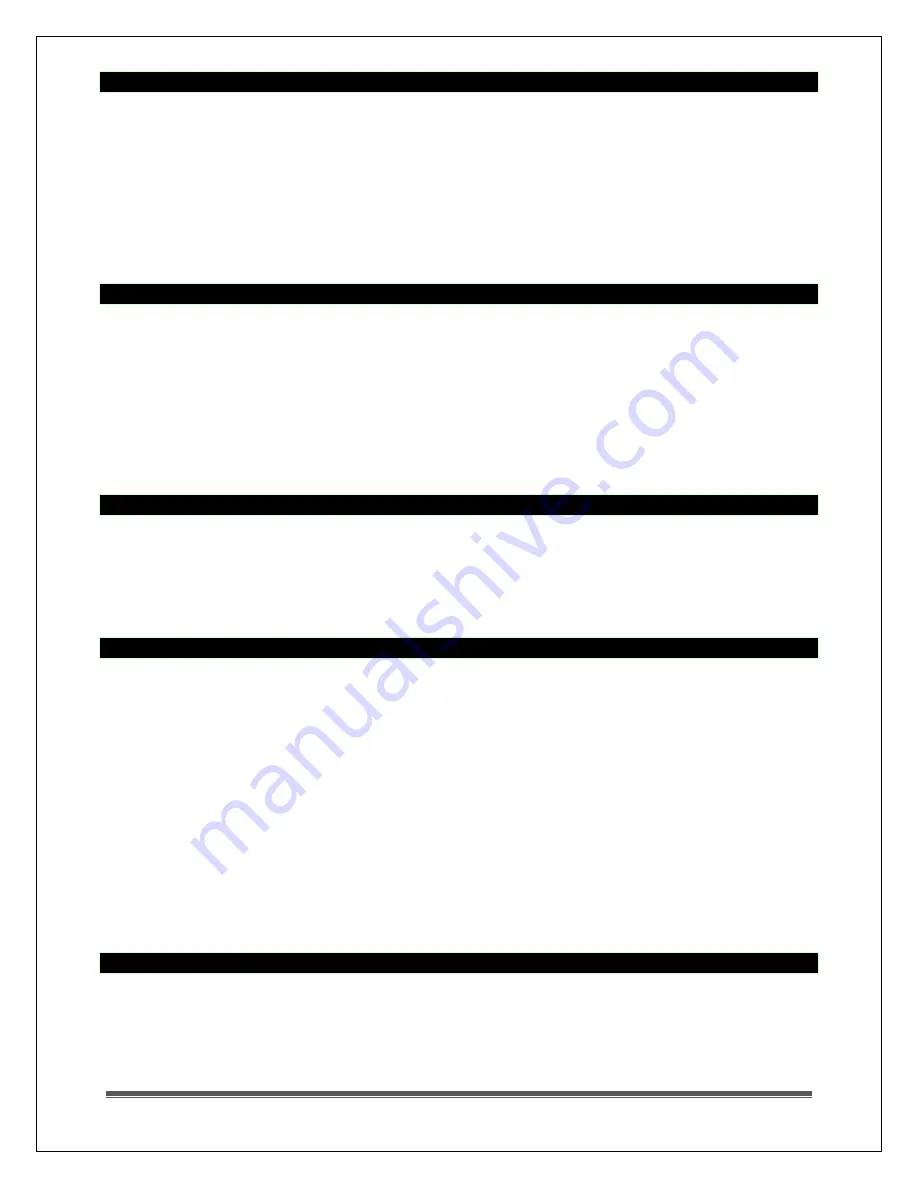
La Crosse Technology, Ltd.
Page 15
Change or set altitude (local pressure)
1. Press the UP or DOWN arrow button until the Pressure icon flashes.
2. Press the SET button until the local altitude value shows.
3.
Hold
the MEMORY button until the
altitude unit
flashes, feet or meters.
4. Press the UP or DOWN button arrow buttons to set altitude in feet or meters
5. Press MEMORY button once to confirm your selection
6.
Hold
the SET button until the
altitude digits
flashes.
7. Set the altitude value with the UP or DOWN arrow buttons.
8. Hold the UP or DOWN arrow button for faster digits advancement.
9. Press the SET button to confirm your selection.
Change or set Sea Level pressure
1. Press the UP or DOWN arrow button until the Pressure icon flashes.
2. Press the SET button until the local pressure with the word
“SEA LEVEL” shows.
3.
Hold
the MEMORY button until the
pressure unit
flashes, (InHg, mmHg or hPa/mBar).
4. Set the pressure units with the UP or DOWN arrow buttons
5. Press the MEMORY button to confirm your selection
6.
Hold
the SET button until the
pressure digits
flash.
7. Set the sea level pressure using the UP or DOWN buttons to adjust the pressure value.
8. Hold the UP or DOWN arrow buttons for faster digits advancement
9. Press the SET button to confirm your selection.
Sea Level pressure history
1. From any mode, press the HISTORY button.
2. When the Sea Level Pressure shows, press and release the HISTORY button repeatedly to view the
sea level pressure history for the past 24 hours, in one-hour intervals.
3. If no buttons are pressed for 5 seconds, the weather station will automatically exit the history mode
and return to the Pressure and Weather Forecast mode.
Bar Charts: pressure, temperature or humidity
The pressure bar graph shows barometric pressure variations over the past 24 hours. This is very
useful for understanding the Barometric trends used in weather forecasting. Each bar icon represents
0.06 InHg.
Alternatively, the bar chart can display 24-hour trend data for sea level pressure, outdoor temperature
or outdoor humidity (channel 1 only).
1. Press the UP or DOWN arrow button until the Pressure icon flashes.
2.
Hold
the ALARM/CHART button to change the bar chart
title
(right bottom corner).
3. Alternate between Pressure, Outdoor Temperature (thermometer icon) and Relative Humidity
(dew drop icon).
4. The single bar on the far right indicates rising or falling trend.
All the bar charts read from left to right.
The left is the oldest history data.
Reading from left to right indicates the rise and fall of the reading.
The bar chart will constantly scroll to avoid LCD burnout.
Forecast Icons inaccurate
The weather forecasting feature is estimated to be 70% accurate. The weather forecast is based
solely upon the change of air pressure over time.
The icons are predicting 12-24 hours in the future, not current conditions. It may be sunny out your
window, but the pressure is falling so the forecast station will show clouds with rain icon.





































