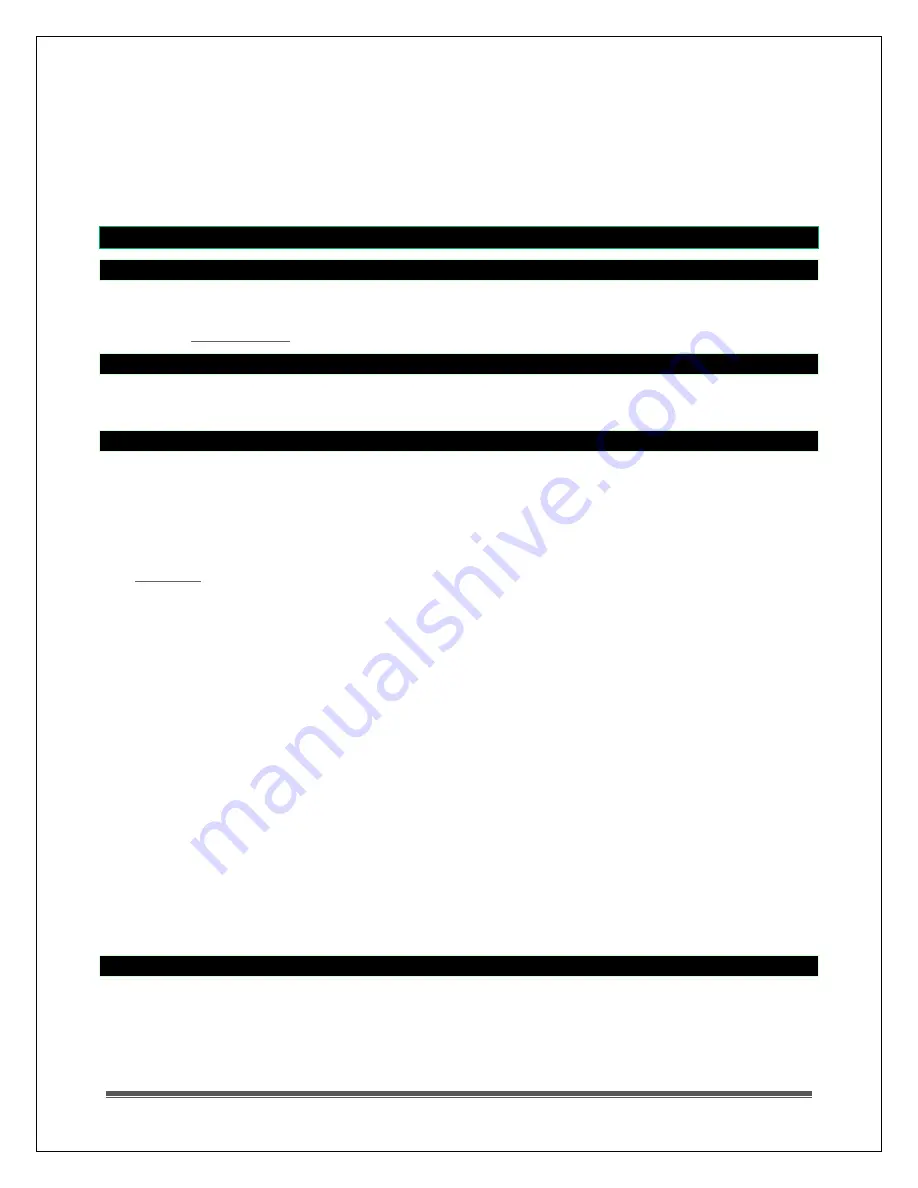
La Crosse Technology, Ltd.
Page 13
Windows can reflect the radio signal.
Metal will absorb the RF (radio frequency) signal.
Stucco held to the wall by a metal mesh will cause interference.
Transmitting antennas from ham radios, emergency dispatch centers, airports, military bases, etc.
may cause interference.
Electrical wires, utilities, cables, etc. may create interference if too close.
Vegetation is full of moisture and reduces signal.
Dirt: Receiving a signal through a hill is difficult.
Weather Station
12-Hour or 24-Hour time format
Time display: 12-hour or 24-hour format.
Default is 12-hour time.
Use the
Program Menu
to switch time formats.
Power requirements
7.5-volt A/C power cord is recommended.
4-AA Alkaline batteries may power the weather station.
Manually set time: Program Menu
Press the UP or DOWN arrow button until the
clock and alarm icon
flashes. The SET button will move
through the program menu. The UP or DOWN arrow button will change a value.
1.
Hold the SET button until the day of week language abbreviation
ENG
will flash. Press the UP or
DOWN arrow button to select the desired language for day of the week in English (ENG), German
(GER), French (FRE), Italian (ITA), Spanish (SPA) or Dutch (DUT).
2. Press the SET button to confirm and move to select the city code for your time zone.
3.
City Code
LAX
(Los Angeles) will flash. Use the UP and DOWN button to select a city code in your
time zone
. Refer to table below for a list of available cities.
4.
Press the SET button to confirm the city selection. The year will flash 2005.
5.
Press the UP or DOWN button to select the correct
year.
6.
Press the SET button to confirm year selection. The month will flash.
7.
Press the UP or DOWN button to select the correct
month.
8.
Press the SET button to confirm selection. The numeric date will flash.
9.
Press the UP or DOWN button to select the correct
date.
10.
Press the SET button to confirm selection. M/D or D/M will flash.
11.
Press the UP or DOWN button to select the correct order of month & year. (
M…D
)
12.
Press the SET button to confirm selection. 12H will flash.
13.
Press the UP or DOWN button to select either
12 hour
(AM/PM) or
24 hour
(24:00) time format
14.
Press the SET button to confirm selection. The Hour will flash.
15.
Press the UP or DOWN button to select the correct
hour.
16.
Press the SET button to confirm selection. The minutes will flash.
17.
Press the UP or DOWN button to select the correct
minutes.
18.
Press the SET button to confirm selection and to complete the initial programming for your weather
station.
19.
After programming is completed, the weather station will show the default clock and alarm window.
Note:
If you do not complete this sequence, your entries will be lost.
Note:
Press and hold
SET
anytime during the setup to return to normal clock and alarm window and all
previous settings will be cancelled.
Change display
Press and release the SET button to change the display of the weather station (when the clock and alarm
icon is flashing).
These are options to display:
Time and Weekday
Time and City Code



















