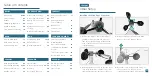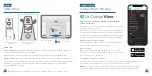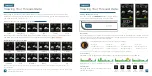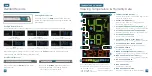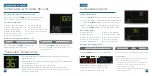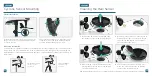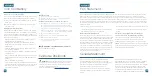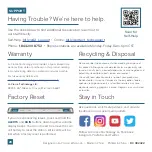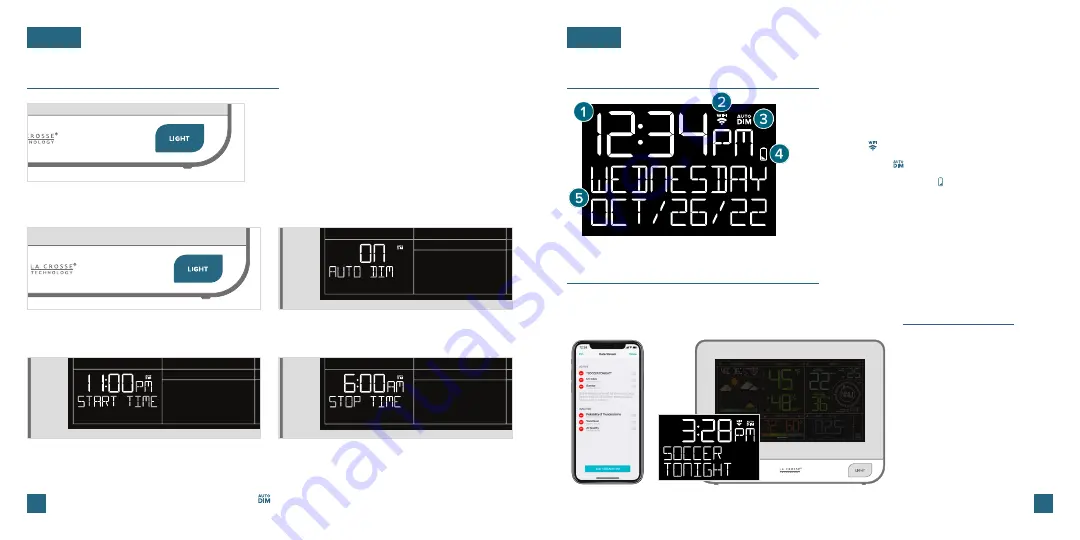
Adjusting the LCD Display Brightness
Press and release the
LIGHT
button on the front
of the station to adjust the backlight intensity.
There are 4 brightness levels, plus an off option.
09
10
LCD Display Brightness
BASICS
BASICS
Note:
Only the hour can be set. The Auto-Dim Icon ( ) will appear on the LCD when the Auto-Dim feature
is activated.
Auto-Dim Settings
Program your display to automatically dim during preselected times.
1.
Hold the
LIGHT
button to enter the Auto-Dim
Settings Menu.
2.
Press the
+/-
buttons
to turn the Auto-Dim
feature on/off. Press
LIGHT
to confirm.
3.
Press the
+/-
buttons
to adjust the starting
hour. Press
LIGHT
to confirm.
4.
Press the
+/-
buttons
to adjust the stopping
hour. Press
LIGHT
to confirm and exit.
Time & Calendar Display
Data Stream Technology
®
Data Streams allow you to see additional AccuWeather information in the time & calendar
section on the LCD. Learn how to set these up in our video here:
bit.ly/datastream_vid
1. 12/24 HOUR TIME:
Time will automatically update when
connected to Wi-Fi.
2. WI-FI ICON ( ):
Indicates active Wi-Fi connection.
3. AUTO-DIM ICON ( ):
Indicates active Auto-Dim setting.
4. LOW BATTERY INDICATOR ( ):
Appears when station
battery needs to be replaced.
5. CALENDAR:
Select order (Month/Date or Date/Month)
in the Settings Menu.
* Your display must be connected to Wi-Fi to receive Data Stream information.
Check the La Crosse View app
for a comprehensive list of
Data Stream options.
Stream Options Examples:
•
UV Index
•
Sunrise/Sunset Times
•
Chance of Thunderstorms
•
Air Quality
•
Personal Message