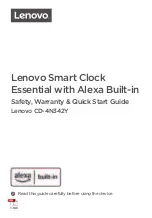7 |
P a g e
•
They may show again for a few minutes if you restart the alarm clock or press and
release the SET button.
When
connected
you will have these and other status messages available with a press of
the SET button.
ALL OK CONNECTED:
o
Alarm clock is connected all the way through to your app.
CHECK APP:
o
The Wi-Fi router connection is working.
o
Check your connection to the La Crosse View app.
o
Check Notifications in the La Crosse View app
o
Is there an update to install?
LOST WIFI:
o
Check your power cord connection (power cord required to connect)
o
When trying to reestablish your alarm clock’s Wi-Fi connection, be sure your mobile
device is on the same 2.4GHz network you want your alarm clock to use.
o
Enter your Wi-Fi password again.
o
Check your network connection.
o
Hold the + and --- buttons together for 3 seconds to search for Wi-Fi.
NO WEATHER SERVICE:
o
Wi-Fi, and App are fine.
o
Weather/Time service not connecting. This will be resolved at the Weather Server.
Please be patient.
o
Weather Forecast, Precipitation and Weather HI/LO temperature will not be displayed.
Note:
If connection to app is lost: The last readings from the Internet will remain for up
to 3 hours to allow connection to reestablish on its own.
OTHER WEATHER ALARM CLOCK FEATURES
BACKLIGHT: DOES THIS ALARM CLOCK HAVE A BACKLIGHT?
Yes, your alarm clock has a backlight with 5 levels of intensity.
•
Press and release the LIGHT button to adjust the backlight intensity or to turn it off.
•
Intensity levels: 0% (OFF) | 1.5% | 20% | 50% | 100%