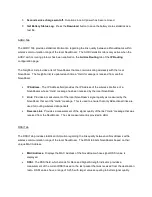•
Gateway Address. The Gateway Address is the IP address of the router that the NovaRoam will
use as its gateway to the corporate LAN, Internet or other routable network.
•
Wireless Networks. The Wireless Networks table provides a list of wireless networks that are
able to utilize the NovaRoam as a gateway to other networks. The table must be populated to
include the Ethernet subnets of all NovaRoams that have a need to use a default gateway to
reach devices that are not in the wireless network.
•
Wireless Network Address. Defines the network(s) for which the NovaRoam gateway radio will
act as the gateway. For example, a NovaRoam with an Ethernet IP address of 192.168.200.1
and a subnet mask of 255.255.255.0 would use 192.168.200.0 as the Wireless Network Address
portion of the entry.
•
Wireless Subnet Mask. The Wireless Subnet Mask works in conjunction with the Wireless
Network Address to define the NovaRoams that have a need to use a default gateway.
•
Add. After entering a Wireless Network Address and Wireless Subnet Mask, press the Add
button to add the wireless network to the table.
•
Delete. To delete a wireless network from the table, select the wireless network from the table
and then press the Delete button.
Routes Tab
The Routes Tab is used to view or delete existing data communication route table entries, as well as to
add new route table entries. The following parameters can be configured:
•
Route Table. The Route Table displays a list of current routes within the NovaRoam route table.
If mesh networking is used, the route table entries will be updated dynamically to reflect changes
to the network.
•
Add Route. The Add Route button is used to add static routes to the route table and is detailed
below.
•
Add Default. The Add Default button is used to add a static default gateway to the route table
and is detailed below.
•
Delete. To delete a route from the route table, first select the route. Then press the Delete button
to remove the route from the route table.
Adding Static Routes
Pressing the Add Route button will add an Add Route section to the Routing Tab.