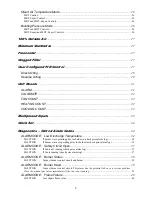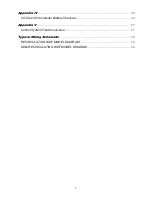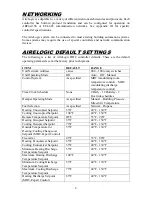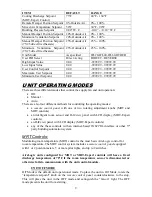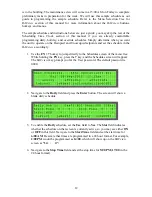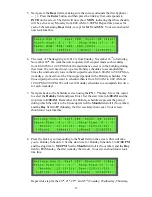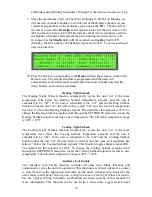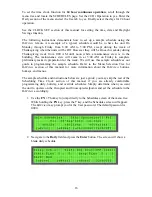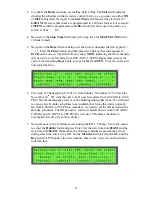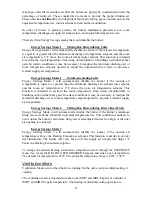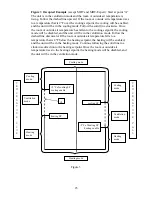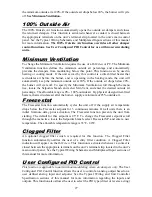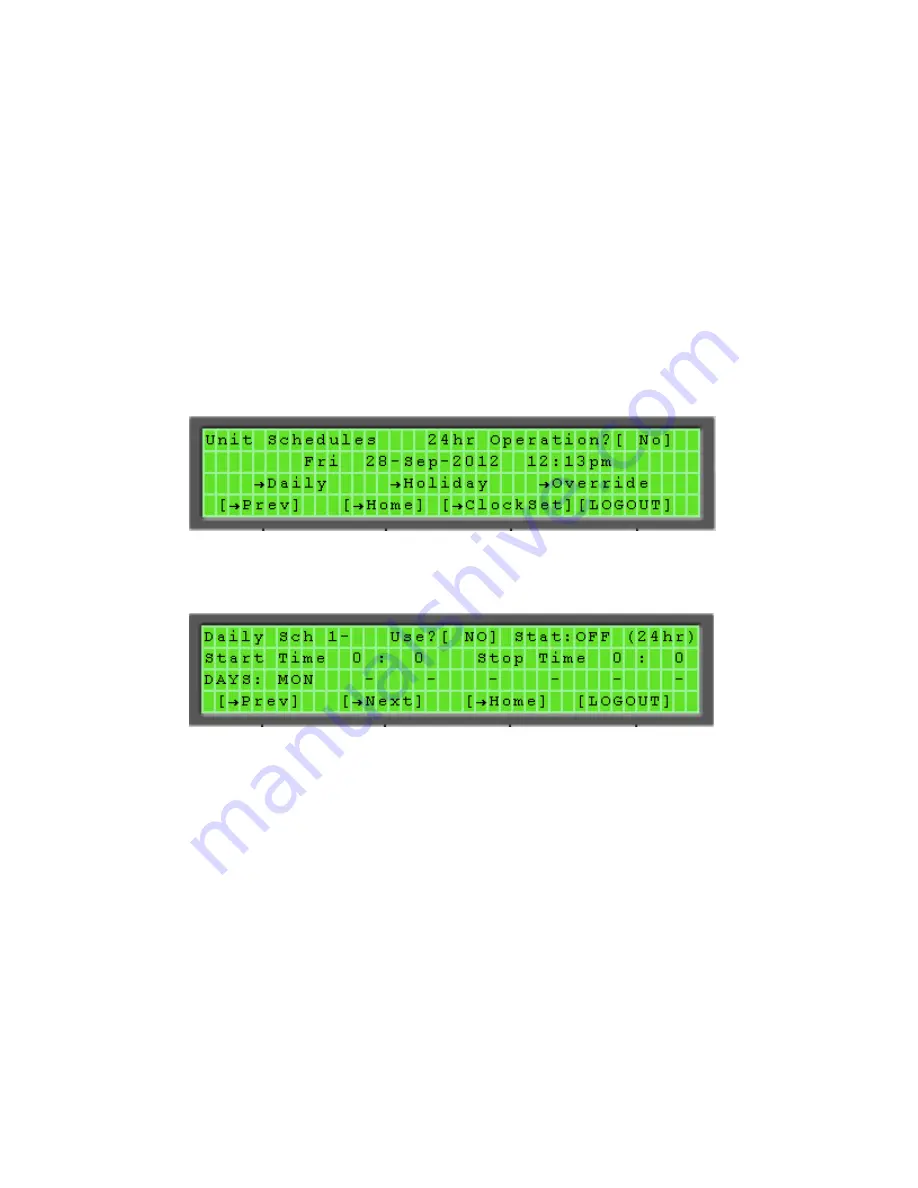
12
is in the building. The maintenance crew will come in at 5:00 AM on Friday to complete
preliminary tasks in preparation for the week. We will use this sample schedule as our
guide in programming the sample schedule. Refer to the Menu Selection Tree for
BACview
section of this manual for more information about the
BACview
buttons,
hotkeys, and menus.
The sample schedule and instructions below are just a guide; you may skip the rest of the
Scheduling Time Clock section of this manual if you are already comfortable
programming daily, holiday, and override schedules. Simply determine when you want
the unit to operate on the Occupied and Unoccupied setpoints and set the schedule in the
BACview
accordingly.
1.
Use the
FN + 7
hotkey to jump directly to the Schedules screen of the menu tree.
While holding the
FN
key, press the
7
key, and the Schedules screen will appear.
The
BACview
may prompt you for the User password. The default password is
0000.
2.
Navigate to the
Daily
field and press the
Enter
button. The screen will show a
blank daily schedule.
3.
To enable the
Daily
schedule, set the
Use
field to
Yes
. The
Stat
field indicates
whether the schedule on that screen is currently active, so you may see either
ON
or
OFF
in this field. Navigate to the
Start Time
field and set the start time for
6:00 AM
. Be aware that times are programmed in a 24 hour format. For example,
2:00 PM
would be programmed as
14:00
, which will show up on the
BACview
screen as
“
14 : 0
”.
4.
Navigate to the
Stop Time
field and set the stop time for
5:00 PM
(
17:00
in the
24 hour format).