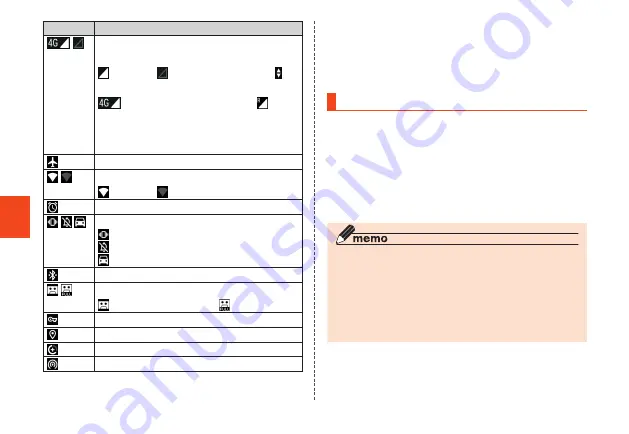
Basic Operations
74
Icon
Description
Signal strength/Signal condition (LTE/
WiMAX 2+)
Level 4/ Out of service area/ In
communication
LTE/WiMAX 2+ available
*
/
roaming (communication mode
according to the network is also
shown.)
Airplane mode is set
Wi-Fi
®
signal strength
Level 4/ Level 0
Alarm setting
Manner mode ON
Vibration ON/
Mute ON/
Drive mode ON
Connecting with Bluetooth
®
device
Auto answering set
Auto answering: Set/ : Full
VPN connection
GPS in use
Data saver set
Wi-Fi
®
tethering
* The 2 networks, "LTE" and "WiMAX 2+", are
available in Japan. In any case of the screen display
is "4G". The Company determines the network
less congested to connect due to busy network
conditions.
Notification Panel
In the notification panel, you can check
notifications and activate apps. Also, ON/OFF
setting icons appear and the frequently used
functions can be set immediately.
1
Slide down the status bar
The notification panel is displayed.
• Tap
C
to disable the notification panel.
◎ Also, slide up the notification panel to disable the
notification panel.
◎ To delete notifications individually, flick the
notifications left/right to delete. Tap "CLEAR ALL"
on the bottom right of the screen to delete all
the notifications. Some notifications cannot be
deleted.
















































