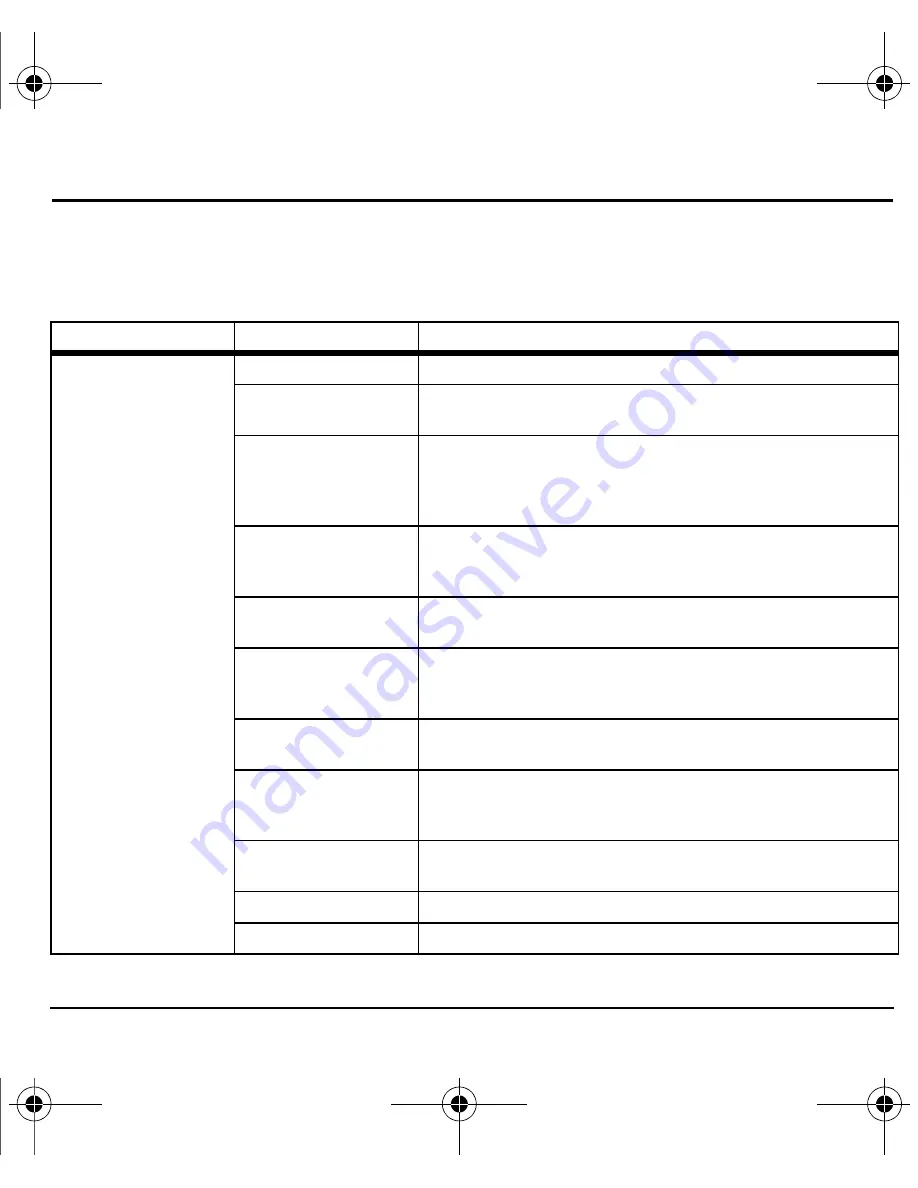
User Guide
55
14 Phone Settings
Phone Settings Menu
Select
Phone Settings
from the
Settings
menu to access the following functions:
Level 2 >
Level 3 >
Level 4
Phone Settings
Bluetooth
Access these options:
On/Off
,
My Devices
, and
Settings
.
Browser
Access these options:
Multimedia
,
Look & Feel
,
Security
,
and
Edit Search URL
.
Convenience
Access these options:
Set Time/Date
(with
Airplane Mode
enabled),
Airplane Mode
,
Auto-Hyphen
,
1-Touch Dialing
,
Answer Hold
,
Fast Find
,
Frequent List
,
Minute Alert
,
Missed Call Alert
,
Open to Answer
, and
Any Key Answer
.
Display
Access these options:
Set Wallpaper
,
My Banner
,
Backlighting
,
Brightness
,
Contrast
,
Language
, and
Time/Date Format
.
Sounds
Access these options:
Ringers
,
Ringer Mode
,
Volume
,
Flip
Sounds
,
Pwr On/Off
, and
Keypad
.
Voice Features
Access these options:
Automatic Add
,
Expert Mode
,
Display Results
,
Digit Lengths
,
Voice Answer
, and
Voice
Training
.
Accessories
Access these options:
Headset Sounds
,
Auto-Answer
,
TTY
Device
, and
T-coil Hearing Aid
.
Network
Access these options:
Privacy Alert
,
Voice Privacy
,
Roam/Svc Alert
,
Roam Option
,
Location
, and
Roam Call
Alert
.
Security
Access these options:
Lock Phone
,
Limit Calls
, and
New
Lock Code
.
Memory Status
Check how much memory your phone is using.
Phone Info
Access these options:
Build Info
and
Icon Keys
.
82-K8272-1EN.book Page 55 Monday, October 5, 2009 1:26 PM
Summary of Contents for Tomo S2410
Page 1: ...User Guide T o m o S 2 4 1 0 ...
Page 6: ...6 82 K8272 1EN book Page 6 Monday October 5 2009 1 26 PM ...
Page 80: ...80 Become a Product Evaluator 82 K8272 1EN book Page 80 Monday October 5 2009 1 26 PM ...
Page 87: ...User Guide 87 82 K8272 1EN book Page 87 Monday October 5 2009 1 26 PM ...
Page 88: ...www cox com 82 K8272 1EN ...
















































