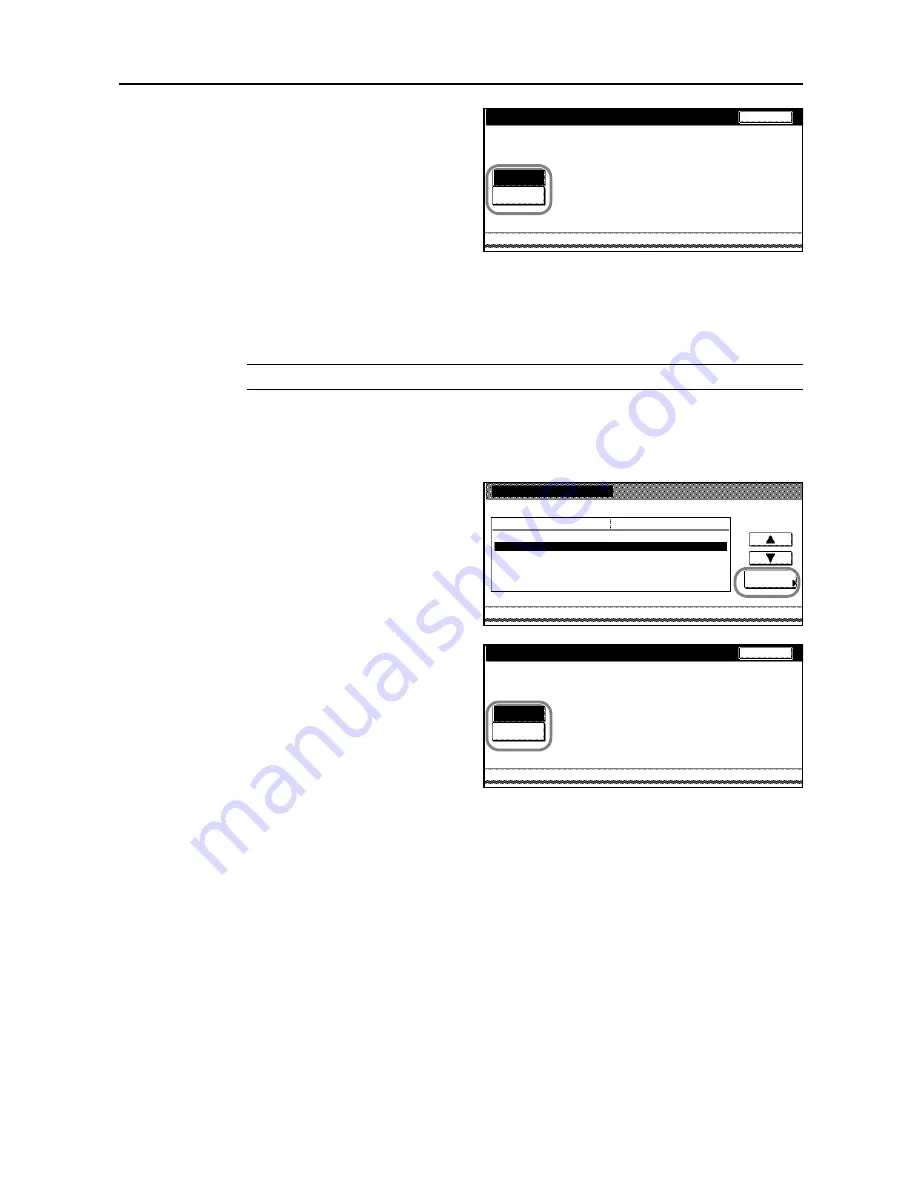
Job Accounting
4-7
4
Press [Permitted] to allow copying or [Is
not permitted] ([Is not permited]) to
prohibit copying.
5
Press [Close]. The touch panel will return to the usage restriction screen.
Restricting Printing ([All])
Specify whether printing is authorized when the copier is equipped with the option printer kit.
NOTE:
Turn
Printer Job Accounting
[On] in the job accounting default settings to use this function.
1
Refer to steps 1 to 11 of
New Account
on page
4-4
and display the usage restriction screen.
2
Set [Copy/Printer Output Management:] to [All] on page
4-23
.
3
Select
Printer
and press [Change #].
4
Press [Permitted] to allow printing or [Is
not permitted] ([Is not permited]) to
prohibit printing.
5
Press [Close]. The touch panel will return to the usage restriction screen.
Restricting Number of Copies to Copy and Print
Restricts the number of copies to copy and print. When the copier is installed with the optional
printer kit, the restricted number of copies apply to the sum of the copies copied and printed.
1
Refer to steps 1 to 11 of
New Account
on page
4-4
and display the usage restriction screen.
2
Set [Copy/Printer Output Management:] to [All] on page
4-23
.
Copy
Back
Permitted
Job Accounting
Is not
permitted
New register
System Menu
Job
Value
Setting Item
Copy
Output limitation
3st sales division
Management Edit
Change #
No limit
Permitted
Scanner transmission
No limit
Printer
Permitted
33333333
-
-
Printer
Back
Permitted
Job Accounting
Is not
permitted
Summary of Contents for TASKalfa 620
Page 82: ...Copying Functions 1 76 ...
Page 160: ...System Settings 3 60 ...
Page 210: ......
Page 211: ... 2008 is a trademark of Kyocera Corporation ...
Page 212: ...First edition 2008 11 Printed in China 302KP56040 620 820 ADVANCED OPERATION GUIDE ...






























