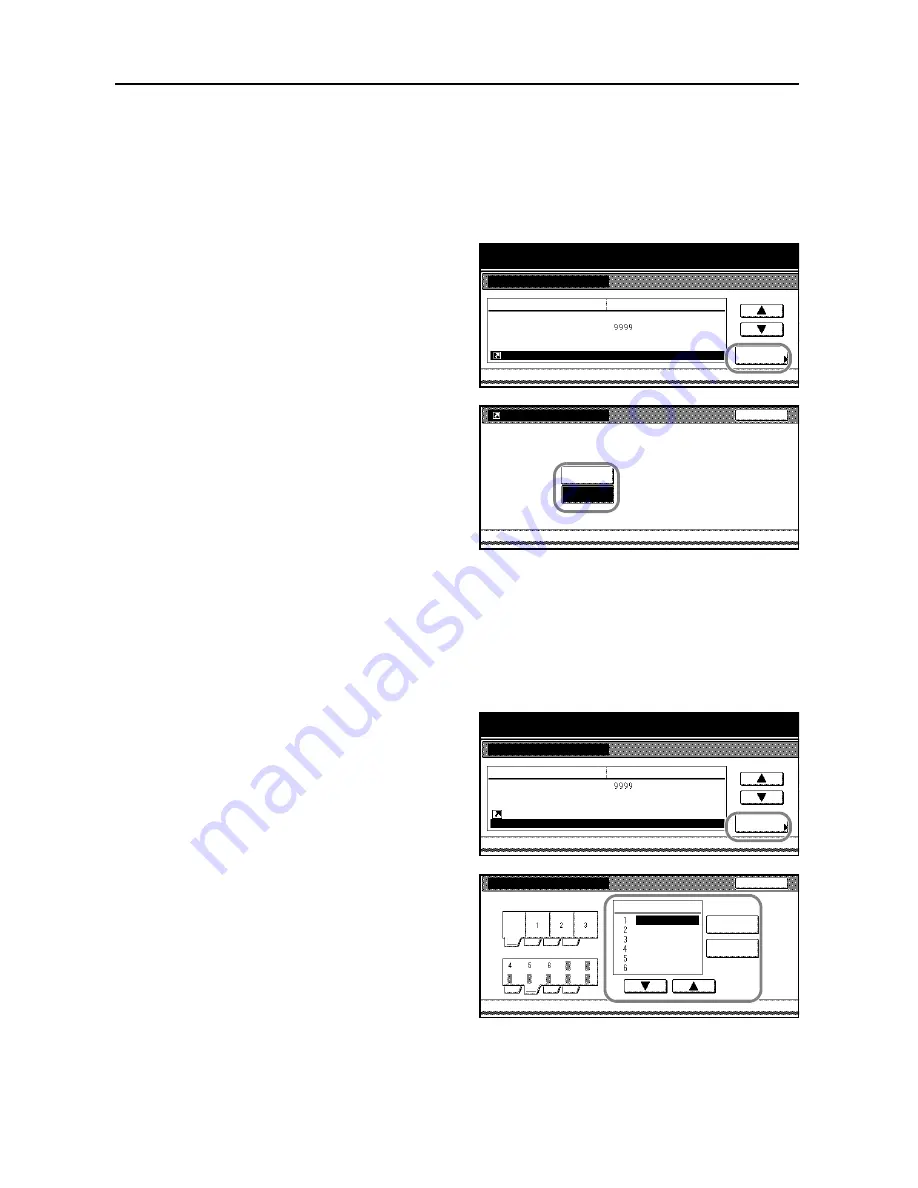
System Settings
3-18
Enabling [Shortcut] ([Register]) Key
Enables the [Shortcut] ([Register]) key so that it is displayed while various operations are made on
the touch panel. You can assign up to three frequently used functions listed on the [Function],
[Basic] and [User choice] screens to the preset keys.
1
Access the
Copy Default
screen. (For instructions, refer to
Accessing the Copy Default Screen
on
page
3-3
.)
2
Press [
S
] or [
T
] to select
Display
register key
(
Display"Register"key
) and
press [Change #].
3
Select [On] to have the [Shortcut]
([Register]) key enabled or [Off] to have
the [Shortcut] ([Register]) key disabled
while operating the touch panel.
4
Press [Close]. The touch panel will return to the
Copy Default
screen.
Customizing Basic Functions Screen
Allows you to customize the layout of the Basic Functions screen to your preference.
1
Access the
Copy Default
screen. (For instructions, refer to
Accessing the Copy Default Screen
on
page
3-3
.)
2
Press [
S
] or [
T
] to select
Customize
(Basic Screen)
(
Customize (Main
function)
) and press [Change #].
3
Highlight the menu item that you want to
change the order of appearance using
[
S
] or [
T
]. Press [Move Ahead] or
[Move Behind] ([Move Backward]) to
move the item back and forth in the
order according to the corresponding
number.
4
Press [Close]. The touch panel will return to the
Copy Default
screen.
System Menu
Copy Default
Default menu
Default erase width
Preset limit
Repeat Copy
Change #
Job Queue Report
Display register key
System Menu / Counter
Setting mode
On(All job)
On / Default Off
On
Set
Border
Gutter
¼ "
½ "
System Menu
Display register key
Off
On
Select One touch key On/Off.
Able to use Register key on each screen.
Copy Default
Back
-
System Menu
Copy Default
Default menu
Preset limit
Repeat Copy
Job Queue Report
Change #
Display register key
Customize(Basic Screen)
System Menu / Counter
Setting mode
On
On(All job)
Set
On / Default Off
Customize(Basic Screen)
Back
Register Mode
Zoom
Density
Staple
Duplex
Original Image
Collate/Offset
Move
Move
System Menu
Copy Default
Basic
User choice
-
Ahead
Behind
Summary of Contents for TASKalfa 620
Page 82: ...Copying Functions 1 76 ...
Page 160: ...System Settings 3 60 ...
Page 210: ......
Page 211: ... 2008 is a trademark of Kyocera Corporation ...
Page 212: ...First edition 2008 11 Printed in China 302KP56040 620 820 ADVANCED OPERATION GUIDE ...






























