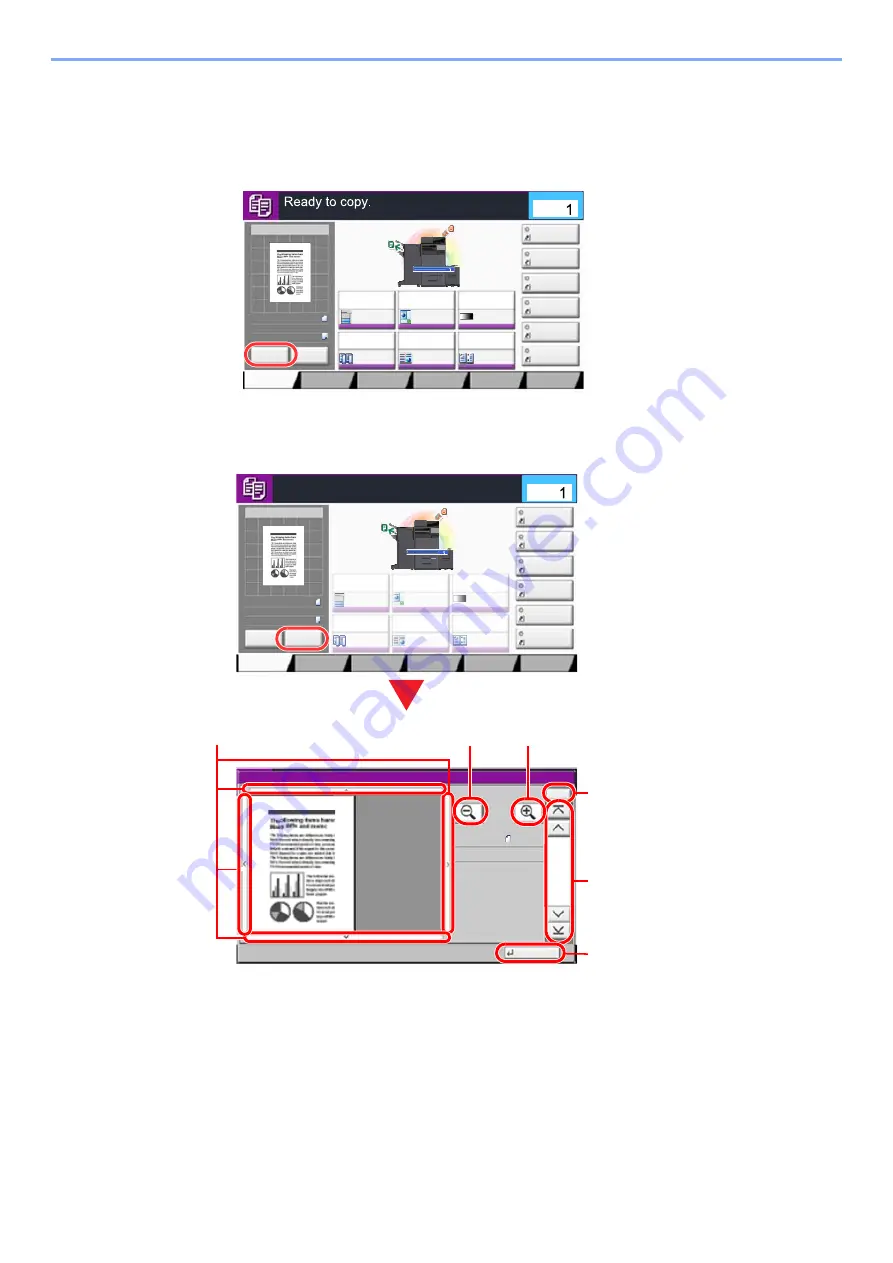
2-21
Installing and Setting up the Machine > Touch Panel
3
Display a preview image.
1
Select [
Preview
].
The machine starts scanning the original. When scanning is completed, the preview image
appears on the panel.
2
Select [
Detail
].
You can check the finished image in greater detail.
1 In magnified view, you can
move the range of display.
2 Zoom out.
3 Zoom in.
4 In multiple-page documents,
you can change pages by
entering the desired page
number.
5 In multiple-page documents,
you can use these buttons to
change pages.
6 Close the Preview screen.
Image Quality
Org./Paper/
Finishing
Quick Setup
Layout/Edit
Advanced
Setup
Shortcut 1
Shortcut 4
Shortcut 3
Shortcut 2
Shortcut 6
Shortcut 5
Program
:
:
:
100%
A4
A4
Preview
Original
Zoom
Paper
Preview
Proof Copy
c010101_01
Copies
Staple
/Punch
Normal 0
Density
Paper
Selection
Auto
Zoom
100%
Off
1-sided
>>1-sided
Duplex
Off
Combine
Image Quality
Org./Paper/
Finishing
Quick Setup
Layout/Edit
Advanced
Setup
Shortcut 1
Shortcut 4
Shortcut 3
Shortcut 2
Shortcut 6
Shortcut 5
Program
:
:
:
Staple
/Punch
Normal 0
Density
Paper
Selection
Auto
Zoom
100%
Off
1-sided
>>1-sided
Duplex
Off
Combine
100%
A4
A4
Cancel
Original
Zoom
Paper
Preview
Detail
c010101_03
Copies
Press Start key to start printing.
Press [Cancel] to change settings.
Close
Preview:
No.
1/6
2015101010574501
Status
Size
Density
:
: Normal 0
A4
100%
c0301
1
2
3
4
5
6
Summary of Contents for TASKalfa 4002i
Page 1: ...PRINT COPY SCAN FAX OPERATION GUIDE TASKalfa 4002i TASKalfa 5002i TASKalfa 6002i ...
Page 522: ...10 22 Troubleshooting Regular Maintenance 5 Close the cover ...
Page 601: ...10 101 Troubleshooting Clearing Paper Jams 15Return the covers to the original position ...
Page 659: ......
Page 662: ...Rev 4 2018 1 2NKKDEN004 ...






























