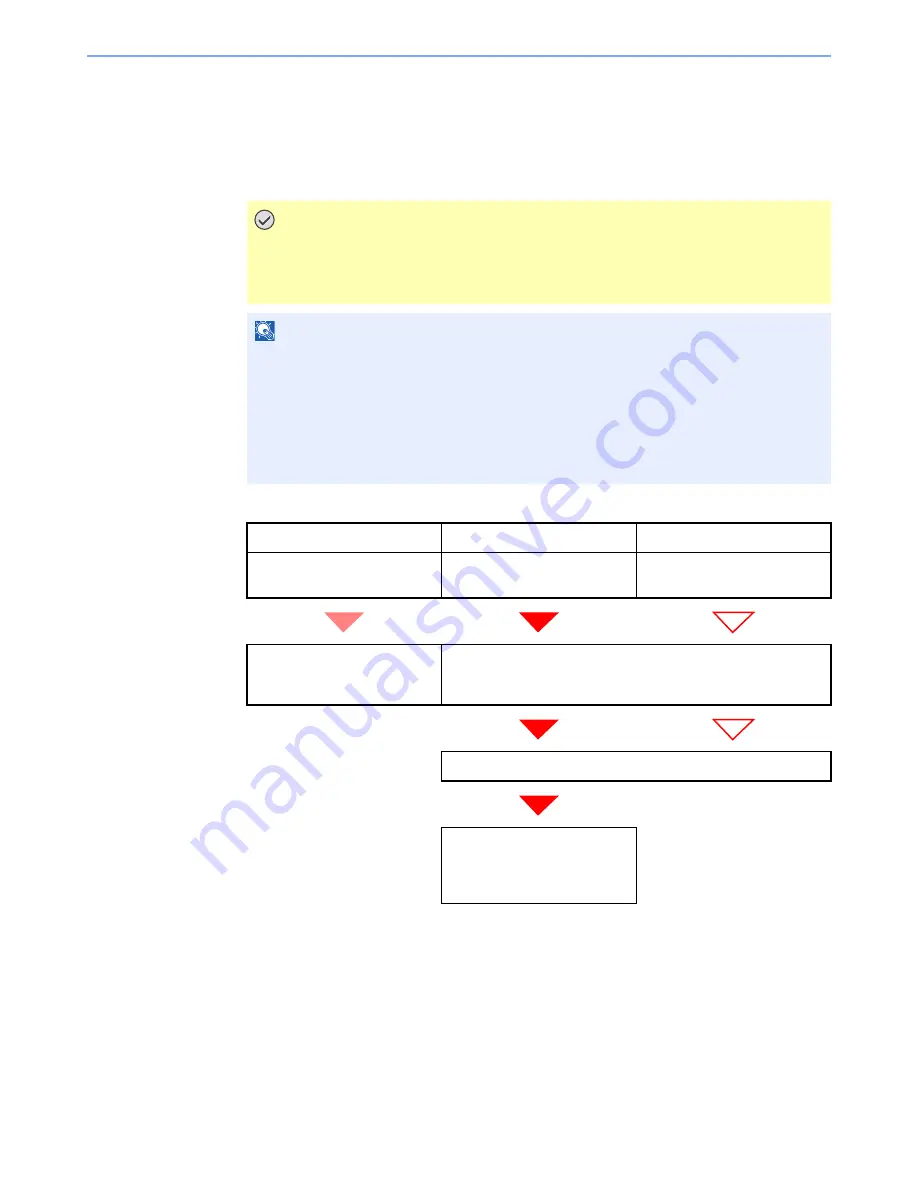
7-4
Using a Connected Telephone > FAX/Answering Machine Auto Switch Reception
FAX/Answering Machine Auto Switch Reception
This method is convenient when using both the answering machine and fax. When fax originals have been sent, the
machine receives them automatically, and when the call is from a telephone, the machine follows the functions of the
connected answering machine. Therefore, when the user is absent, the other party can leave a message on the
answering machine.
Flow of reception
Preparation:
Refer to
Reception on page 9-8
to select [Auto (TAD)].
IMPORTANT
When using FAX/Answering Machine Auto Switch Reception function, if a silence
continues for at least 30 seconds before one minute passes after the machine has
received a call from the other party, the machine’s silence detection function comes
into operation and the machine switches to fax reception.
NOTE
In order to use FAX/Answering Machine Auto Switch Reception, it is necessary to connect
an answering machine-equipped telephone set (commercially available product) to the
machine.
For details, such as responding to messages, refer to the Operation Guide of each
answering machine.
Set the number of rings to be made by the machine more than the number of rings to be
made by the answering machine. (Refer to
Reception on page 9-7
.)
FAX
FAX
Telephone
When the other party has sent
originals with automatic send
When the other party has sent
originals with manual send
When the other party is calling
from a telephone
Receive fax originals from the
other party automatically (FAX
Automatic Reception).
The answering machine plays the message informing the other
party that the user is absent.
The answering machine records a message from the other party.
When the other party starts
sending originals, the machine
receives the originals being
sent.
Summary of Contents for TASKalfa 205c
Page 1: ...OPERATION GUIDE FAX System U ...
Page 214: ......
Page 215: ...Rev 1 2010 12 5JRKMEN001 ...
















































