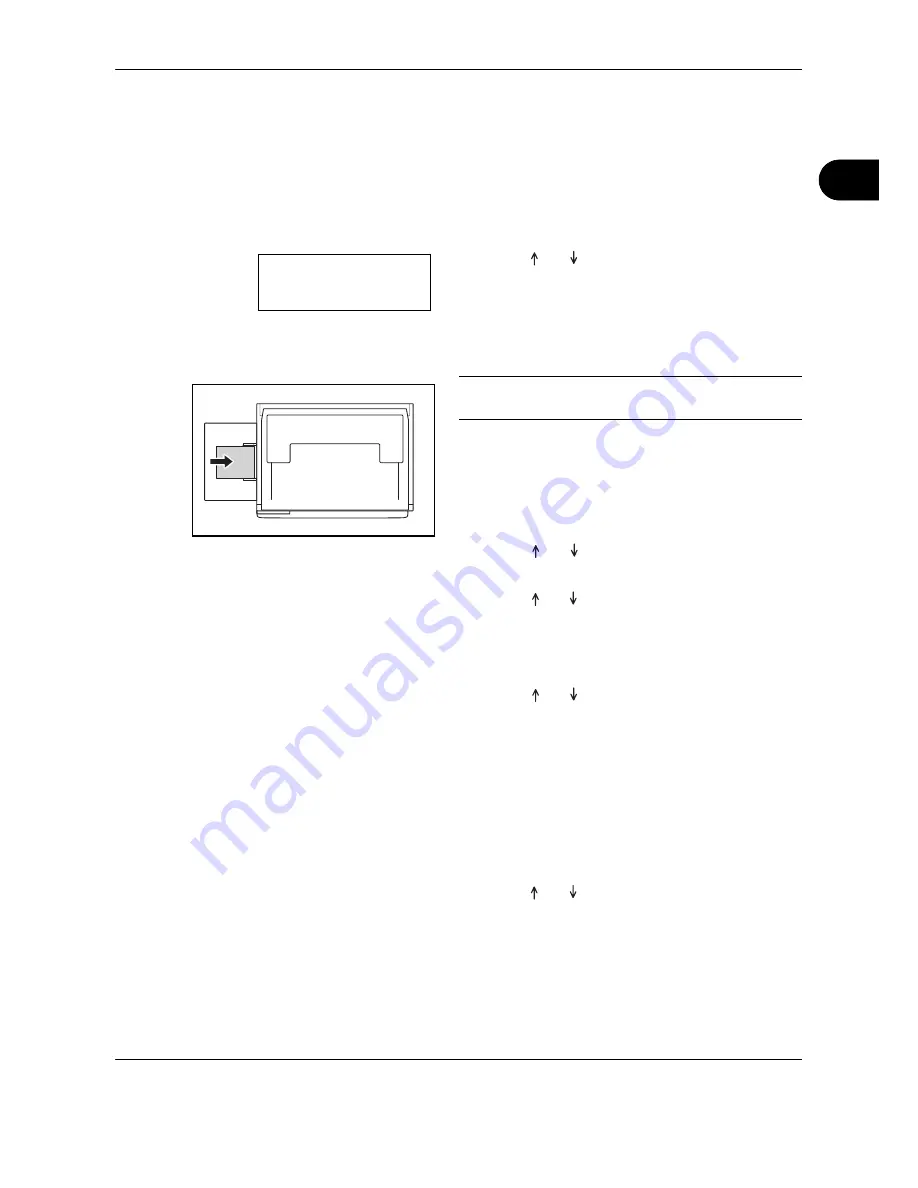
Preparation before Use
OPERATION GUIDE
2-11
2
MP Tray Size and Media Type
Adjust the paper in the MP Tray, register the paper size using the Operation Panel and specify the media type.
Selecting a Size from Regular Sizes
1
Press the
Paper Selection
key for 3 seconds.
The System Menu will be displayed.
2
Press
or
repeatedly until
23.MPTray
Config
appears, and press
the
OK
key
.
In the case of the selection of Other Standards or
Custom Size, proceed to
Selecting a Size from
Other Regular Sizes on 2-11
or
Entering Custom
Sizes on 5-15
.
IMPORTANT:
Use the illustration as a reference when
setting the paper in the
## R
in the MP Tray.
3
Press
or
to select the paper size, and
press
the
OK
key
.
4
Press
or
to select the media type, and
press
the
OK
key
.
The display will blink and the copier will return to
the System menu.
5
Press
or
to select
00.Setting done
, and
press
the
OK
key
.
The display will blink and copying starts.
Selecting a Size from Other Regular Sizes
1
Select the Other Standards. (Refer to Selecting a
Size from Regular Sizes on page 2-7.), and press
the
OK
key
.
2
Press
or
select the paper size, and press
the
OK
key
.
The paper size displayed are as shown below.
Inch specifications:
A3 R, A4 R, A4, A5 R, A6 R, B4 R, B5 R, B5, B6 R,
Folio R, Oficio 2, Executive, ISO B5, Envelope #10,
System Menu:
23.MPTray Config
Summary of Contents for TASKalfa 180
Page 1: ...7 6 DOID ...
Page 22: ...xx OPERATION GUIDE ...
Page 78: ...Copying Functions 4 26 OPERATION GUIDE ...
Page 112: ...Job Accounting 6 10 OPERATION GUIDE ...
Page 138: ...Troubleshooting 8 16 OPERATION GUIDE ...
Page 156: ...Appendix 18 OPERATION GUIDE ...
Page 160: ...Index Index 4 OPERATION GUIDE ...
Page 161: ...A1 ...
Page 162: ......
Page 163: ......






























