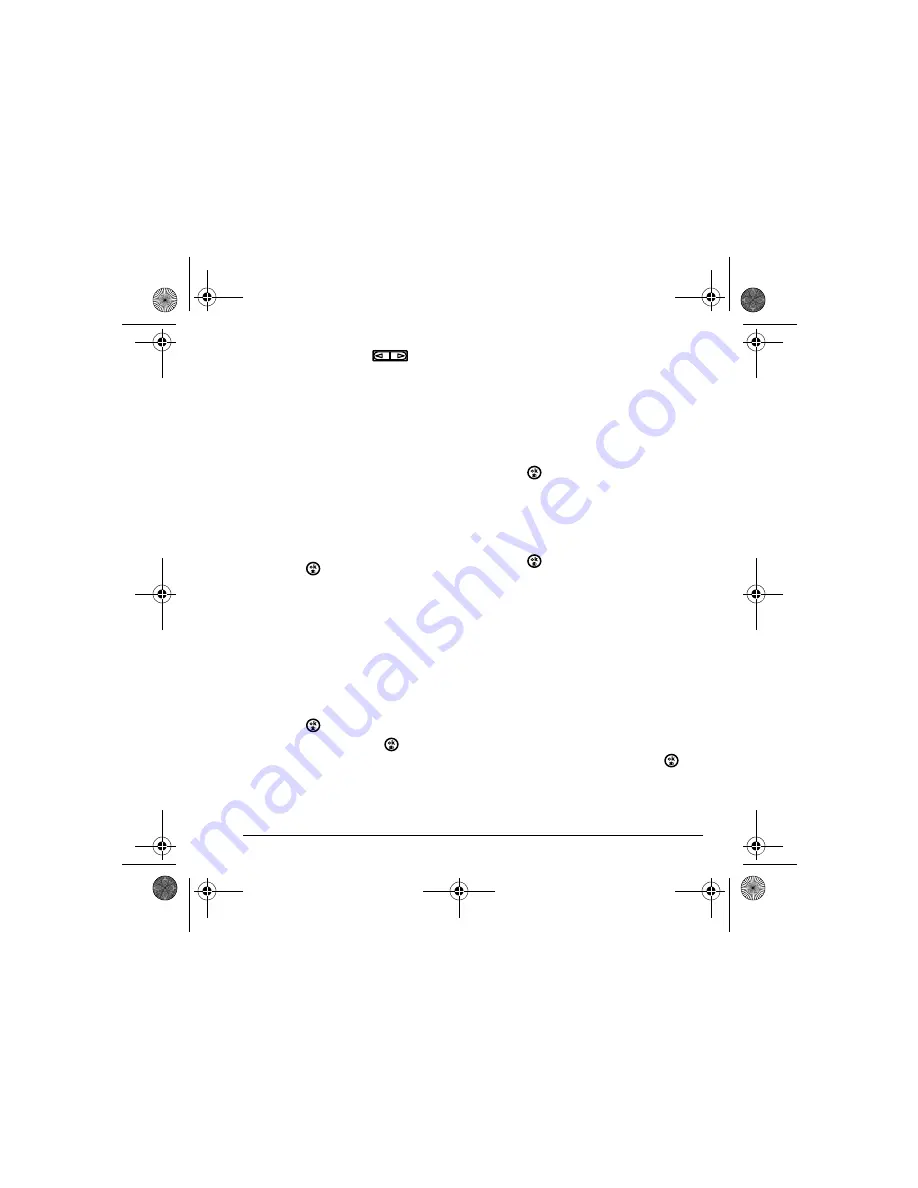
User Guide for the Strobe Phone - DRAFT
48
• Use the side volume keys
to select
Vibrate
or
Silence All
.
Your phone is set to make sounds when you
receive calls, press keys, navigate through menus,
and receive alerts (such as new messages). You
can silence all sounds and set the phone to vibrate
when you receive calls and alerts.
Choosing ringers
Your
Strobe
phone has multiple ringers you can
choose to use for incoming calls.
1.
Select
Menu
→
Settings
→
Sounds
→
Ringer Type
.
2.
Scroll down the list to hear the different rings
and press
to select one.
Note:
Downloaded ringers are added to the end
of the standard list of ringers.
Assigning business and
personal ringers
You can assign ringers to contacts classified as
Business or Personal in your Contacts directory.
1.
Select
Menu
→
Settings
→
Sounds
.
2.
Η
ighlight
Business Ringer
or
Personal Ringer
and press
.
Note:
Select a ringer and press
.
Setting sounds for your phone
You can set your phone to sound tones when you
open and close the flip and when you turn the
phone on and off. Sounds will not occur during
an incoming call, if you are in a call, or if a
headset or car kit is attached to your phone.
Set sound when flip opens
1.
Select
Menu
→
Settings
→
Sounds
→
Flip Open
.
2.
Scroll through the list to hear the sounds and
press
to select one.
Set sound when flip closes
1.
Select
Menu
→
Settings
→
Sounds
→
Flip Closed
.
2.
Scroll through the list to hear the sounds and
press
to select one.
Set sound when phone powers on
or off
• Select
Menu
→
Settings
→
Sounds
→
Pwr On/off Sound
→
Enabled
.
– To deselect this sound, select
Disabled
.
Setting key sound
You can change the sound the phone makes when
you press the keys.
1.
Select
Menu
→
Settings
→
Sounds
→
Key Sound
.
2.
Choose
Tone
,
Click
, or
Off
and press
.
Adjusting volume
You can adjust the earpiece, speakerphone, and
ringer volume as well as key tones.
82-N8758-1EN.book Page 48 Monday, February 6, 2006 10:36 AM






























