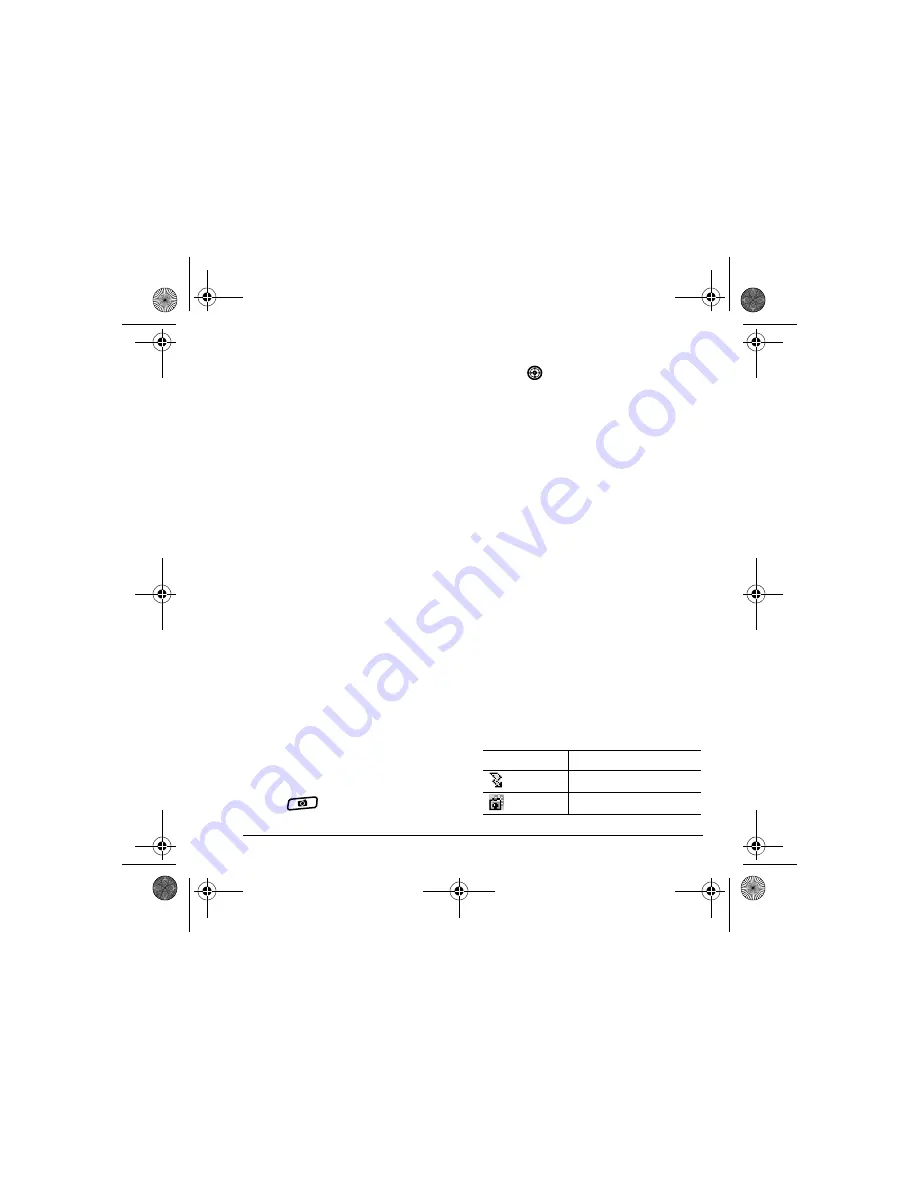
User Guide for the Strobe Phone - DRAFT
42
–
Color Tone
allows you to capture pictures
with different coloring. Options are
Normal, Black & White, Negative,
and Sepia.
–
Quality
sets the picture compression. The
higher the compression, the better the
detail of the picture (higher pixel rate).
Options are Low, Medium, or High
(default). When set to High, the picture
file size is larger, using more memory.
–
LED
flashes a light to indicate a picture
has been taken. Options are On (default)
and Off.
–
Viewfinder Display
options are Fullscreen
and Actual.
Restoring camera menu settings
The following settings
revert
to the default setting
each time you enter and exit the camera
application:
– Low Light Mode, Self Timer, MultiShot,
Color Tone, and Viewfinder.
The following settings
remain
at the setting
you selected each time you enter and exit the
camera application:
– Flash, Resolution, Shutter Sound, White
Balance, Quality, and LED.
Menu options for camera mode
1.
Press
to activate Camera mode
.
2.
Select
Options
.
3.
Press
up or down to scroll through the
options on the vertical menu bar:
–
Settings
displays available camera settings
you may set up prior to taking a picture.
–
Brightness
allows you to adjust the
brightness of the image in the home
screen LCD.
–
Camera Pictures
displays all pictures
taken and stored.
–
Last Picture
displays the most recently
taken picture.
–
Frames
allows you to add a frame or a
stamp to your picture. A frame or stamp
cannot be removed once it is used in a
picture.
Note:
The picture resolution changes to
160 x 120 while taking pictures with frames.
The resolution returns to the original setting
once Frames is disabled.
Camera mode indicators and
icons
The camera mode displays the following onscreen
indicators and icons:
Icon
Description
Flash on
Camera mode
82-N8758-1EN.book Page 42 Monday, February 6, 2006 10:36 AM






























