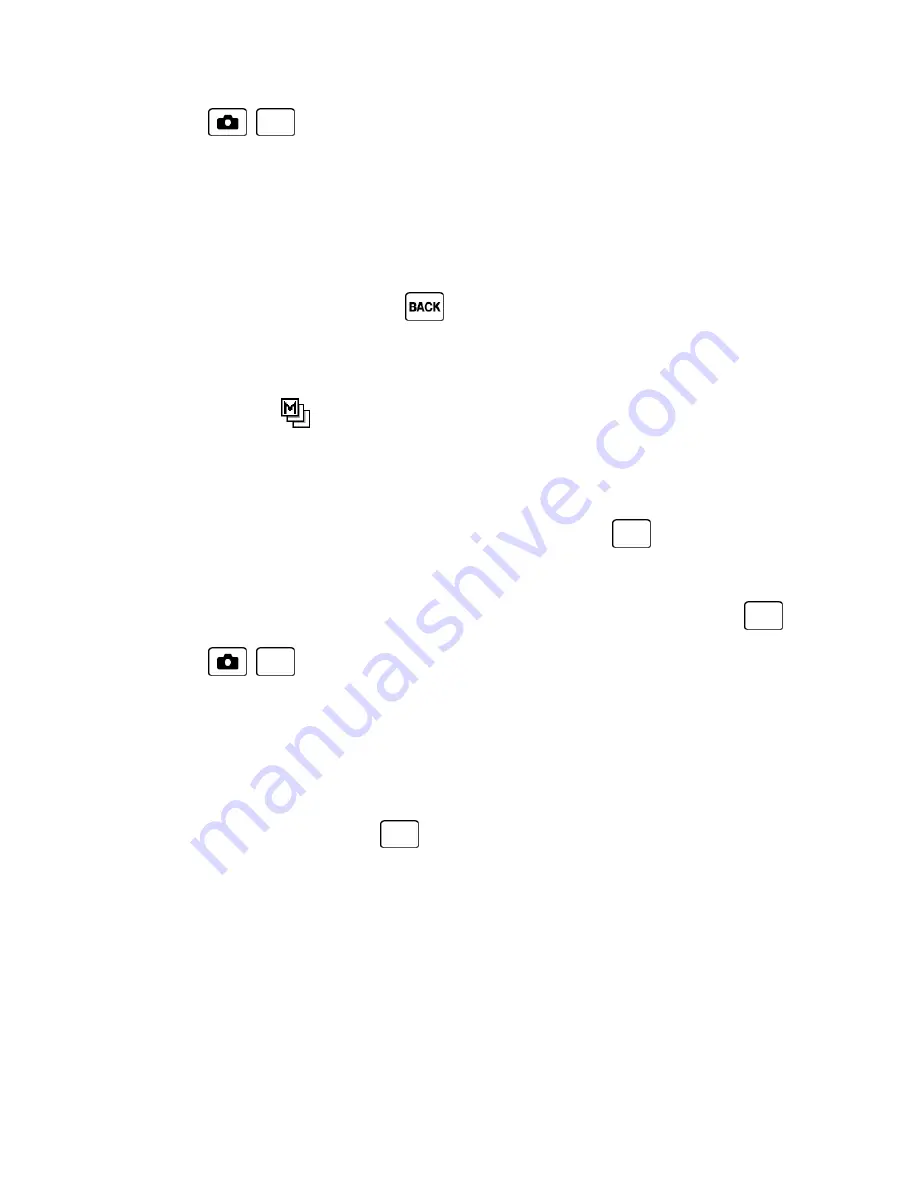
Camera
61
3. Press
,
, or
START
(left softkey) when you are ready to start the timer. (A
countdown is displayed in the middle of the screen and your phone will beep during the
countdown.)
4. Get ready for the picture. (When the timer is down to three seconds, the tone of the beep
will change.)
To cancel the self-timer after it has started:
■ Press
CANCEL
(right softkey) or
.
Multiple Shots
This feature allows you to take three, six, or nine shots in a continuous sequence. When you
take multiple shots, the
icon will be displayed at the upper left corner of the screen.
1. From camera mode, press
OPTIONS
(right softkey) >
Fun Tools
>
Multiple Shots
.
Note:
When taking multiple shots, the resolution is temporarily set to 0.1M.
2. Highlight an option (
3 Shots
,
6 Shots
, or
9 Shots
) and press
.
Select
Off
to deactivate the multiple shots option.
3. Highlight the duration of the interval between shots (
Normal
or
Fast
) and press
.
4. Press
,
, or
CAPTURE
(left softkey) to take the pictures. (The screen will
display up to nine thumbnail pictures.)
Camera Settings
You can customize the camera settings.
1. From camera mode, press
OPTIONS
(right softkey) >
Camera Settings
.
2. Highlight an option and press
:
Resolution
to select a picture’s file size from
2.0M
,
1.3M
,
0.3M
, or
0.1M
.
Quality
to select the picture quality setting from
Fine
,
Normal
, or
Economy
.
Shutter Sound
to select a shutter sound from
Default
,
“Say Cheese,”
or
“Ready.”
Status Bar
to display or hide status indicators and softkeys. These can be revealed
or hidden by pressing the navigation key up or down.
Auto Review
to select whether or not the picture is displayed for review after you
take a picture.






























