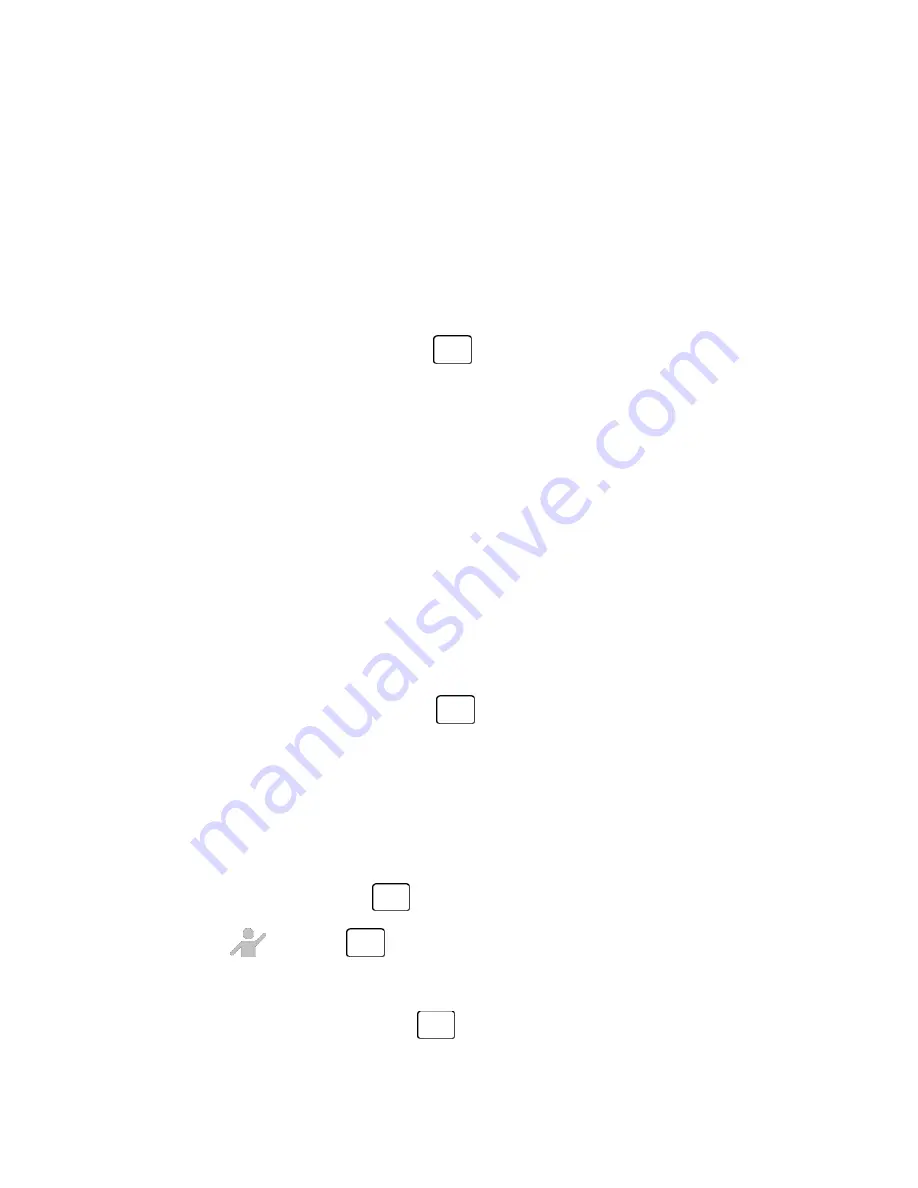
Contacts
35
1. From standby mode, enter a phone number.
2. Press
OPTIONS
(right softkey) >
Save
. (If this is the first time you are saving an entry to
Contacts, skip to step 4.)
3. Select
New Entry
or
Existing Entry
.
4. If you select
New Entry
, select a number type, and then enter the new entry name.
– or –
If you select
Existing Entry
, select an entry to which you want to save the number, and
then select a number type and press
.
5. Press
DONE
(left softkey) to save the entry.
Edit a Contact
Once you’ve added a contact, you can add or edit any of the information in the entry, assign a
caller ID picture, customize with a unique ringtone, and more.
Add or Edit Information for a Contact
Use the Edit Contact menu to add or edit information for an existing contact.
1. From standby mode, press
CONTACTS
(right softkey).
2. Highlight the entry you want to edit and press
OPTIONS
(right softkey) >
Edit Contact
.
3. Select the information you want to edit.
4. Add or edit the information and press
.
5. Press
DONE
(left softkey) to save your changes.
Assign a Picture to a Contact
Assign a picture to display each time a certain contact calls you.
1. From standby mode, press
CONTACTS
(right softkey).
2. Highlight an entry and press
.
3. Highlight
and press
.
4. Select
Choose Photo
.
5. Select a photo category and press
.






























