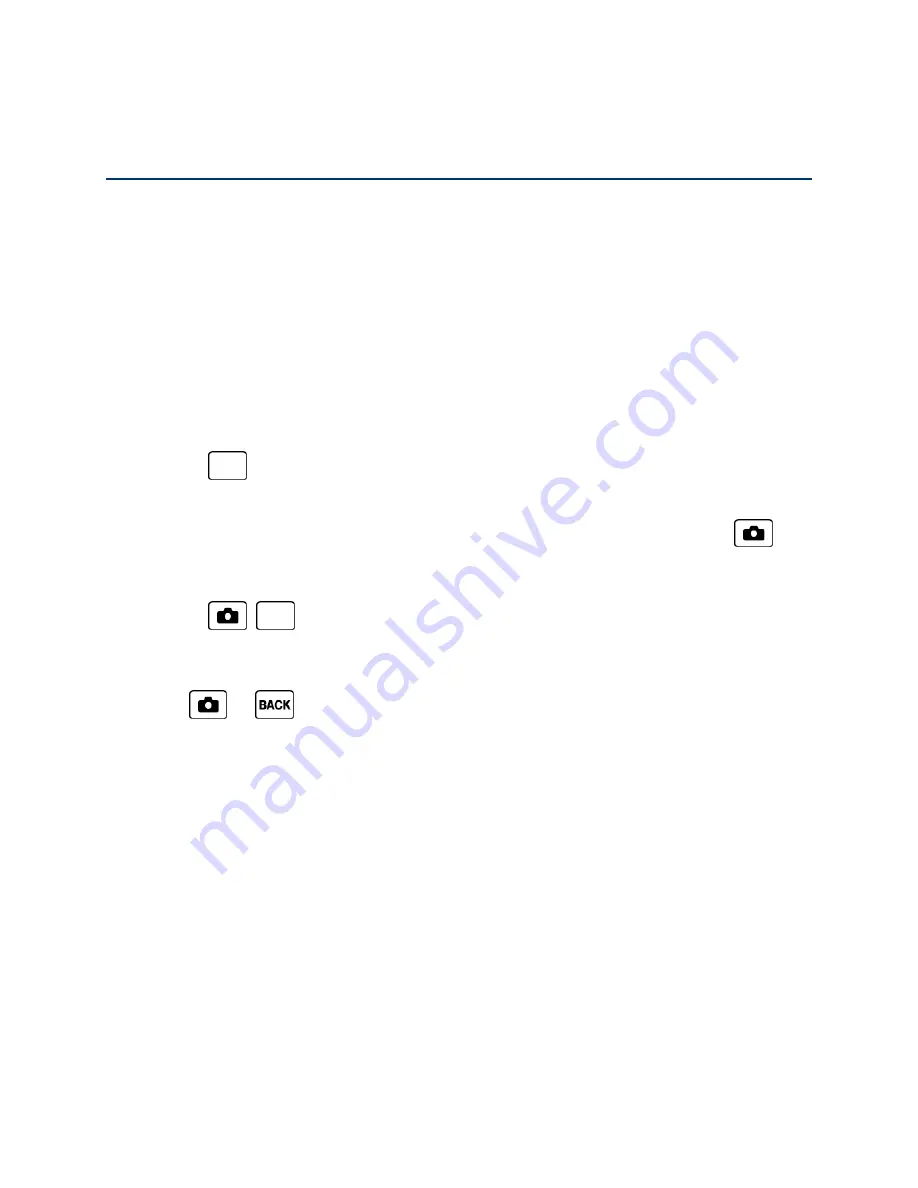
Camera
59
Camera
You can use the camera to take and share pictures. Your phone comes with a 2.0 megapixel
camera.
Take Pictures
The following topics teach you how to take pictures with your phone
’s camera.
Take a Picture
Taking pictures with your phone’s built-in camera is as simple as choosing a subject, aiming the
lens, and pressing a button.
Note:
The pictures taken with the QWERTY keyboard open will be stored in landscape format.
1. Press
>
Photos
>
Camera
to activate camera mode. Additional camera options
are available. See
Camera Mode Options
for more information.
Shortcut:
To activate camera mode, you can also press and hold the camera button (
).
2.
Using the phone’s screen as a viewfinder, aim the camera lens at your subject.
3. Press
,
, or
CAPTURE
(left softkey) until the shutter sounds. The picture will
automatically be saved to the My Photos folder. See
Store Pictures
.
To return to camera mode to take another picture, press
CAMERA
(left softkey),
, or
.
4. Press
OPTIONS
(right softkey) for more options:
Send
to send your picture in a message. See
Send Pictures
.
Select Multiple
to select more than one picture from the multiple shots you just took
(available for multiple shots mode only). See
Multiple Shots
.
Assign
to assign a picture as a picture ID or as a screensaver. See
Assign Pictures
.
Delete
to delete the picture you just took.
Review Media
to go to the My Photos folder to review your saved pictures.
Details/Edit
to edit your picture or display details relating to your pictures.
Camera Mode Options
Various options are available from camera mode.






























