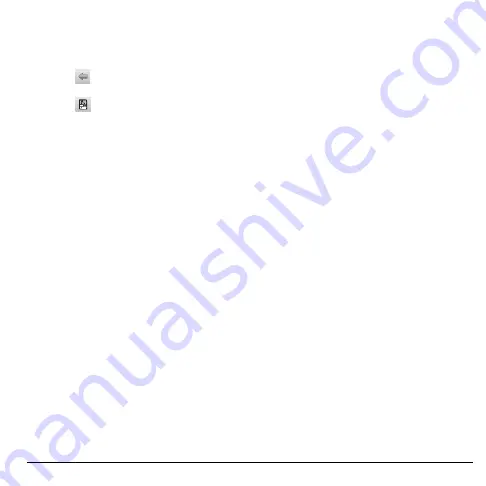
User Guide
83
Browse Files and Folders
• Touch a folder to view its contents. A
button with the folder name appears on the
bottom of the screen.
• Touch
on the bottom of the screen to
return to the previous folder.
• Touch
on the bottom of the screen to
show the root folder of your SD card.
Refresh File Browser
On the File Browser screen, touch
Menu >
Refresh
to refresh the list. The list shows the
latest updated file or folder from top.
Create Folders
1. On the File Browser screen, touch
Menu >
New Folder
.
2. Type the folder name in the text box, then
touch
OK
.
Copy Files or Folders
1. On the File Browser screen, browse for the
file or folder that you want to copy.
2. Touch and hold the file or folder.
3. On the options menu, touch
Copy
.
4. Select the destination location.
5. Touch the
Paste here
button on the bottom
of the screen to paste the copied item.
Move Files or Folders
1. On the File Browser screen, browse for the
file or folder that you want to move.
2. Touch and hold the file or folder.
3. On the options menu, touch
Move
.
4. Select the destination location.
5. Touch the
Move here
button on the bottom
of the screen to move the item.
Delete Files or Folders
1. On the File Browser screen, browse for the
file or folder that you want to delete.
2. Touch and hold the file or folder.
3. On the options menu, touch
Delete
.
4. Touch
OK
to confirm.
Rename Files or Folders
1. On the File Browser screen, browse for the
file or folder that you want to rename.
2. Touch and hold the file or folder.
3. On the options menu, touch
Rename
.
4. Type the new name in the text box, then
touch
OK
.
















































