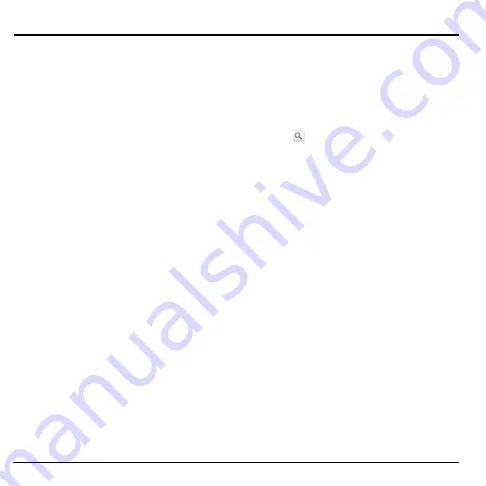
32
Contacts Menu
4
Contacts
Use
Contacts
to store names, phone numbers,
email addresses, and other information.
To access
Contacts
:
• Touch
Home
, open the applications tab,
touch
Contacts
.
• Press the
Send
key, then touch
Contacts
tab.
Contacts Menu
My Name Card
Select this option to view or edit your personal
contact information, or send your name card
via Bluetooth.
1. From the
Contacts
screen, touch
Menu >
My Name Card
.
2. Do one of the following:
• To edit your personal information, touch
Menu > Edit.
• To send your name card via Bluetooth,
touch
Menu > Send Name Card
over BT
.
Note:
Turn on Bluetooth function before using
this feature.
Search
Select this option to search for names in your
Contacts.
1. From the
Contacts
screen, touch
Menu >
Search
.
2. Type the name of the contact to search. As
you type, the screen displays matching
contacts based on the characters you are
typing.
3. Touch
to search.
Display Group
Select this option to change the way Contacts
are filtered and displayed on screen.
1. From the
Contacts
screen, touch
Menu >
Display group
.
2. Touch one of the following options:
•
All contacts
: Select to display all
contacts including contacts of Gmail (if
synchronized).
•
Contacts with phone numbers
: Select
to display only the contacts with phone
numbers.
•
My
Contacts
: Select to display contacts
created on your phone and “My
Contacts” of Gmail (if synchronized).
•
Starred in Android
: Select to display
only the contacts added in Favorites.
















































