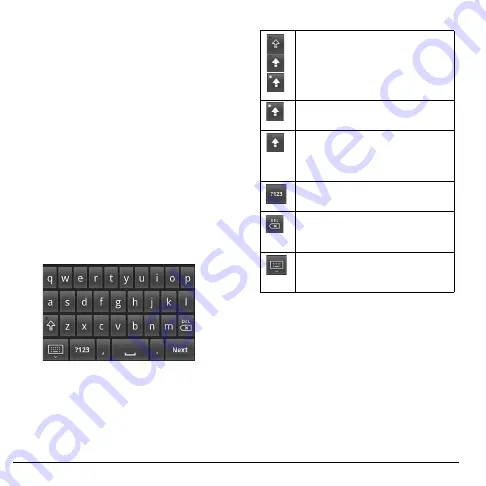
24
Text Entry
Text Entry
When you open an application that requires
text or numeric entry, you can enter
information using the on-screen keyboard.
Your device has the following on-screen
keyboards:
QWERTY
,
Numeric & Symbol
,
and
Phone Keypad
. The keyboard that is
displayed depends on the type of information
required.
QWERTY Keyboard
The QWERTY keyboard is activated whenever
an alphanumeric entry is required. The
keyboard layout looks similar to a computer
keyboard.
Note:
Key appearance may vary depending on
the selected application.
Use the QWERTY Keyboard
1. Touch the text entry field to display the
keyboard.
2. Touch the keys to type letters.
Other keyboard functions:
Touch to toggle lower case, upper
case, and Caps lock.
Indicates Caps lock is turned on.
Touch once to turn off Caps lock.
Indicates the first letter will be
entered as upper case, but the
succeeding characters will be entered
as lower case.
Touch to switch to the numeric and
symbols keyboard.
Touch to delete a character.
Touch and hold to delete entire
characters.
Touch to hide the keyboard. Touch
the text entry field to display the
keyboard again.






























