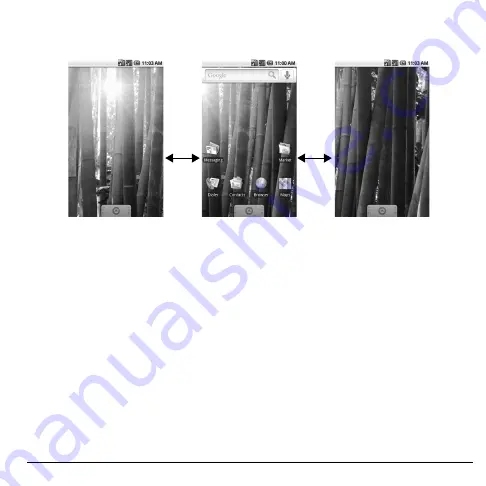
User Guide
17
Extended Home Screen
From the Home screen, slide your finger horizontally across the screen to view the left or right
extended Home screen.
Main Home Screen
Left Extended Home Screen
Right Extended Home Screen
Customize the Home Screen
Use Menu to Customize the Home Screen
1. Touch
Home
>
Menu
.
2. Touch one of the following:
•
Add
: Select to add items to the Home
screen. See “Add an Item” on page 18.
•
Wallpaper
: Select to change the
wallpaper. See “Change the Wallpaper”
on page 18.
•
Search
: Select to search for contacts and
other information on your device or on
the web.
•
Notifications
: Select to display the
notifications panel. See “Notifications
Panel” on page 21.
•
Settings
: Select to open the Settings
screen. See “Settings Menu” on page 88.
Reposition an Item
1. Touch and hold the item that you want to
reposition. The item becomes moveable.
2. Drag the item to the desired location.
3. Release your finger to finalize
repositioning.
Note:
To reposition the item to the extended
Home screen, drag the item to the edge of the
screen until the Home screen extends. Then
release your finger to reposition the item to
your desired location.






























