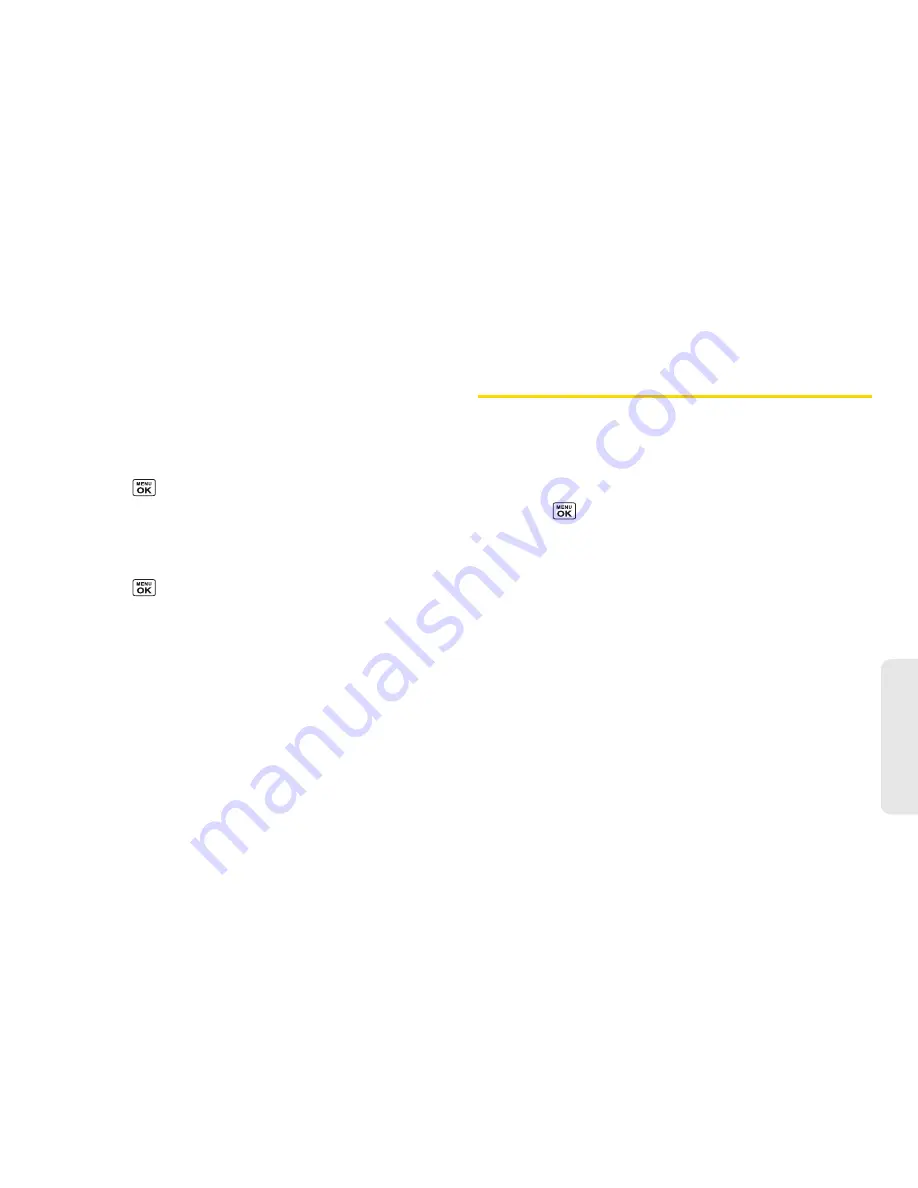
2G. microSD Card
79
micro
S
D
Ca
rd
䡲
Set No. of Copies
to select the number of copies
(up to 99 per picture) to print.
4.
Press
SAVE
(left softkey) to save your settings. (If
prompted, select whether to print the date on your
pictures.)
Reviewing DPOF Print Order Settings
䊳
Press
>
Tools > Memory Storage
>
DPOF Print Order
>
Order Summary
. (The selected
print options will be displayed.)
Clearing a DPOF Print Order
䊳
Press
>
Tools > Memory Storage
>
DPOF Print Order
>
Clear Order
.
Connecting Your Phone to Your
Computer
Before using your phone’s mass storage capabilities,
you need to prepare your phone’s data services to
synchronize with your desktop or laptop computer.
Once you have connected the phone to the computer,
you can transfer your data to or from the microSD card.
1.
Press
>
Tools > Memory Storage
>
Connect to PC
. (You will see a confirmation
message.)
2.
Press
OK
(left softkey) to continue.
3.
Connect your phone to your computer using a
compatible USB cable. (Wait for the connection to
be completed. When connected, the host
computer will automatically detect your phone.)
To remove the connection:
䊳
When you have finished transferring data, click the
USB device icon in your computer’s notification
area, and follow the onscreen instructions to safely
unplug the USB cable. (The process may vary
depending on your computer.)
– or –
Press
EXIT
(left softkey)
>
YES
(left softkey).
Summary of Contents for Sanyo Taho
Page 6: ...4C End User License Agreement 136 End User License Agreement 136 Index 141...
Page 11: ...Section 1 Getting Started...
Page 17: ...Section 2 Your Phone...
Page 106: ......
Page 107: ...Section 3 Sprint Service...






























