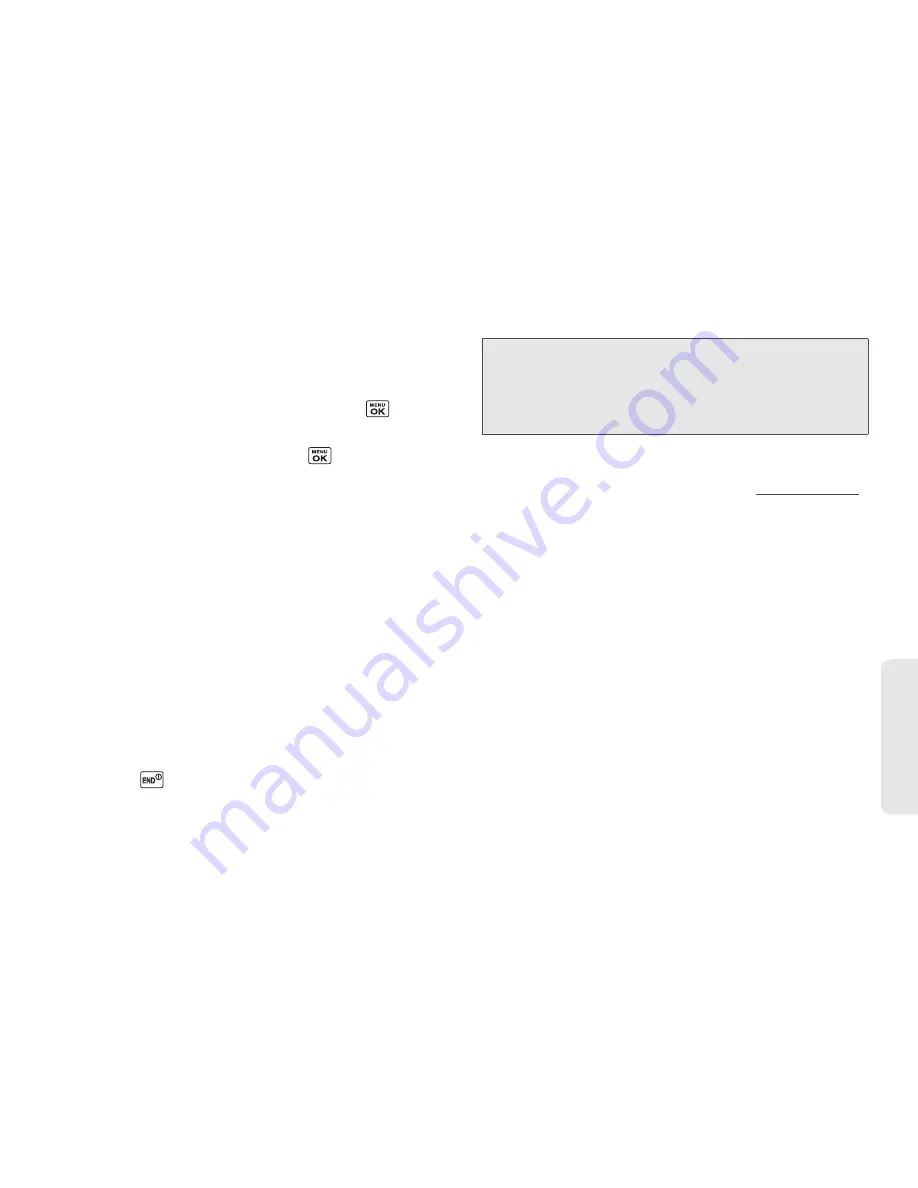
3B. Web and Data Services
115
Web
a
n
d
Da
ta
To download purchased content from My Content
Manager:
1.
From the
My Content Manager
display, highlight the
item you wish to download, and press
. (You
will see the information page for the selected item.)
2.
Highlight
Download
and press
. (The item will
download automatically. When you see the
New Download
screen, you have successfully
downloaded the item to your phone.)
3.
Select an option to continue:
䡲
Select a menu such as
Run/Open/Listen/View/Play
to start the downloaded item. Your data session
will end, and your phone will redirect you to the
appropriate phone menu screen.
䡲
Select
Assign
to assign a ringer or screen saver to
a phone function.
䡲
Select
Settings
to configure downloaded games
or applications.
䡲
Select
Shop
to browse for other items to
download.
䡲
Press
to quit the browser and return to
standby mode.
For complete information and instructions on
downloading
Games
,
Ringers
,
Screen Savers
, and
Applications
, visit the Digital Lounge at
www.sprint.com
.
Tip:
You can also access My Content Manager through the
phone’s main menu. Go to
My Stuff > [Games, Ringers,
Screen Savers
,
Applications
, or
IM & Email] >
My Content Manager
. The browser will open and take
you to the corresponding content.
Summary of Contents for Sanyo Taho
Page 6: ...4C End User License Agreement 136 End User License Agreement 136 Index 141...
Page 11: ...Section 1 Getting Started...
Page 17: ...Section 2 Your Phone...
Page 106: ......
Page 107: ...Section 3 Sprint Service...






























