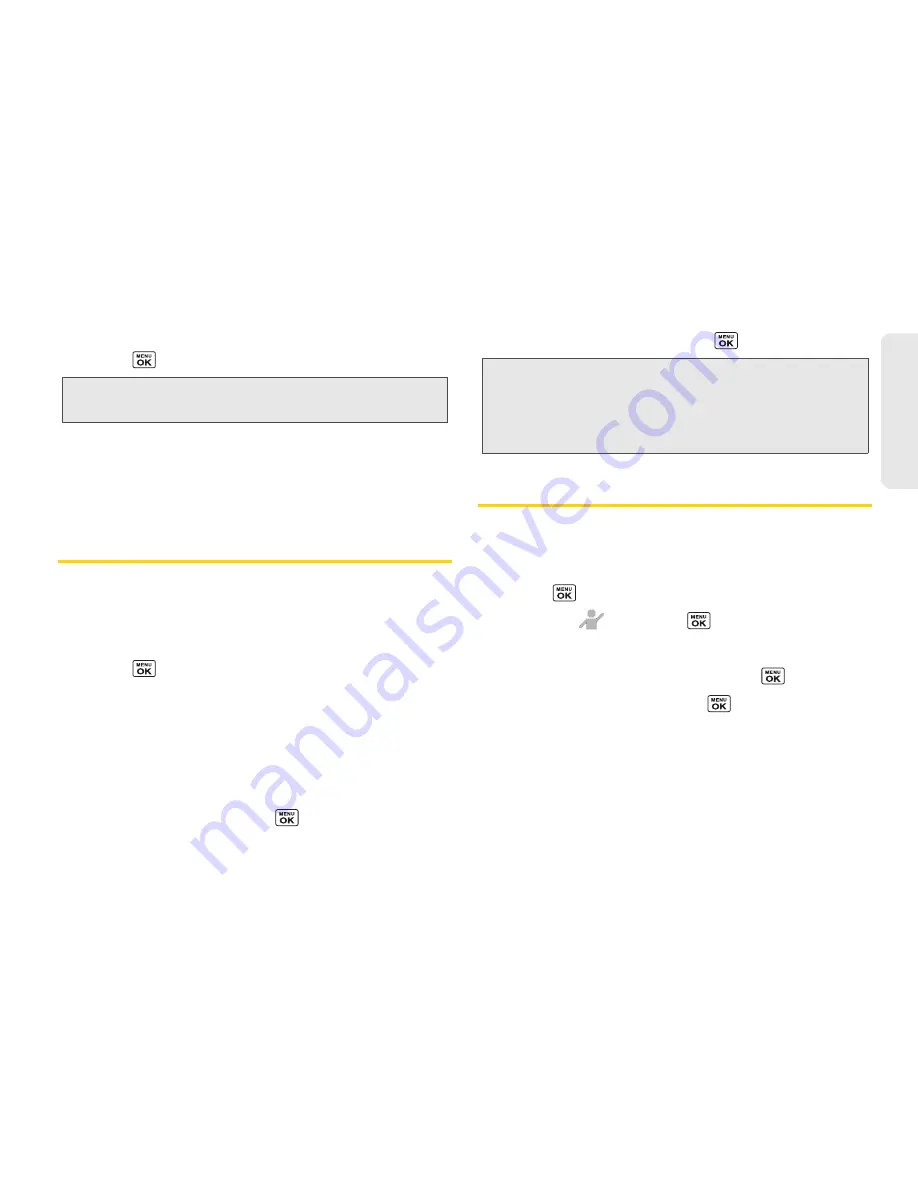
2D. Contacts
59
Co
nta
c
ts
3.
Highlight an available speed dial location and
press .
To check speed dial assignments:
䊳
From the Contacts list, press
OPTIONS
(right
softkey)
>
Settings
>
Speed Numbers
.
Selecting a Ringer Type for an Entry
Assign a ringer type to a Contacts entry so that you can
identify the caller by the ringer type. (See “Ringer
Types” on page 35.)
1.
From the Contacts list, highlight an entry and
press .
2.
Select
Set Ringers
.
3.
Select
Incoming Calls
or
Message
.
4.
Select
Change
.
5.
Highlight a ringer category, such as
Default Ringer
,
My Videos
,
Downloaded
,
Preloaded Ringers
, or
No Ringer
and then press
.
6.
Highlight a ringer and press
.
Assigning a Picture to an Entry
Assign a picture to display each time a certain contact
calls you.
1.
From the Contacts list, highlight an entry and
press .
2.
Highlight
and press
.
3.
Select
Choose Photo
.
4.
Select a photo category and press
.
5.
Select an image and press
to assign it.
Tip:
To replace a current assignment, select a location and
press
REPLACE
(left softkey).
Tip:
If you select
Downloaded
>
Get New
in step 5, you can
purchase and download new ringers right from your
phone. For details, see “Getting New Ringers” on
page 36 and “Downloading Games, Ringers, and More”
on page 113.
Summary of Contents for Sanyo Taho
Page 6: ...4C End User License Agreement 136 End User License Agreement 136 Index 141...
Page 11: ...Section 1 Getting Started...
Page 17: ...Section 2 Your Phone...
Page 106: ......
Page 107: ...Section 3 Sprint Service...






























