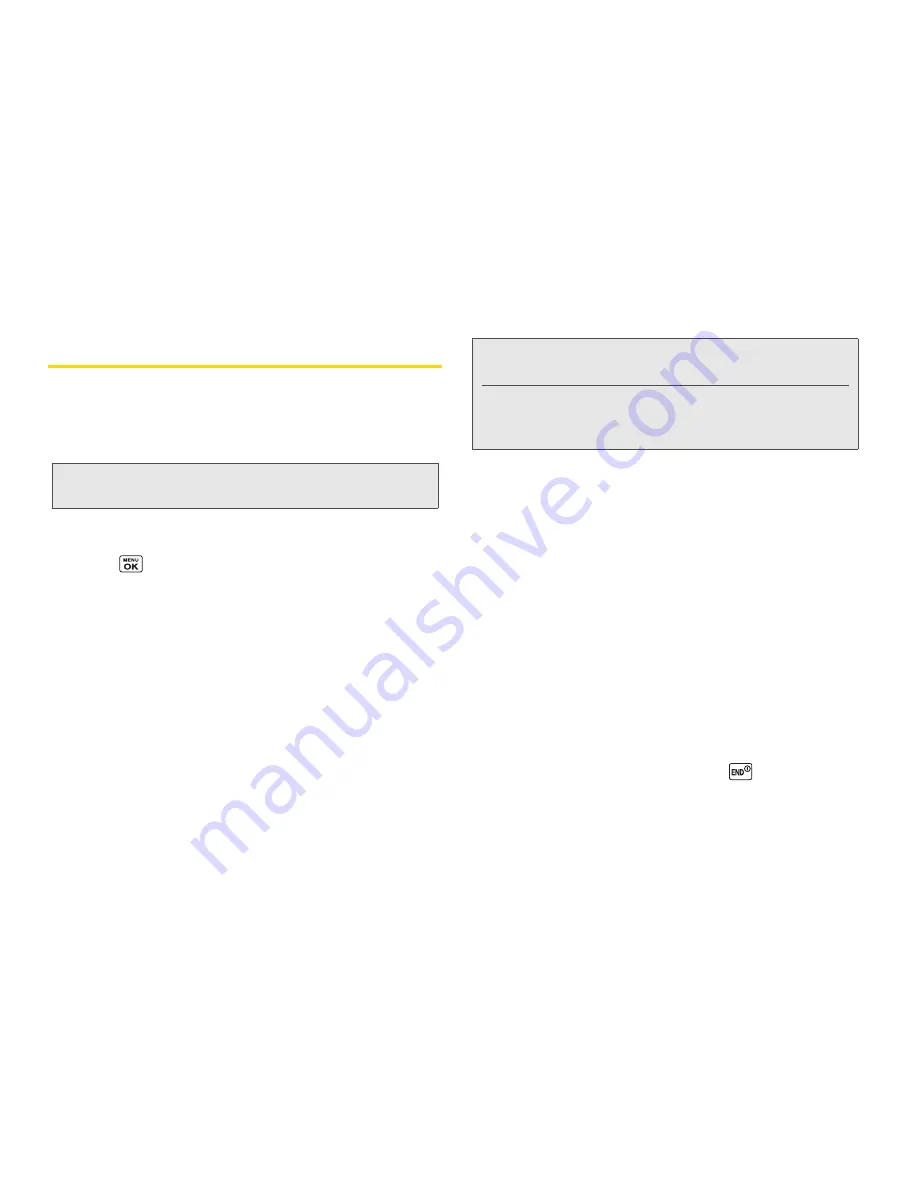
90
2H. Camera
Printing Pictures From Your Phone
Your phone is PictBridge compatible, allowing you to
print directly from your phone without connecting to a
computer. You can also print your pictures using
Bluetooth.
To print pictures directly from your phone:
1.
Press
>
Photos & Videos
>
My Photos & Videos
>
In Phone
or
On Memory Card
.
2.
Highlight pictures to print and press
OPTIONS
(right softkey)
>
>
PictBridge
.
䡲
Press
OPTIONS
(right softkey)
>
Select Multiple
to
select multiple pictures.
3.
Connect your phone to the PictBridge-enabled
printer using a compatible USB cable. (Wait until
the connection is completed.)
4.
Set the printer settings using your navigation key.
䡲
Type
: You can select the print mode from
Default Printer
,
Standard Print
, or
Index Print
.
䡲
Copies
: You can set the number of copies from
Single
,
Doubles
, or
Manual
(up to 10 per picture).
䡲
Size
: You can set the print size from
Default Printer
,
4"x6"
,
5"x7"
,
8"x10"
, or
Letter
. (Print sizes may vary
according to the type of printer you have.)
䡲
Date
: You can imprint the date on your pictures.
Select
On
or
Off
. (Date stamping may not be
available depending on the type of printer you
have.)
5.
When you have finished selecting the printer
settings, press
(left softkey).
6.
When printing is finished, press
.
Note:
Make sure your battery is fully charged before printing
your pictures.
Note:
You may not be able to print pictures that you cannot
display on your phone.
While you are connected to the printer, your phone’s
screen will display “Phone Off.” You cannot make or
receive calls during this time.
Summary of Contents for Sanyo Taho
Page 6: ...4C End User License Agreement 136 End User License Agreement 136 Index 141...
Page 11: ...Section 1 Getting Started...
Page 17: ...Section 2 Your Phone...
Page 106: ......
Page 107: ...Section 3 Sprint Service...






























