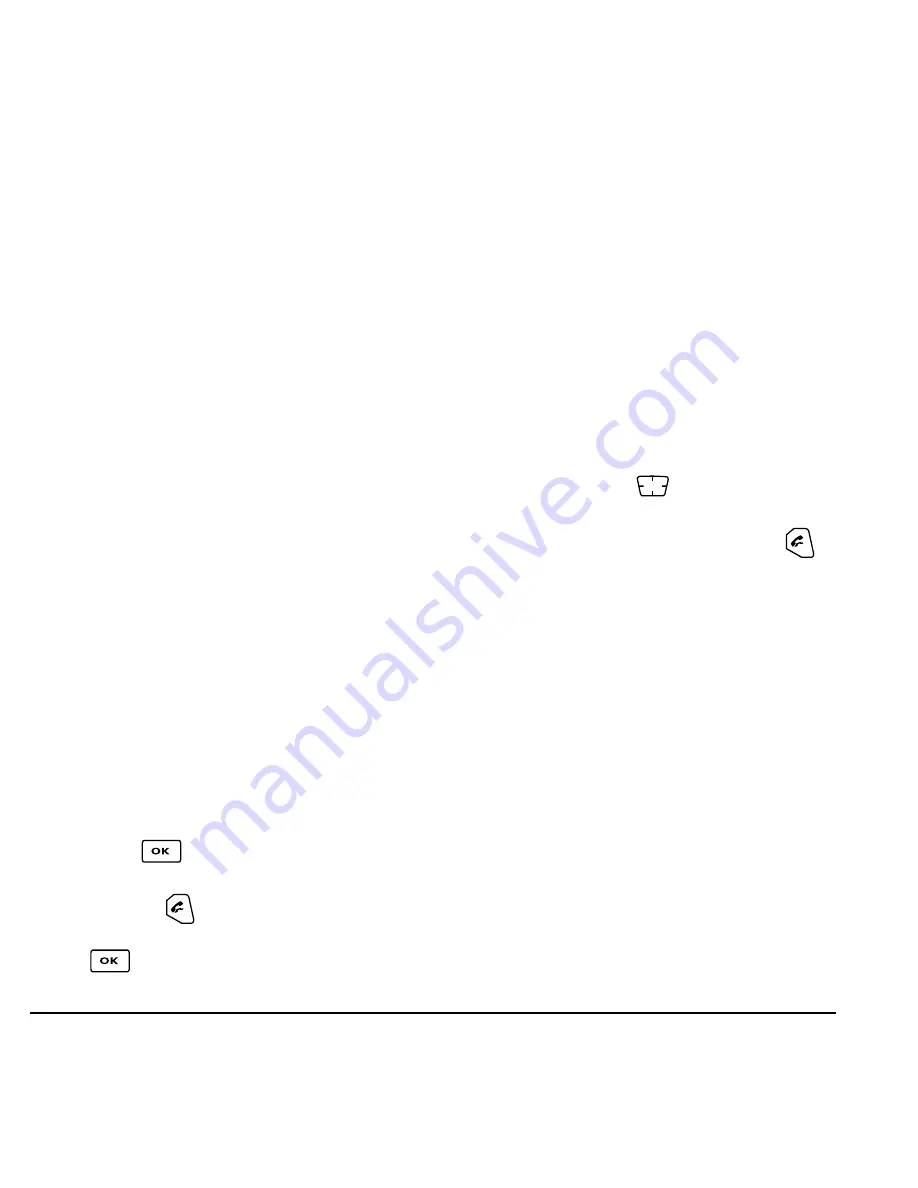
16
Storing Contacts
Checking the Frequent List
From the home screen, select
Contacts
. The last 15
of your most frequently called contacts appear when
the Frequent List is enabled. Scroll past the double
line for an alphabetical list of all contacts.
To enable the Frequent List setting
• Select
Menu
→
Settings
→
Convenience
→
Frequent List
→
Enabled
.
Searching the Contacts directory
1.
Select
Contacts
for a list of all contacts.
To quickly get down the list, enter the first letter
of the contact. The menu skips to that letter of
the alphabet.
-or-
2.
Select
Menu
→
Contacts.
3.
Select a search method:
–
View All
—List all saved contacts.
–
Find Name
—Locate a specific name.
Enter
part of the contact name, then select
Find
.
–
Speed Dial List, Voice Dial List, Business
List,
or
Personal List
—Select a contact
from a list.
4.
Scroll down until you find the name you want,
then press
.
– To call the contact, highlight the number
and press
.
– To display contact information, press
.
Setting Fast Find
With Fast Find, you press one or two keys to view
close matches of the number you are looking for.
• From the home screen,
select
Menu
→
Settings
→
Convenience
→
Fast Find
→
Enabled
.
Using Fast Find
1.
From the home screen, press the keys
corresponding to the letters of the name you
want to find. A matching contact or speed dial
entry appears. Press
down to scroll
through matching entries.
2.
Highlight the name you want, then press
to call the number.
















































