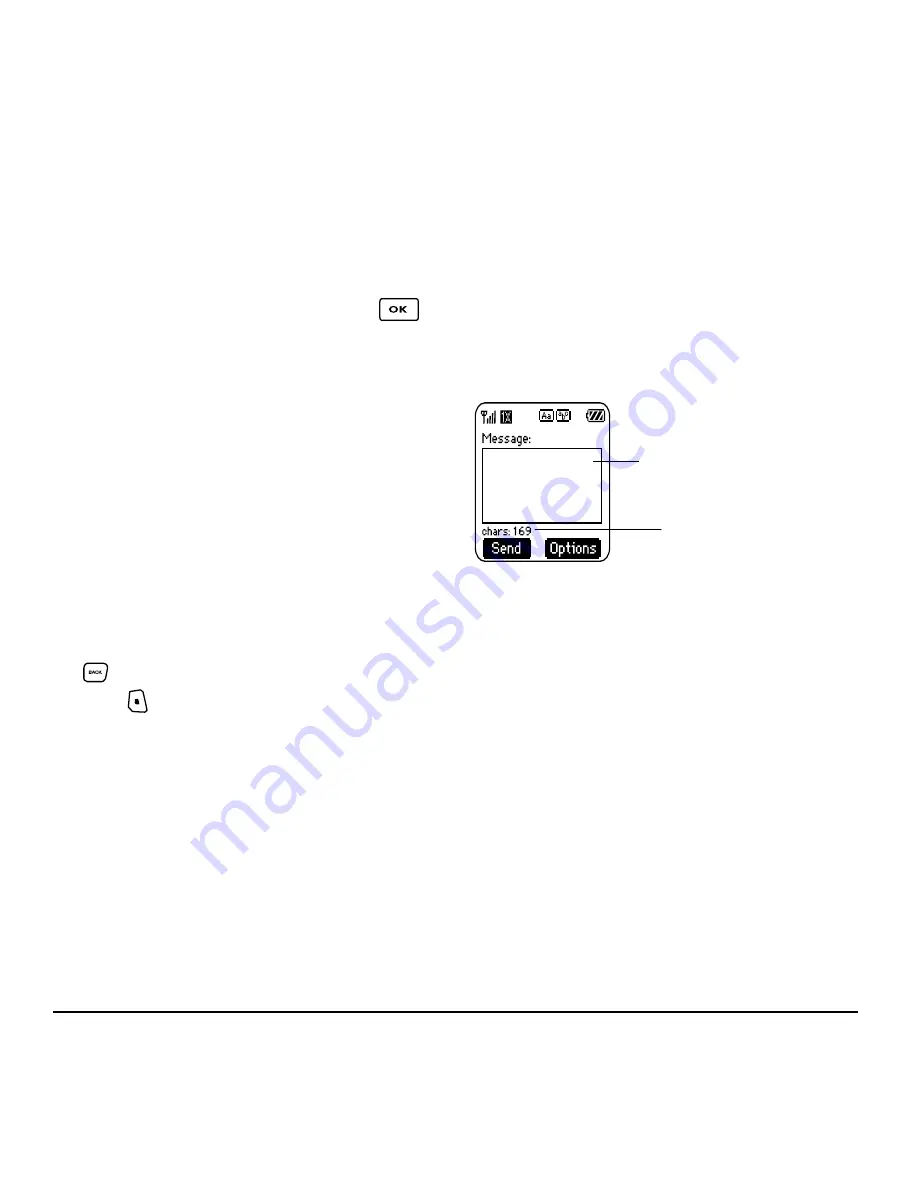
User Guide for the Kyocera SoHo Phone
21
–
Save Quick Text—
Save the message you have
just entered as a prewritten message, then
return to the message entry screen so you
can send the message.
–
Settings
— Highlight Settings. Press
.
Choose from the following:
•
Msg Receipt
—Request notification when
the message
has been received.
•
Set Priority
—Label the message as “Urgent.”
•
Callback Number
—Include a callback
number with the message to let the
recipient know at what number they can
call you back. Select
Yes
to include your
own number, or
Edit
to enter a different
callback number.
•
Send Later
—Schedule when to send
the message.
3.
When you have finished setting options, press
to return to the message window.
4.
Press
to select
Send
.
Adding a signature
The signature you create does not display in the
message creation screen; however, the signature is
included at the end of all outgoing messages and is
counted as characters in your messages.
To create a signature:
1.
Select
Menu
→
Settings
→
Messaging
→
Signature
.
2.
Enter your signature in the text field.
3.
Select
OK
to save the setting.
If you cannot send messages
You may not be able to send or receive messages if
your phone’s memory is nearly full, or if digital
service is not available at the time. To free up
memory, erase old messages. See “Erasing
messages” on page 24.
Understanding appended messages
If you go over the character limit for a single
message, the phone may automatically append an
empty segment to your message to make space.
Important:
Your service provider will charge you
for each message segment.
When you start a message, the maximum character
limit (“169” in the example) appears below the text
entry field. This number counts down as you enter
characters, until it reaches 0. If you continue to enter
text after this counter reaches 0, a message segment
may be appended. When you reach the message size
limit you are prompted to edit the message or alerted
that the message is being appended.
Text entry field
Characters remaining






























