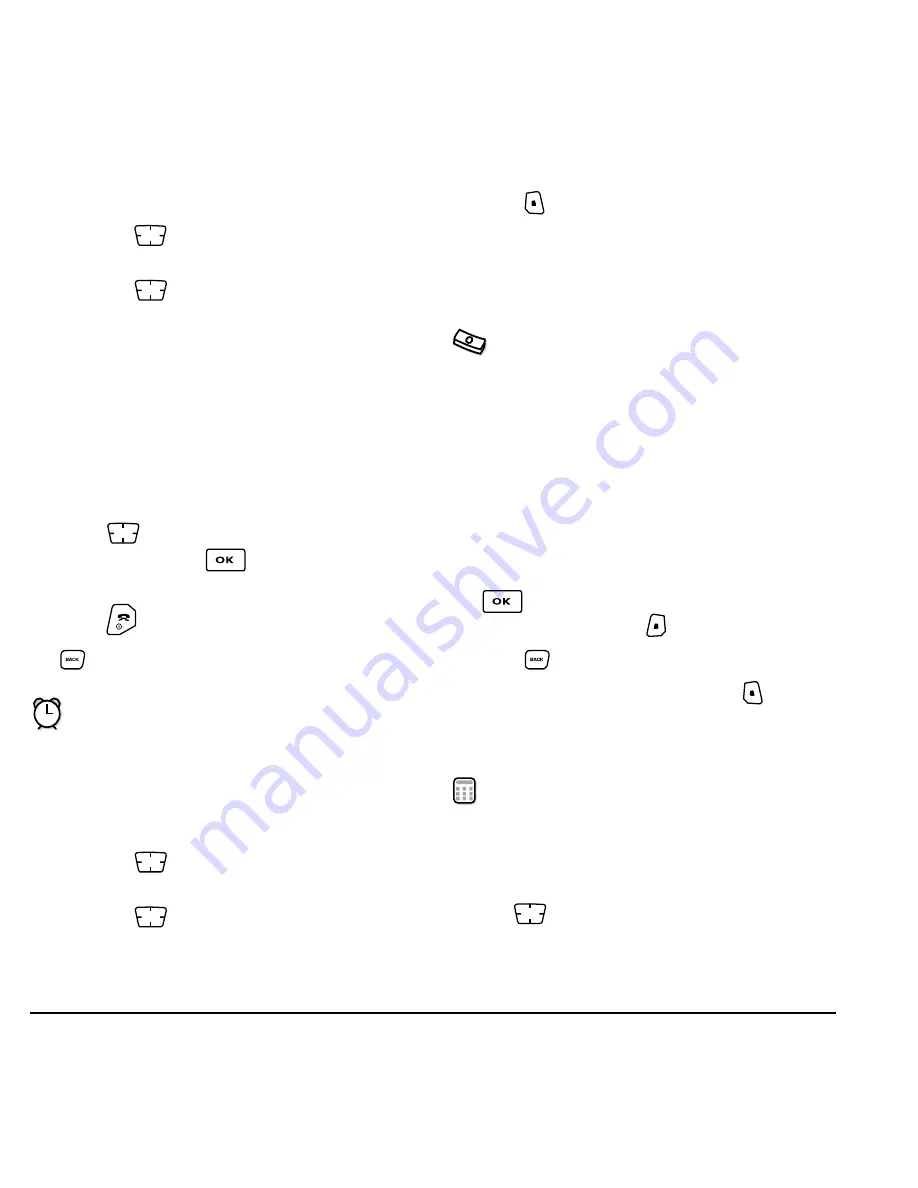
42
Tools & Games
5.
Enter the time, length, and alarm for event.
– Press
up or down to select date, hour,
minutes, and timing of alarm.
– Press
left or right to move
between fields.
6.
Select
Next
, enter a note if required.
7.
Select
Done
.
Viewing, editing, or erasing an event
1.
Select
Menu
→
Tools & Games
→
Scheduler
.
2.
Select
View Day
or
View Month
to find the event
you want to view, edit, or erase.
3.
Press
up, down, left, or right to highlight
an event and press
to select it.
4.
Select
Edit
or
Options
. Follow the prompts.
5.
Press
to return to the home screen or
to return to scheduler options.
Alarm Clock
Use the Alarm Clock to set an alert for a specific
time. The alert occurs only if the phone is on.
1.
Select
Menu
→
Tools & Games
→
Alarm Clock
2.
Select
Set
.
– Press
up or down to select an hour
and minutes.
– Press
left or right to switch between
hours, minutes, and a.m./p.m.
– Use the phone keypad to enter numbers.
3.
Press
to select
Done
and save the setting.
4.
When the alarm rings, select
Off
to turn off the
alarm or
Snooze
to silence the alarm for
10 minutes.
Tip Calculator
The Tip Calculator helps you calculate how much
tip to include on a bill.
1.
Select
Menu
→
Tools & Games
→
Tip Calculator
.
2.
Enter the amount of your bill.
3.
Select
Next
.
4.
Select the amount you want to include as a tip
(10%, 15%, 18%, 20%, Other) and press
. Your total bill appears, including tip.
5.
To split the bill, press
to select
Split
.
6.
Press
to clear the default of 2 guests.
7.
Enter the number of guests and press
to select
Next
. The amount each guest pays is calculated.
8.
Select
Done
.
Calculator
Use the calculator for basic mathematical equations.
1.
Select
Menu
→
Tools & Games
→
Calculator
.
2.
Use the keypad to enter numbers.
3.
Use
to select mathematical operations.
















































